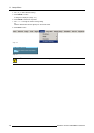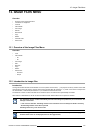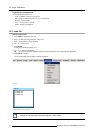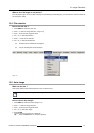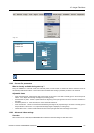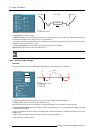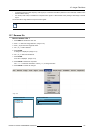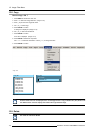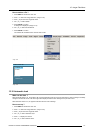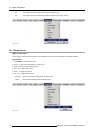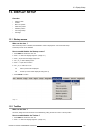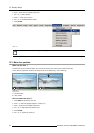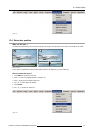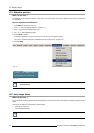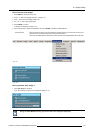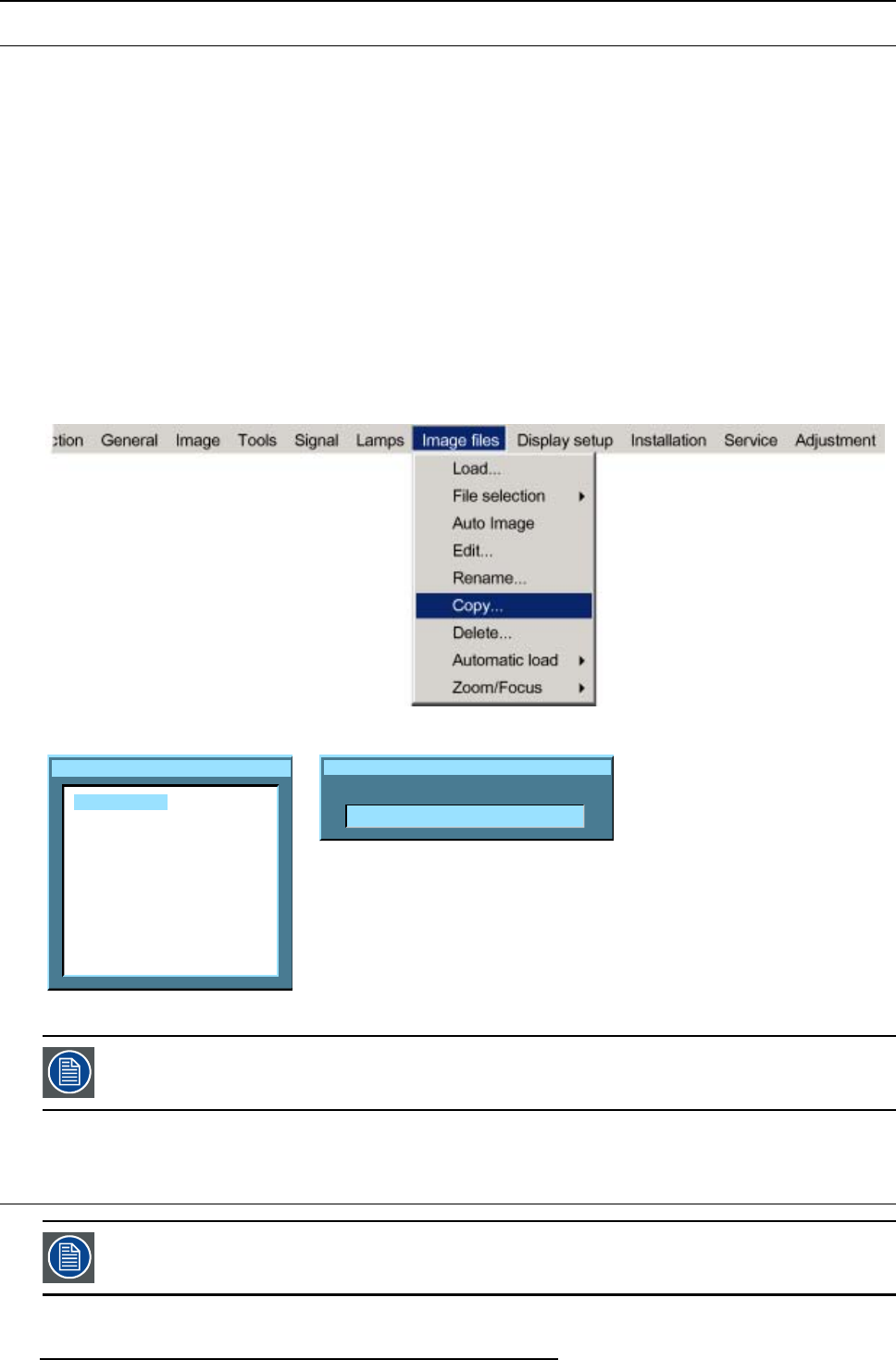
12. Image Files Menu
12.8 Copy
How to copy a file ?
1. Press MENU to activate the menu bar.
2. Press → to select the Image files item. (image 12-15)
3. Press ↓ to pull down the Imag e files menu.
4. Use ↑ or ↓ to select copy.
5. Press ENTER to confirm.
A dialog box is displayed. (image 12-16)
6. Use ↑ or ↓ to select the desired file.
7. Press ENTER to confirm.
A text box is displayed. (image 12-17)
8. Press ENTER to activate the input field.
Use ← or → to select the characters. Use the ↓ or ↑ to change the value.
9. Press ENTER to confirm.
Image 12-15
Copy file
Video625.c01
Video625.c02
Video625.s01
Video525.s02
SDI_625.s03
SDI_525.s04
1600_48v.s05
1600_60v.s06
1600_65v.s07
1600_70v.s08
Image 12-16
Copy file
New name:
Video625.c01
Image 12-17
If the AutoImage function does not succeed in finding a file and no file is loaded (load list is empty), which
means that the source is not displayed, then use the copy function: Copy a standard file (.sxx) which is not
too different of the source to display, then edit this file to get the best image.
12.9 Delete
The active file cannot be deleted.
116 R5976816 RLM R6+ PERFORMER 02/06/2006