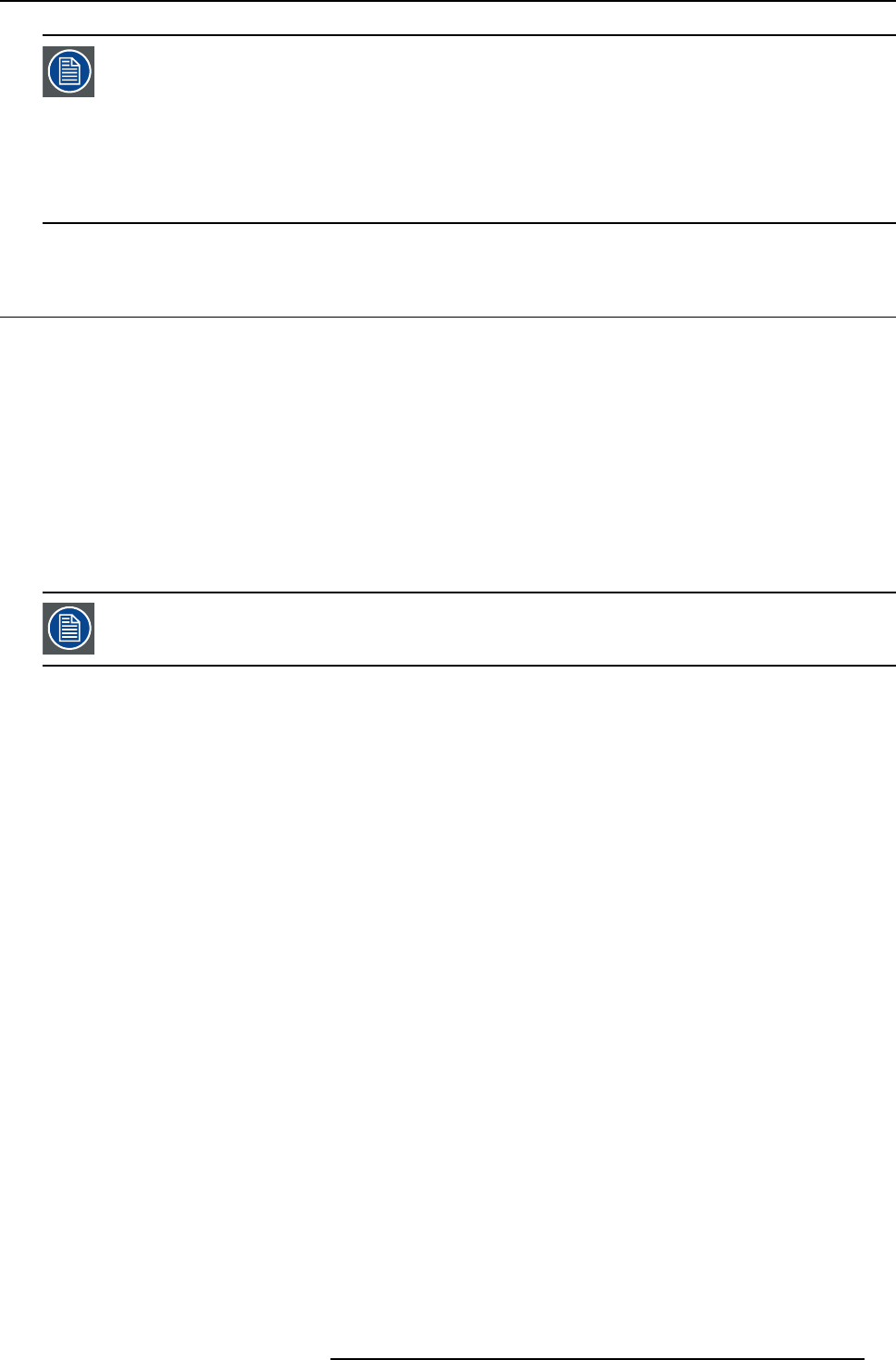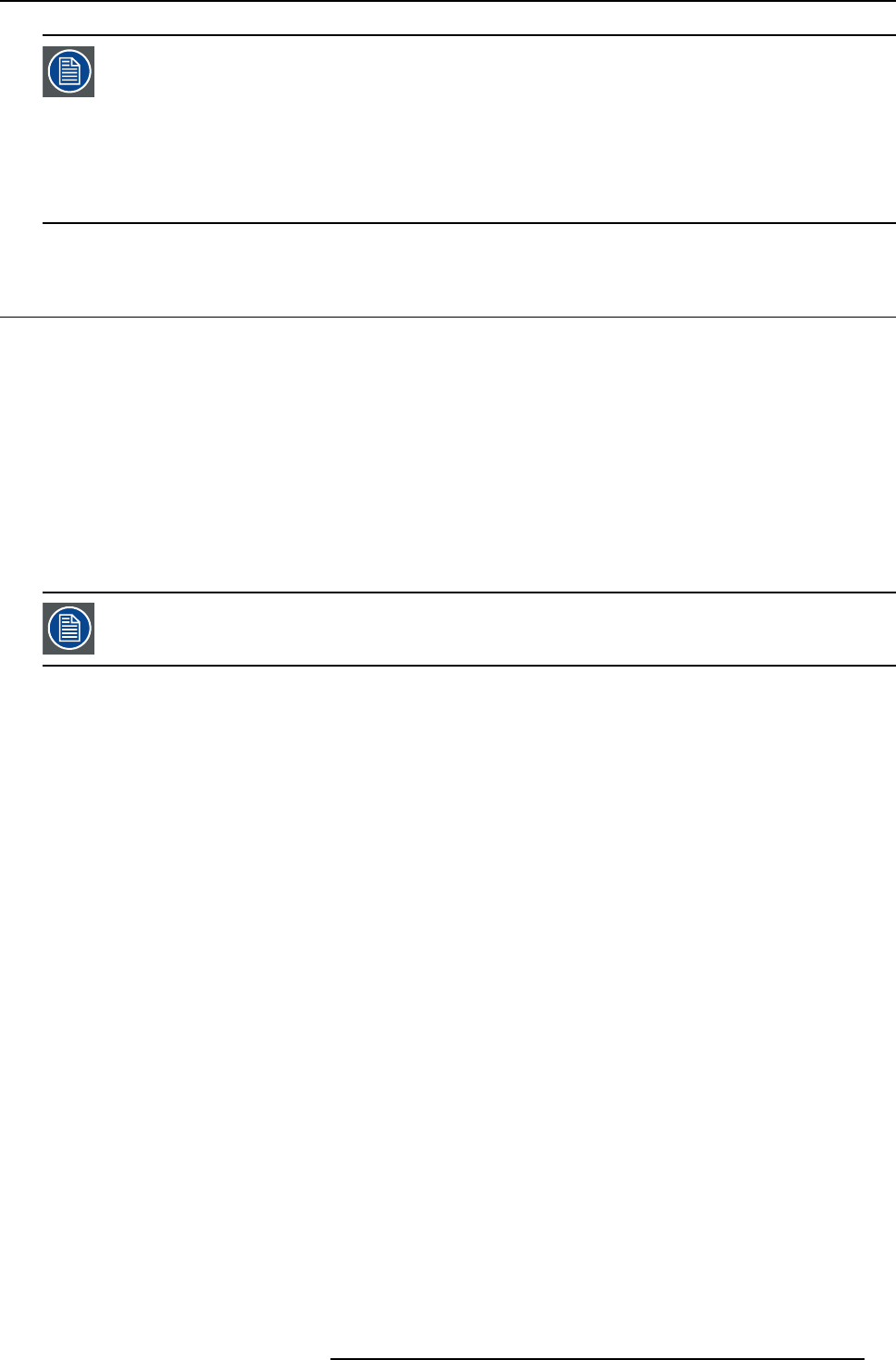
5. Getting used with the menu structure
In some cases an alphanumeric value (file name, ...) has to be entered. Use ↑ or ↓ to scroll through the char-
acter values once the input field is activated.
Following characters can be browsed in this particular order:
Decimal scroll list: 0123456789
Signed decimal scroll list: 0123456789-
ASCII scrolllist:ABCDEFGHIJKLMNOPQRSTUVWXYZ0123456789+-*/&@#.;.abcdefghijklmnopqrstuvwxyz
5.4 Using the menus via the built-in LCD panel
HowtousethemenuontheLCDpanel?
1. Press ENTER on the local key path or MENU on the RCU to start up the menu structure.
2. Use the ← or → to scroll through the main menus (equals the menu bar of the on screen menus).
3. Use the ↓ or ↑ to scroll through the sub menus.
When the items are listed with 3 points or an arrow, the dialog box content of that item will be displayed on the display when
ENTER is pressed. The ↓ or ↑ can be used to scroll through the content.
4. To go to a sub menu of a sub menu, press first the right arrow key and then the up or down arrow keys t
o display the items on
the third line of the display.
When the items are listed with 3 points or an arrow, the dialog box content of that item will be displayed on the display when
ENTER is pressed. The ↓ or ↑ can be used to scroll through the content.
To return one step, press EXIT. To jump out of the menu structure, press MENU on the RCU.
R5976816 RLM R6+ PERFORMER 02/06/2006 49