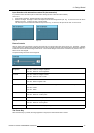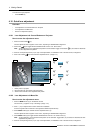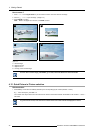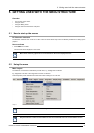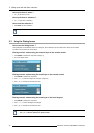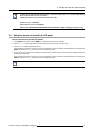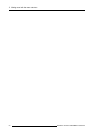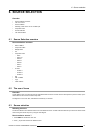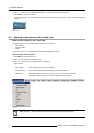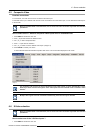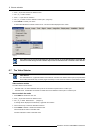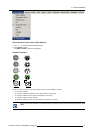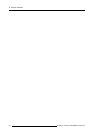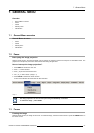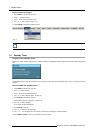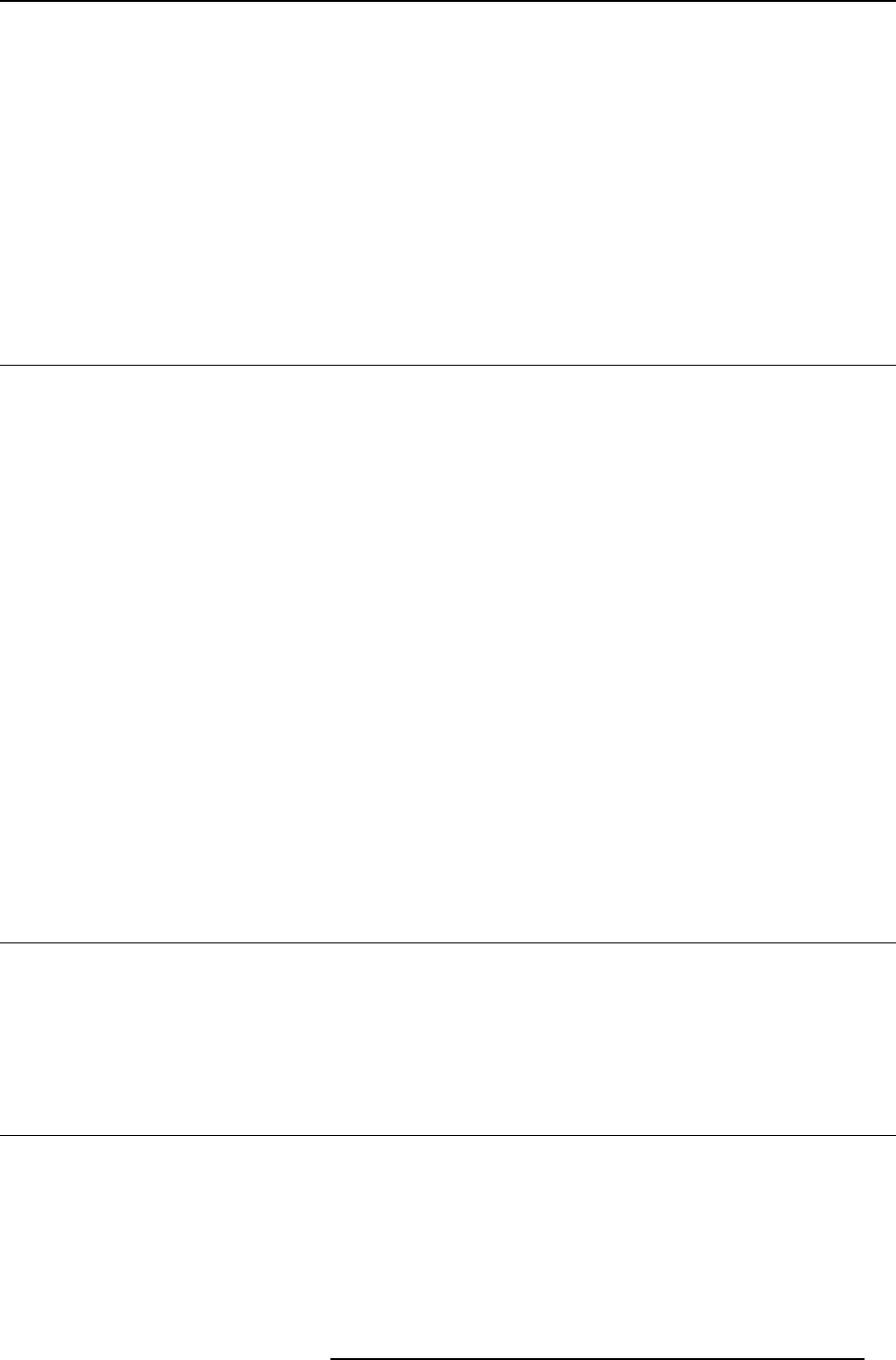
6. Source selection
6. SOURCE SELECTION
Overview
• Source Selection overview
• The use of icons
• Source selection
• Selecting a data source on the 5-cable input
• Composite Video
• S-Video selection
• The Video Selector
6.1 Source Selection overview
Source selection overview
•DataonBNC’s
• Component Video
• RG(s)B Video
•PC
• Composite Video
- Video
- Video VS
- Video R
- Video G
- Video B
- Video Y
- Video C
•S-Video
- S-Video 1
- S-Video 2
- S-Video 3
•DVI
• SDI or HDSDI
• Logo
• Video selector...
6.2 The use of icons
Overview
A white bullet in front of a menu item (source) indicates that this source is an active source. When picture in picture is used, up to 4
white bullet can be found on the menu drop down.
The digit icon in front of an item, indicates the shortcut key on the RCU.
6.3 Source selection
Selecting a source
The Source selection menu allows to select one of the different sources. Another method to select an input source is via the remote
control using the numeric keys or by using the local keypad.
How to select a source ?
1. Press MENU to activate the menu bar.
2. Press ↓ to pull down the Source Selection menu.
R5976816 RLM R6+ PERFORMER 02/06/2006
51