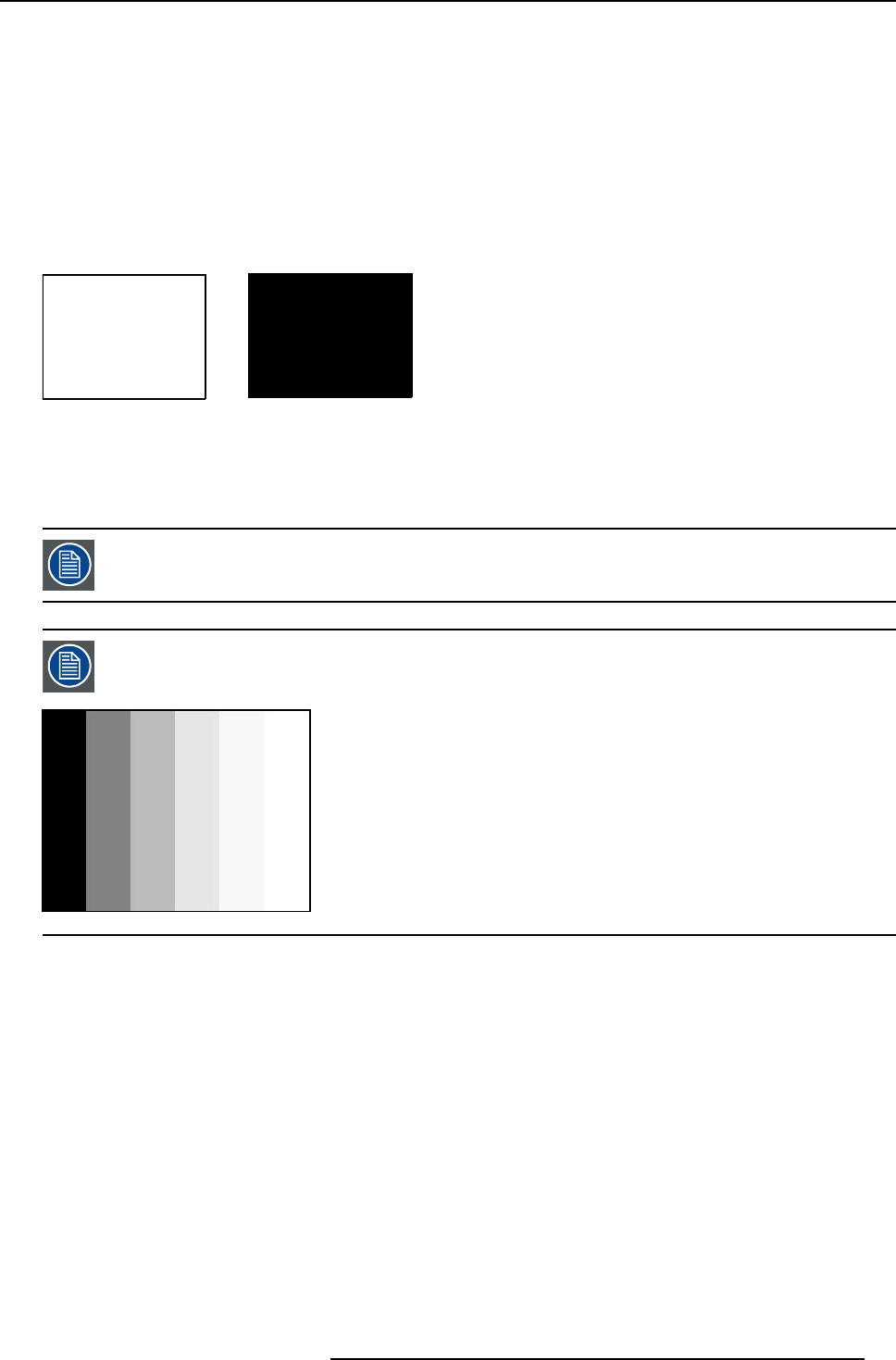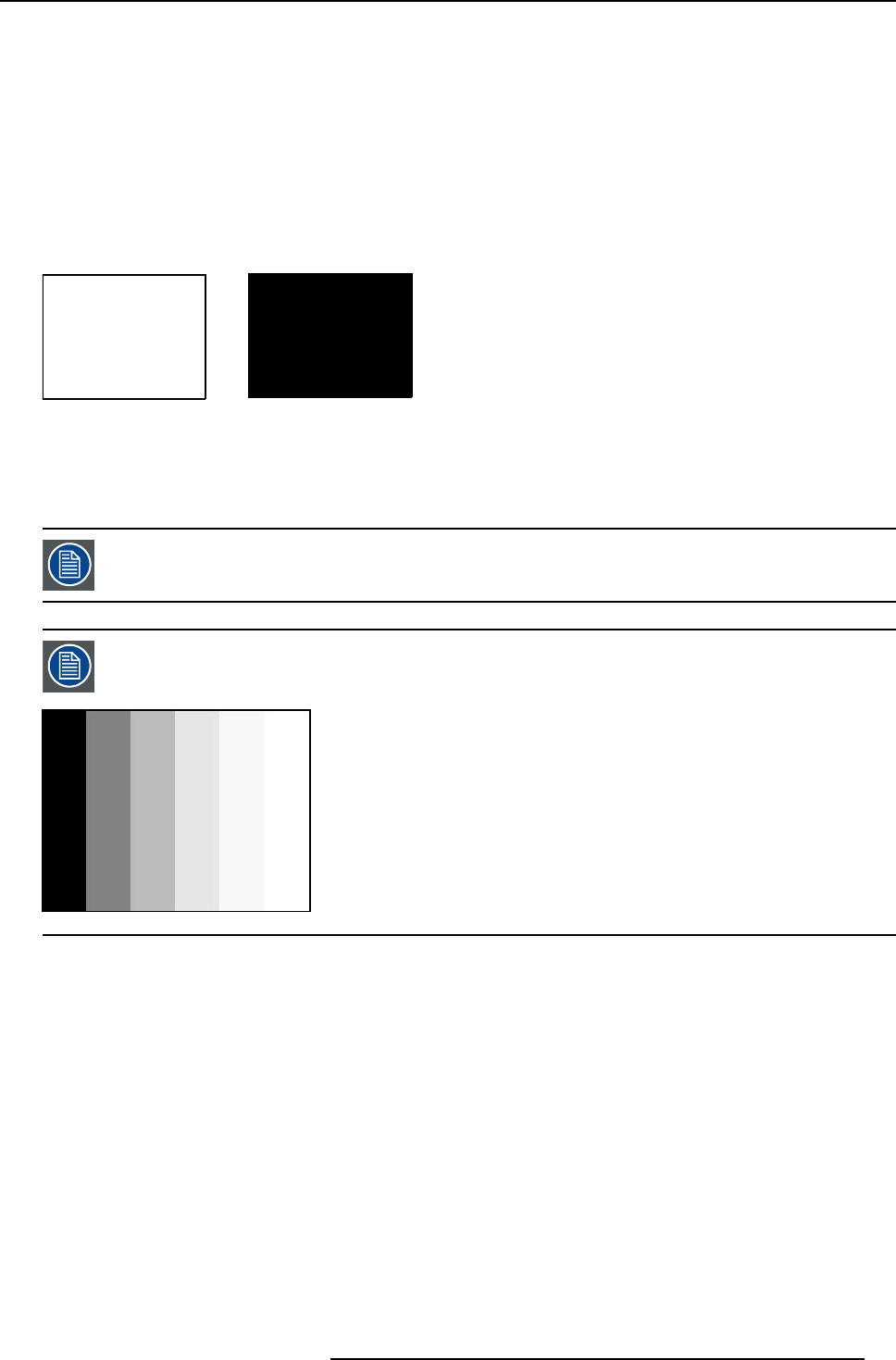
8. Image Menu
8.10.2 Adjusting the input balance
How can it be done ?
To balance the three color signals of a particular source there are conditions; in fact we must know the black and the white level of
the source i.e. :
1. The source in question must be able to generate a white signal, ideally a 100% white (background) full screen pattern
2. The source in question must be able to generate a black signal, ideally a 100% black (background) full screen pattern
A
B
Image 8-41
White balance : In the projector, we will set the contrast for each color until we get a 100% light output picture when projecting a
100% white image (image A)
Black balance : In the projector, we will set the brightness for each color until we get a 0% light output picture when projecting a
100% black image (image B).
The changeover from min to max is indicated by the apparition of bright spots also called “digital noise”
An alternative to a full screen White/black pattern is the standard gray scale pattern, the white bar will be used
for white balance and the black bar for black balance.
Image 8-42
Black balance
1. Press MENU to activate the menu bar.
2. Press → to select the Image item.
3. Press ↓ to pull down the Im age menu.
4. Use ↑ or ↓ to select Input balance.
5. Press → to pull down the menu.
6. Use ↓ or ↑ to select Black balance. (image 8-4
3)
7. Adjust the red black level on a minimal value (image 8-44, image 8-45)
8. Adjust the blue black level on a minimal value
Note: This minimal value is notnece ssary , provided that the 2 other colors are not influencing too much the color to be adjusted,
in fa ct the aim is to minimize the effect of
the two other colors since there is a risk of reaching too soon the 50% transition
due to the contribution of these two other colors signals.
9. Adjust the Green black level until bright spots appear on the screen.
10.Adjust the Blue black level until bright spots appear on the screen.
R5976816 RLM R6+ PERFORMER 02/06/2006
85