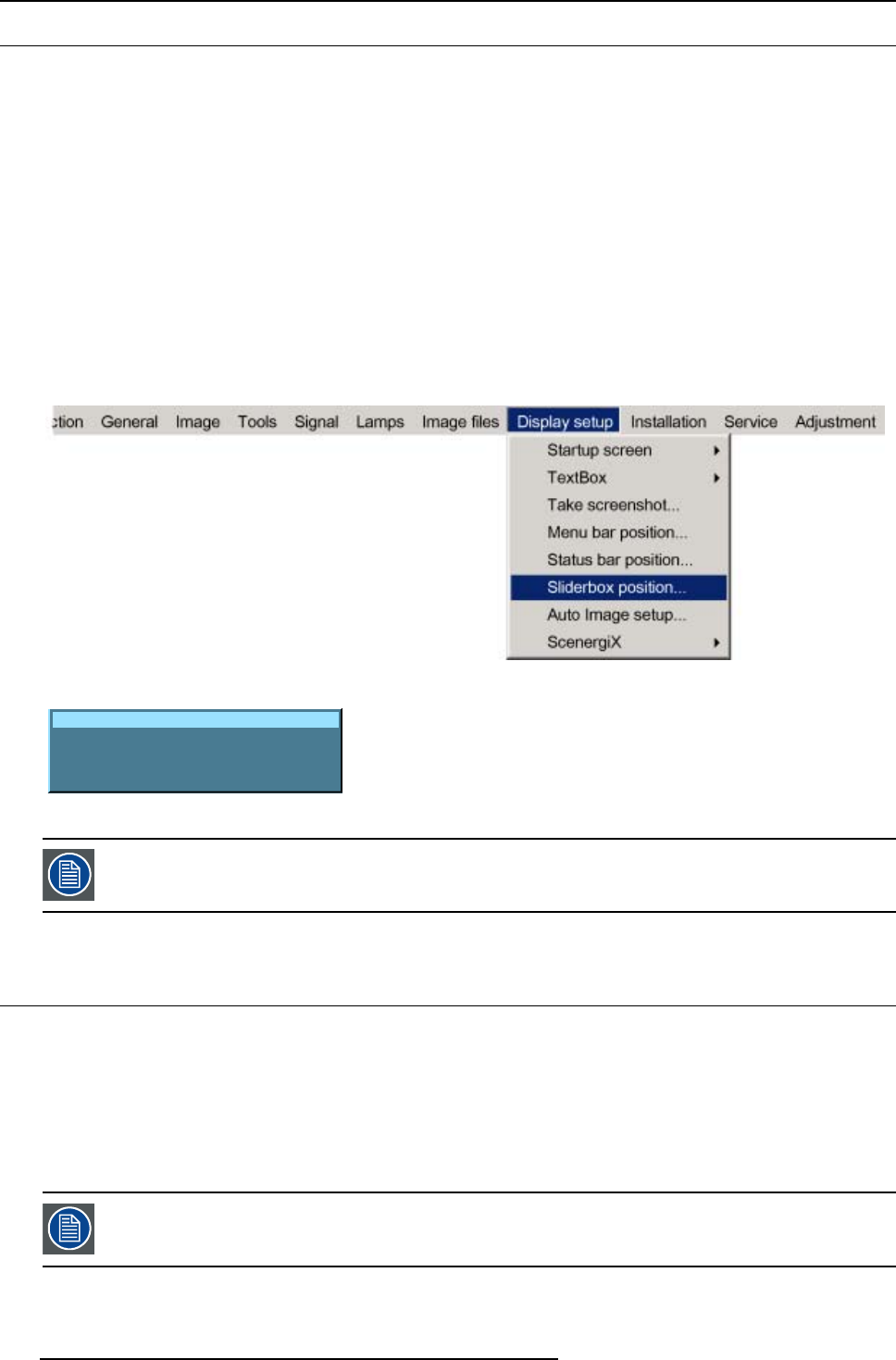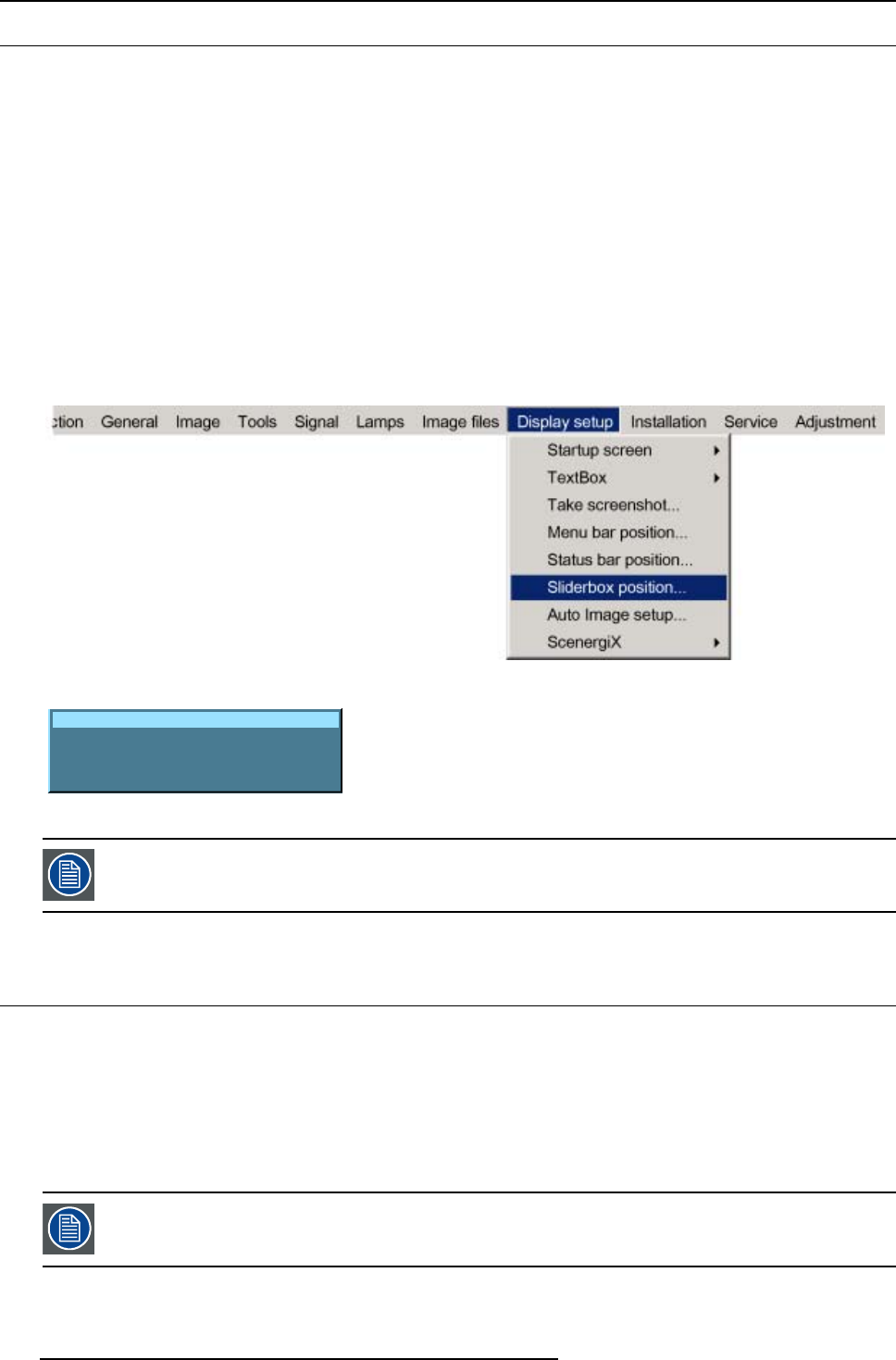
13. Display Setup
13.5 Sliderbox position
What can be done ?
The sliderbox can be displayed anywhere on the screen. The exact location can be set in sliderbox menu due to the coarse and
fine adjustment.
How to reposition the sliderbox?
1. Press MENU to activate the menu bar.
2. Press → to select the Display setup item. (image 13-7)
3. Press ↓ to pull down the Display setup menu.
4. Use ↑ or ↓ to select Sliderbox position.
5. Press ENTER to confirm.
A sliderbox is displayed. Use the 4 arrow keys to move the box to the desired position.
The X and Y coordinate will change simultaneously while moving the box. (image 13-8)
6. Quit with BACK.
Image 13-7
Sliderbox position
X position : 619 Y position : 618
Press <ENTER> for fine adjustment
Image 13-8
There is a coarse and a fine adjustment of the position, use ENTER (when sliderbox is displayed) to switch
between the two.
13.6 Auto Image
Setup
What can
be done ?
Auto image allows to detect automatically the characteristics of the source and uses this information to adapt the image to the DLP
panels.
Auto image can adapt the image based on following data :
• Start pixel and start line
• Contrast/brightness levels
Auto image works only for data signals.
122 R5976816 RLM R6+ PERFORMER 02/06/2006