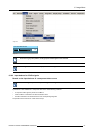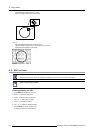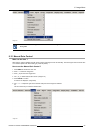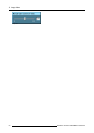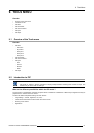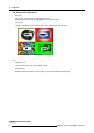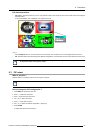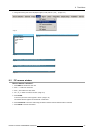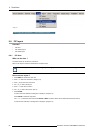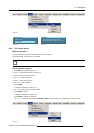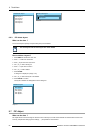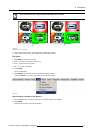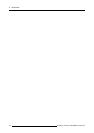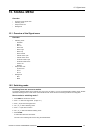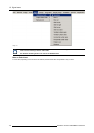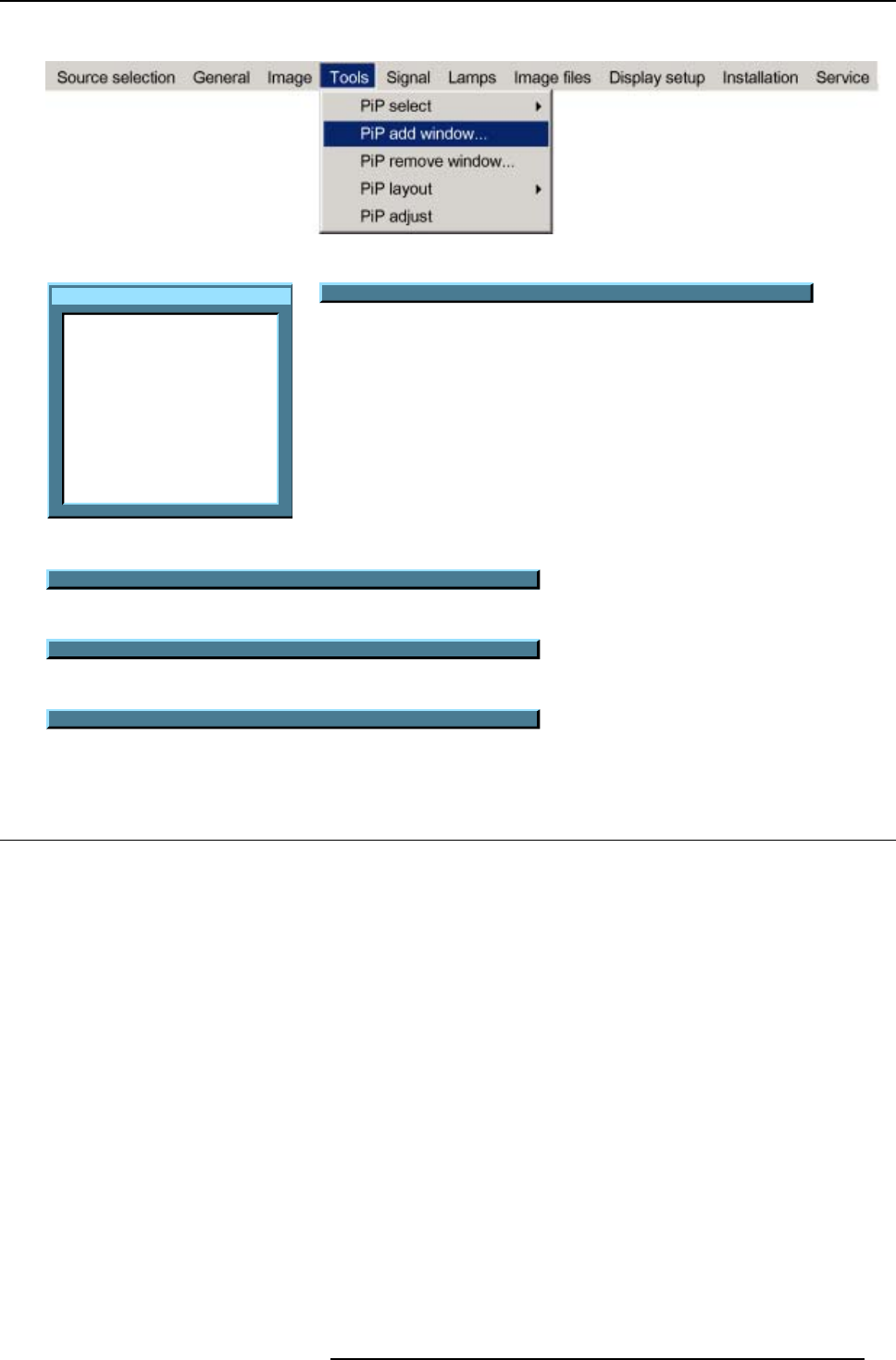
9. Tools Menu
9. Change the viewing order of the displayed images (z-order) with the ↑ and ↓ . (image 9-10)
Image 9-5
Source selection
Data on BNC's
Video selector
SDI
DVI
PC
Image 9-6
Pip Wizard step 1 : Select the source you want to display in the window...
Image 9-7
Pip Wizard step 2 : Resize this new window with
↑↓
←→
Image 9-8
Pip Wizard step 3 : Position this new window with
↑↓
←→
Image 9-9
Pip Wizard step 4 : Change the order of this new window with
↑↓
Image 9-10
9.5 PiP remove window
How to remove a window ?
1. Press MENU to activate the menu bar.
2. Press → to select the Tools item.
3. Press
↓ to Pull down the Tools menu.
4. Use ↑ or ↓ to select PiP remove window. (image 9-11)
5. Press ENTER .
In the lower part of the screen appears a wizard. (image 9-12)
The selected window appears surrounded with a white frame.
6. Press PiP ADJUST to move the frame along the different windows until the desired window is selected.
7. Press EN
TER to remove that window.
R5976816 RLM R6+ PERFORMER 02/06/2006
95