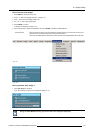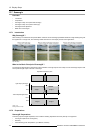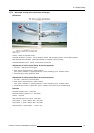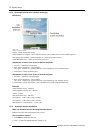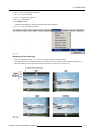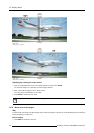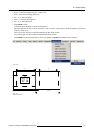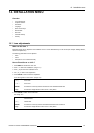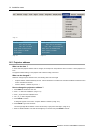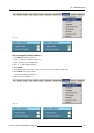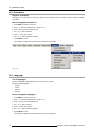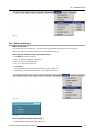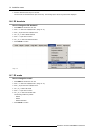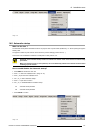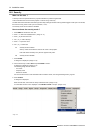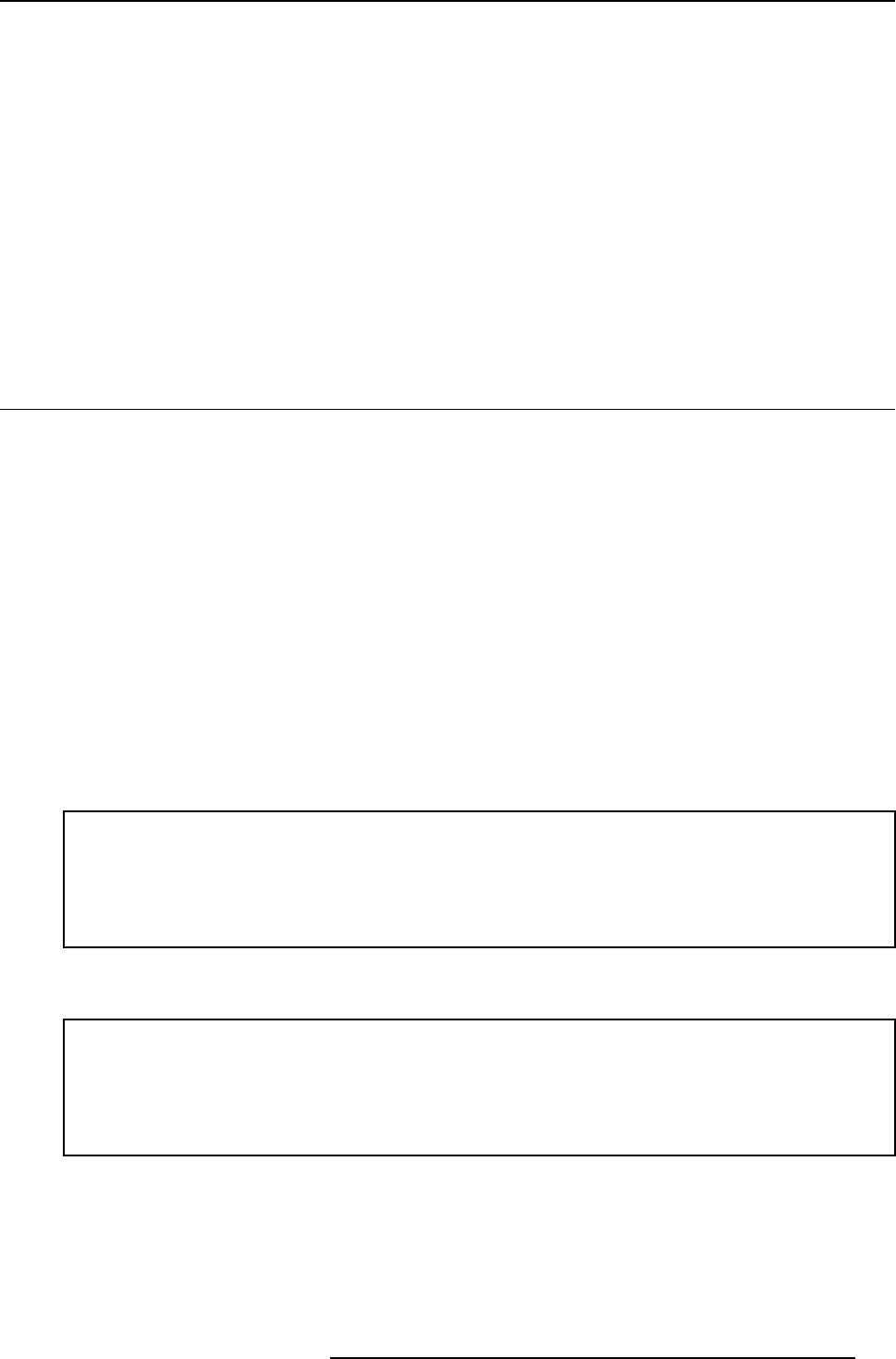
14. Installation menu
14. INSTALLATION MENU
Overview
• Lens adjustments
• Projector address
• Orientation
• Language
• Quick access keys
• RS baudrate
• RS mode
• Automatic startup
• Security
14.1 Lens adjustments
What can be done ?
Motorized lenses can be adjusted in the installation menu or via the dedicated keys on the remote (see chapter “Getting Started”,
“Quick lens adjustment”).
The following parameters can be adjusted:
•Zoom
• Focus
• Shift (also for non motorized lenses)
How to Zoom/focus or shift ?
1. Press MENU to activate the menu bar.
2. Press → to select the Installation. (image 14-1)
3. Press ↓ to pull down the Ins tallation menu.
4. Use ↑ or ↓ to select Lens adjustment.
5. Press ENTER to start zoom/focus adjustment.
A text box appears on the screen. (image 14-2)
↑ or ↓
Lens zoom
← or →
Lens focus
ENTER
to switch the cursor key between zoom/focus and vertical/horizontal shift.
Logo
to switch the image between active source or test pattern
6. Press ENTER to switch to the shift mode.
See image 14-3.
← or →
Horizontal shift
↑ or ↓
Vertical shift
ENTER
to switch the cursor key between vert
ical/horizontal shift and zoom/focus
Logo
to switch the image between active sou
rce or test pattern
R5976816 RLM R6+ PERFORMER 02/06/2006 131