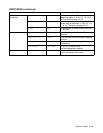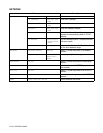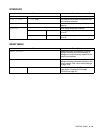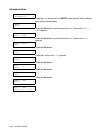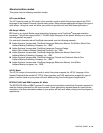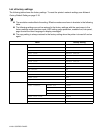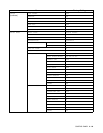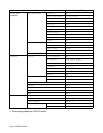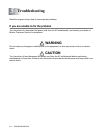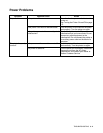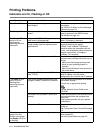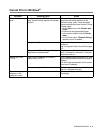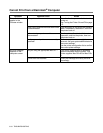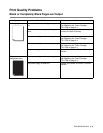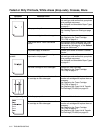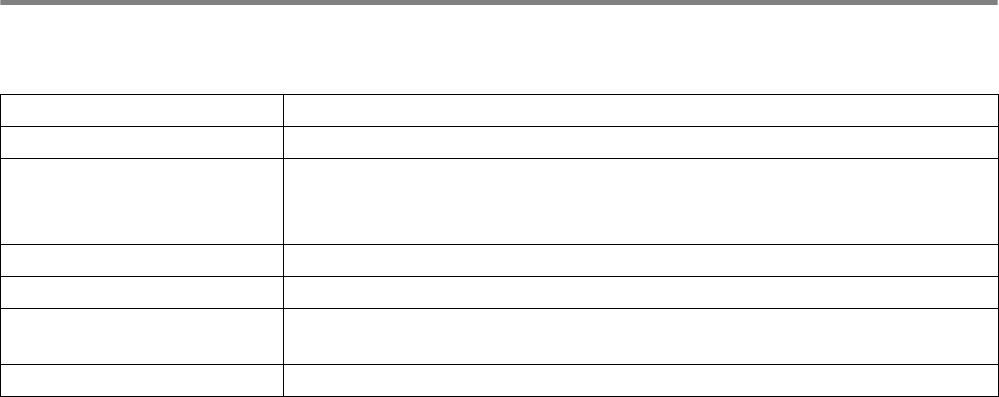
CONTROL PANEL 4 - 26
Buzzer Indications
The control panel has a buzzer. The buzzer will sound when one of the control panel buttons is pressed,
or the status of the printer changes. See the table for a description of the buzzer meanings.
You can change the settings of the buzzer by using the buttons on the control panel.
To change the setting of the buzzer, press the + (plus) button until SETUP is displayed, then press the
Set button. Press the + (plus) button until ERROR BUZZER or PANEL BUZZER is displayed and press the
Set button.
See SETUP in this chapter for a description of the buzzer settings (see SETUP on page 4-14).
Buzzer Indications Conditions
A short buzz When you enter any information using the button.
Two short buzzes ■ When you come back to the top menu option after you move forward or
backward through the menus.
■ When you move to another menu level.
Five short buzzes When an error occur.
A long buzz When you set any optional menu setting.
Two long buzzes When the printer becomes online.
When the printer becomes READY status after a warming up condition.
A short and a long buzz When you enter wrong information.