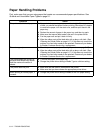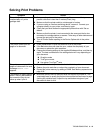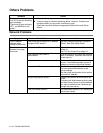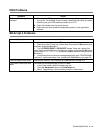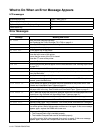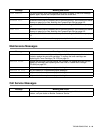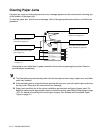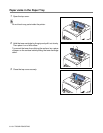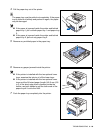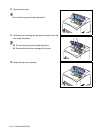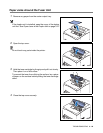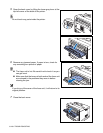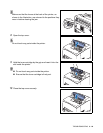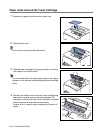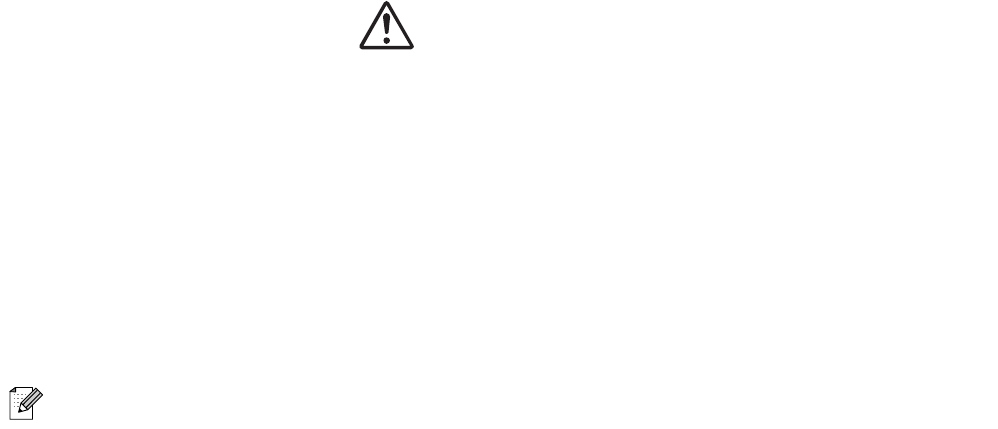
TROUBLESHOOTING 5 - 18
■ When removing paper jams, make sure that no pieces of paper are left inside the printer, as this
can cause a fire. If the paper is wrapped around the fuser or roller, or you cannot see the jam
you are trying to clear, do not attempt to remove the paper by yourself, as this may cause injuries
or burns. Turn the printer off immediately and contact your dealer or Brother Customer Service.
■ Never touch an area indicated by a high-temperature warning label (on or near the fuser unit).
Touching these areas may result in burns.
■ If smoke comes out of the printer when a paper jam occurs, do not open the printer covers. Turn
the printer off, remove the power cord from the AC outlet/socket, and contact your dealer or
Brother Customer Service for assistance.
■ Remove jammed paper slowly and carefully to avoid tearing it.
Paper jams can be caused by incorrect printer installation, or using unsuitable or low-quality paper.
For details about the types of paper suitable for printing, see Suitable and Unsuitable Paper Types
on page 2-1.
CAUTION