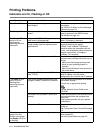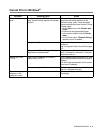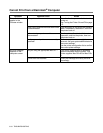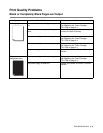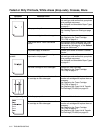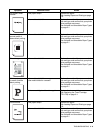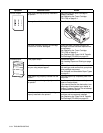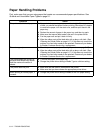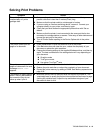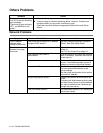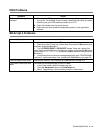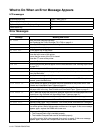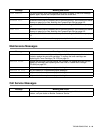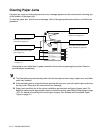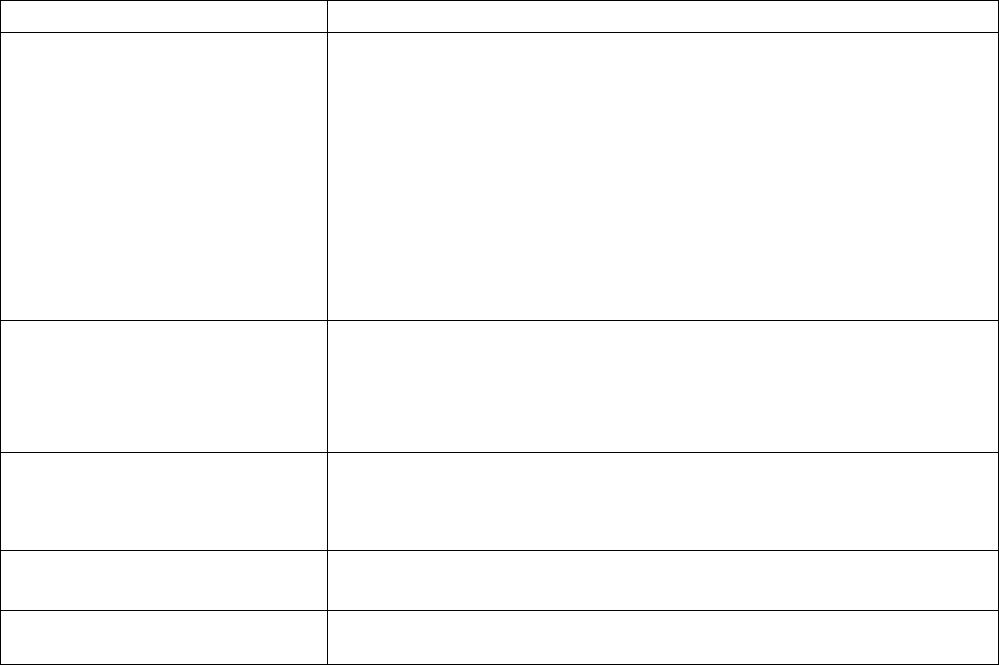
5 - 11 TROUBLESHOOTING
Paper Handling Problems
First, make sure that you are using paper that meets our recommended paper specifications. See
Suitable and Unsuitable Paper Types on page 2-1.
Symptom Action
The printer does not load paper. ■ If paper is in the paper tray, make sure it is straight. If the paper is
curled, you should straighten it before printing. Sometimes it is helpful
to remove the paper, turn the stack over, and then put it back in the
paper tray.
■ Reduce the amount of paper in the paper tray, and then try again.
■ Make sure that manual feed mode is not set in the printer driver.
■ Fan the paper well and put it back in firmly.
■ Wipe the rubber parts of the feed roller with a damp, soft cloth. (See
Cleaning the Feeder Roller on page 6-17.) If this does not correct the
problem, the feed roller needs to be replaced. Please call your dealer
or Brother Customer Service for a replacement.
There is a paper jam. ■ Clear the jammed paper (see Clearing Paper Jams on page 5-17).
■ Wipe the rubber parts of the feed roller with a damp, soft cloth. (See
Cleaning the Feeder Roller on page 6-17.) If this does not correct the
problem, the feed roller needs to be replaced. Please call your dealer
or Brother Customer Service for a replacement.
The printed pages are curled, so
the face-down output tray cannot
hold the maximum number of
sheets.
■ Turn over the paper in the paper tray.
■ Change the printer driver setting in Media Type to a thicker setting.
The printer does not print. ■ Make sure that the cable is connected to the printer.
■ Make sure that you have chosen the appropriate printer driver.
When printing on normal paper, it
creases.
■ Change the printer driver setting in Media to the Thin paper setting.