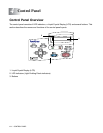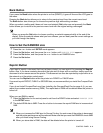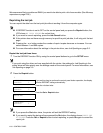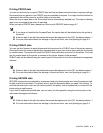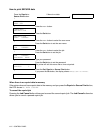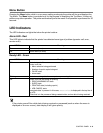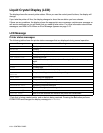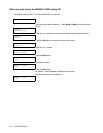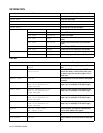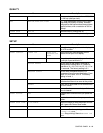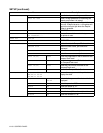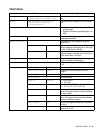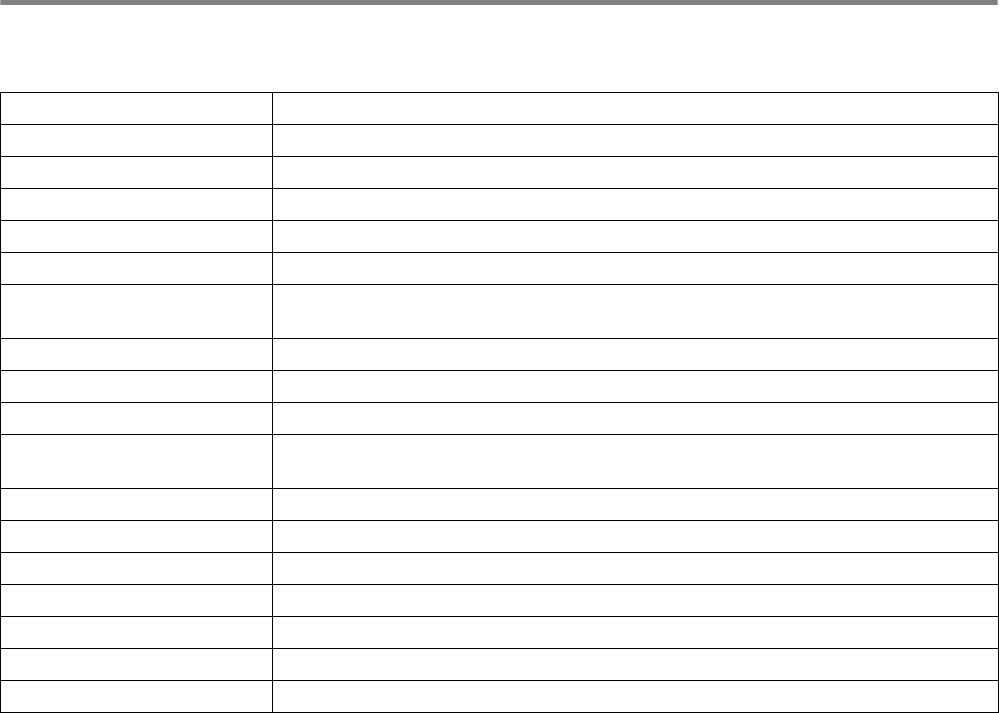
4 - 9 CONTROL PANEL
Liquid Crystal Display (LCD)
The display shows the current printer status. When you use the control panel buttons, the display will
change.
If you take the printer off-line, the display changes to show the emulation you have chosen.
If there are any problems, the display shows the appropriate error message, maintenance message or
call service message so you will know that you need to take action. For more information about these
messages, see What to Do When an Error Message Appears on page 5-15.
LCD Message
Printer status messages
The following table shows the printer status messages that are displayed during normal operation:
* Data that is being created exists, and no data is being received. Pressing the Go button performs
FORM FEED and changes the display message to PRINTING.
Messages Meaning
READY Ready to print.
PRINTING Printing.
RESOLUTION ADAPT Printing with reduced resolution.
PROCESSING Busy processing data.
JOB CANCELLING Cancelling the job.
PAUSE The printer has suspended its functions. Pressing the Go button starts the printer
again.
WARMING UP The printer is warming up.
SLEEP In Sleep state
PRESS SET TO PRINT Press the Set button to start printing.
RESET TO FACTORY
SETTING
The printer setting returns to the factory settings.
SELF TEST Performing self-diagnostics.
RAM SIZE=XX MB This printer has XX MB memory.
NOW INITIALIZING The printer is setting up.
PROGRAMING-WAIT Accessing CompactFlash card.
IGNORE DATA PS data is being read and disregarded.
DATA EXISTS (*) Incomplete data exists.
COOLING DOWN Wait for a few seconds until inside of the printer has cooled down.