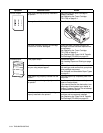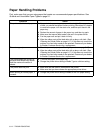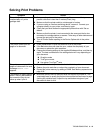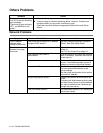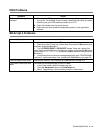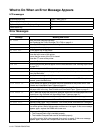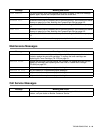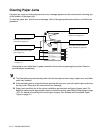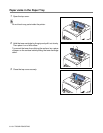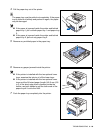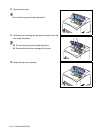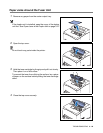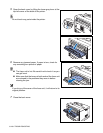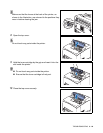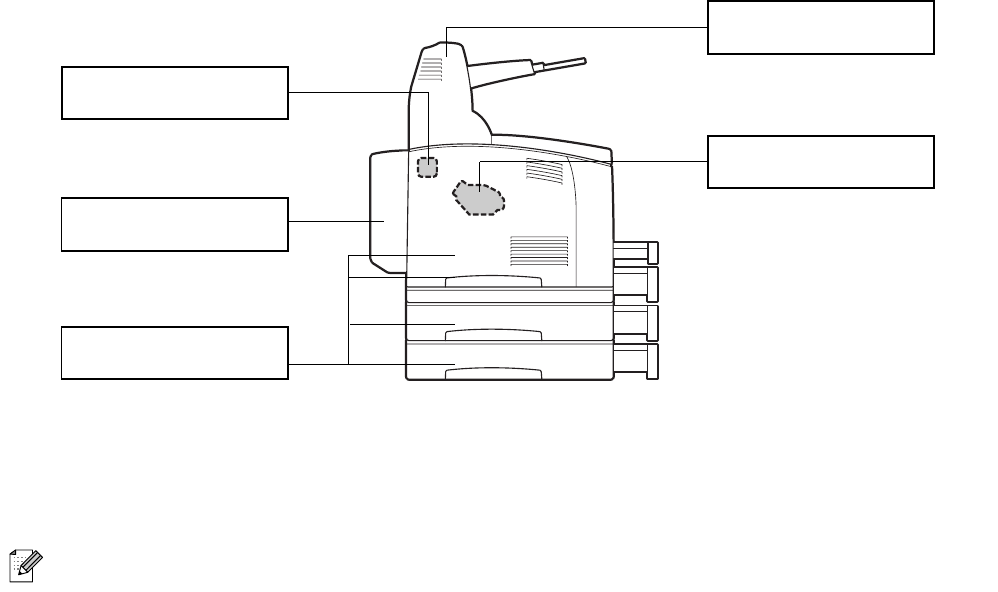
5 - 17 TROUBLESHOOTING
Clearing Paper Jams
If a paper jam occurs, printing stops and an error message appears on the control panel informing you
of the location of the paper jam.
To clear the paper jam, read the error message, refer to the appropriate section below, and follow the
procedure.
Attempting to print while there is paper jammed in the printer may damage the printer. Remove
jammed paper immediately.
■ The illustration above shows the printer with the two optional lower trays, duplex unit, and offset
catch tray installed.
■ If the jammed paper is removed without opening the top cover, you still need to open and close
the top cover. Doing this will remove the error message.
■ Paper jams could be due to the printer installation environment and type of paper used. For
details on selecting the appropriate location to install the printer, see Safety Precautions on page
-XIX. For details on selecting the correct type of paper, see Suitable and Unsuitable Paper
Types on page 2-1.
JAM D
JAM A1 to A4
See Paper Jams in the Duplex
Unit on page 5-27.
See Paper Jams in the Paper Tray
on page 5-19.
JAM E
See Paper Jams Around the
Toner Cartridge on page 5-25.
JAM B
JAM C
See Paper Jams Around the
Fuser Unit on page 5-22.
See Paper Jams in the Offset
Catch Tray on page 5-29.
A1
A2
A3
A4