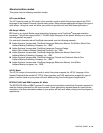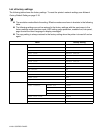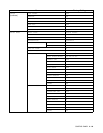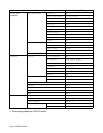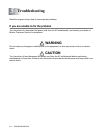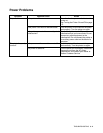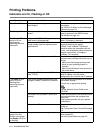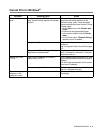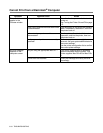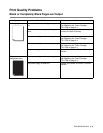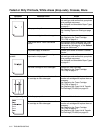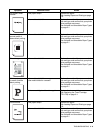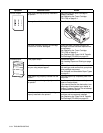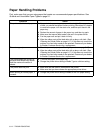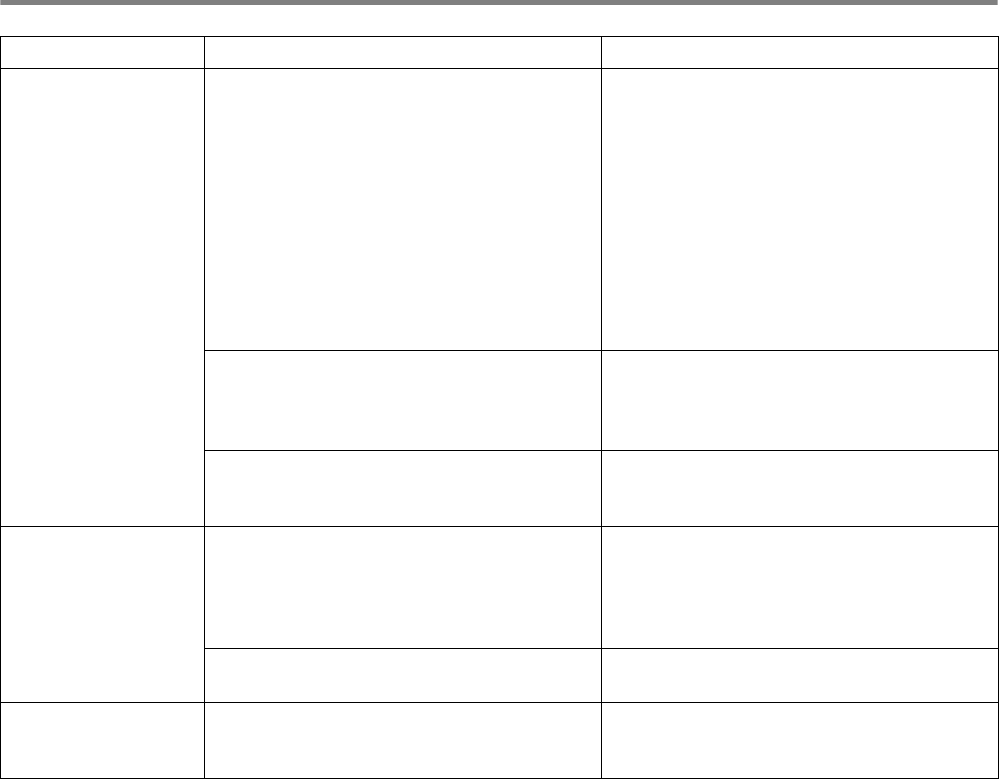
TROUBLESHOOTING 5 - 4
Cannot Print in Windows
®
Symptom Possible Cause Action
The printer does not
print
Example for Windows
®
XP
Does "Pause Printing" appear in the printer
window?
When printing stops because of an error,
the printer sometimes switches to the
"Pause Printing" state. Follow the steps
below to release the printer from the "Pause
Printing" state.
1. On the Start menu, click Printers and
Faxes.
2. Double-click the appropriate printer.
3. In the printer window, click the Printer
menu.
4. On the Printer menu, if Pause Printing is
selected, click it to release.
Is the printer off? Press the I on the power switch to turn the
printer on.
See Turning the Printer On and Off on page
1-5.
Is the parallel, USB, or Ethernet interface
cable loose or disconnected?
Turn the printer off and check the interface
cable. If necessary, reconnect it, then turn
the printer back on.
Cannot print with
TCP/IP
Is the printer IP address set correctly?
(When using TCP/IP.)
The IP address might be different. Call your
system administrator and set the correct IP
address.
Use the printer configuration list to confirm
the current IP address.
Is there a reception filter? Call your system administrator to find out if
there is a reception filter set.
An error message
appears on the
computer screen
A printer error has occurred. Check the message and rectify the error
accordingly.