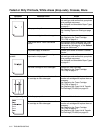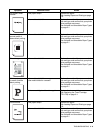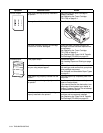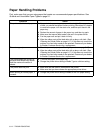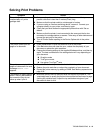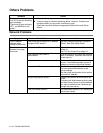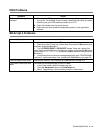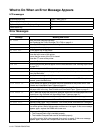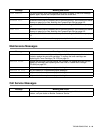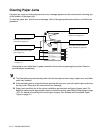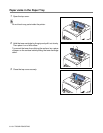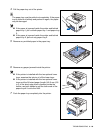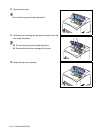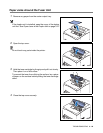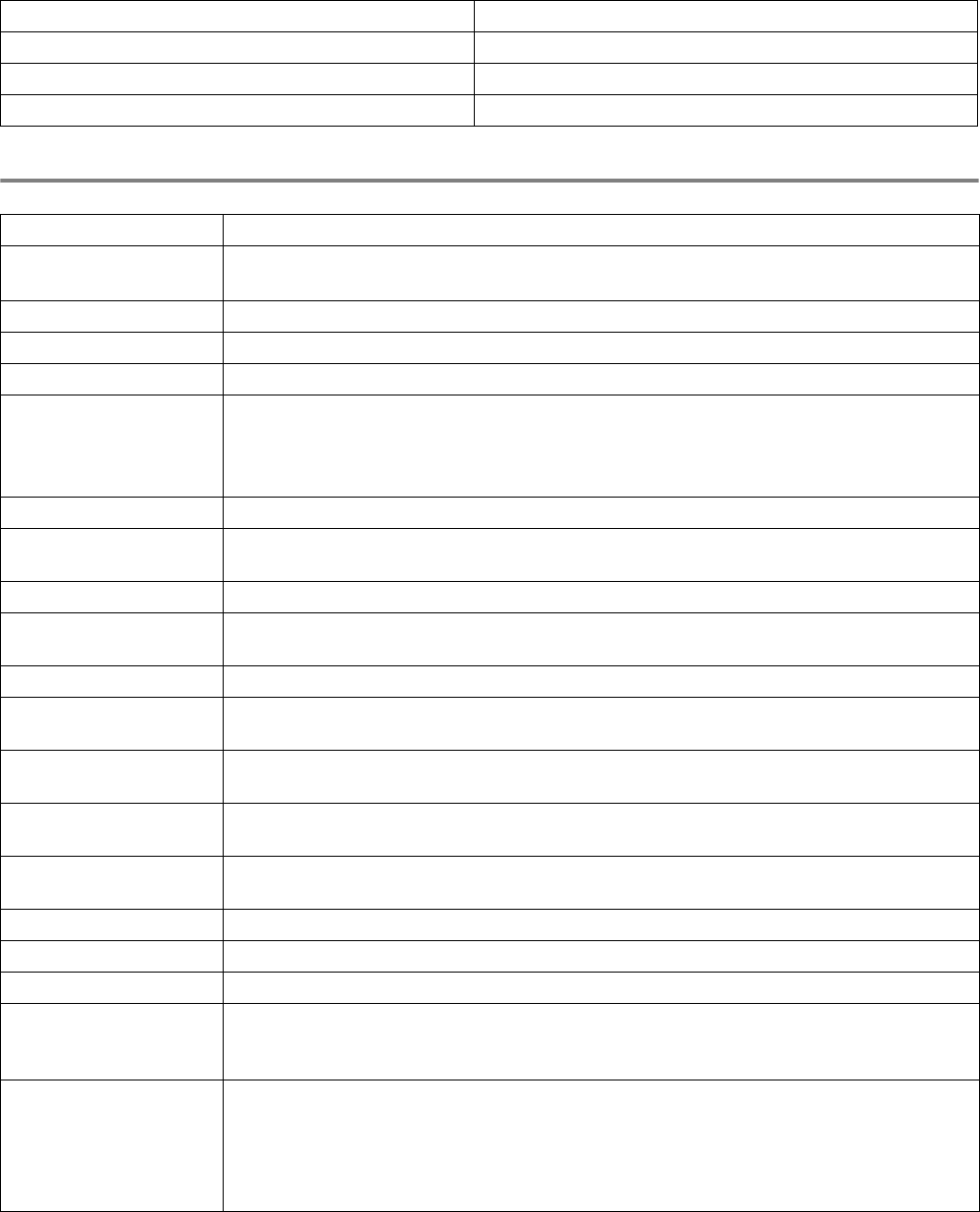
5 - 15 TROUBLESHOOTING
What to Do When an Error Message Appears
LCD messages
Error Messages
Standard paper tray TRAY 1 and TRAY 2
Optional paper tray TRAY 3 and TRAY 4
Optional duplex unit for Duplex printing DX
Offset catch tray CT
Message Meaning and Action
NO TONER Install the toner cartridge correctly.
See Replacing the Toner Cartridge (TN-1700) on page 6-1.
ILLEGAL TONER Use only a Brother genuine toner cartridge.
NO PAPER XXX Put paper in the empty tray.
NO TRAY XXX Put the paper tray in the printer.
COVER OPEN Close the top cover of the printer.
Close the back cover of the printer.
Ensure that the cover of the DX is closed.
Close the CT cover of the printer.
BACK LEVER ERROR Lower the Back lever.
JAM XXX Carefully pull out the jammed paper from the indicated area. See Clearing Paper Jams
on page 5-17.
STACKER FULL Take some paper out of the output tray.
SIZE MISMATCH Put the same size paper in the paper tray that is selected in the printer driver, and then
press the Go button.
MEDIATYPE ERROR Specify the correct type of media.
MANUAL FEED Put the same size of paper in the paper tray as is shown on the LCD. If the printer is
'paused', press the Go button.
SIZE ERROR TX Put the same size paper in the paper tray that is selected in the printer driver. See
Suitable and Unsuitable Paper Types on page 2-1.
SIZE ERROR DX You can only print in the sizes specified for Duplex printing. Check printer driver setting
and paper size in the tray. See Suitable and Unsuitable Paper Types on page 2-1.
SIZE ERROR CT The CT does not accept the paper size specified. Select the corrected paper size in the
printer driver. See Suitable and Unsuitable Paper Types on page 2-1.
LT-8000 FAIL Optional Lower Tray is removed. Turn off the printer, and then turn it on again.
DX-8000 FAIL Optional Duplex unit is removed. Turn off the printer, and then turn it on again.
CT-8000 FAIL Optional Offset Catch Tray is removed. Turn off the printer, and then turn it on again.
DIMM ERROR Re-install the DIMM correctly.
Turn off the printer. Wait a few seconds, and then turn it on again. If this error message
appears again, replace the DIMM with a new one.
CARD ERROR Make sure of the following:
■ The CompactFlash card is installed properly.
■ The installed CompactFlash card is formatted properly.
Turn off the printer. Wait a few seconds, then turn it on again. If this error message
appears again, replace the CompactFlash card with a new one.