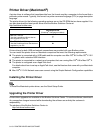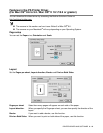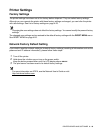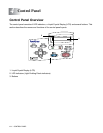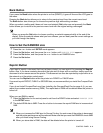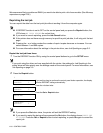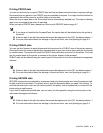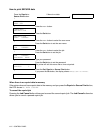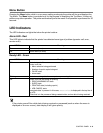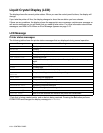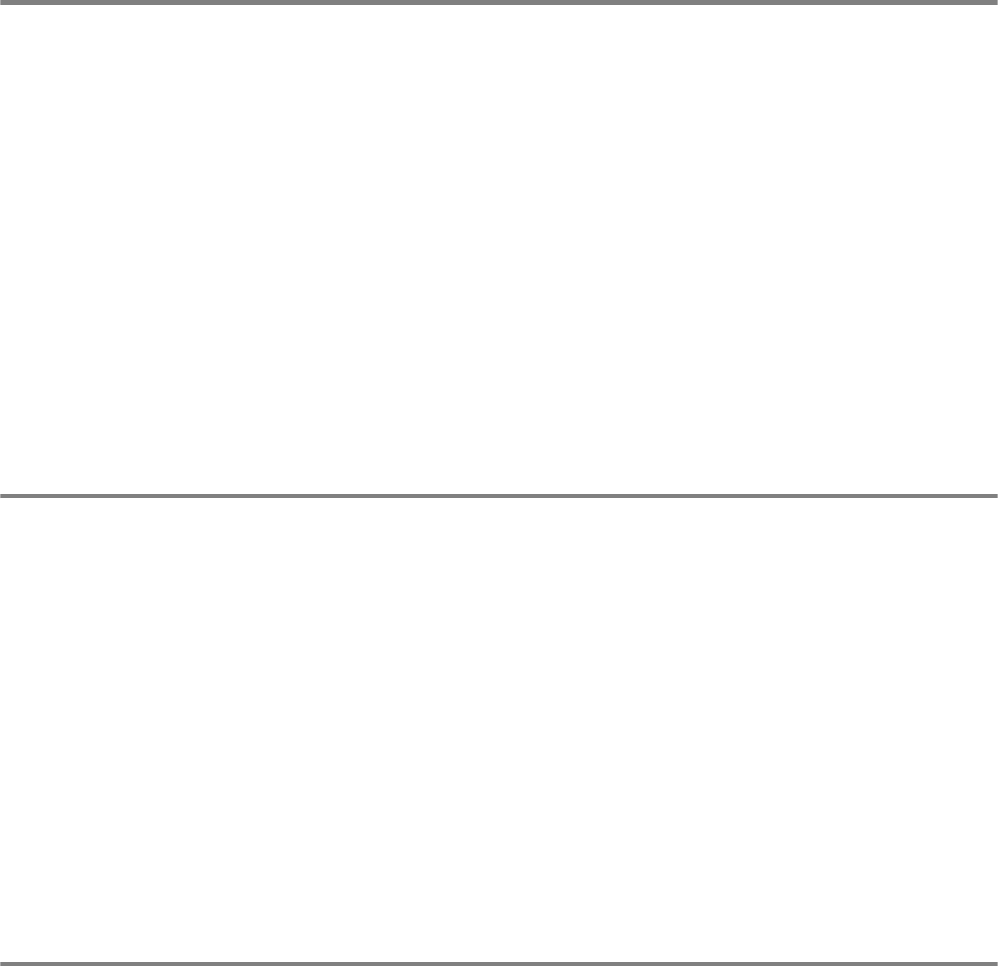
4 - 3 CONTROL PANEL
Secure Print Button
You can use the Secure Print button to reprint saved secure data in job units.
This function is available only when a CompactFlash card that contains secure data is installed or when
secure data is stored in RAM. (See Accessories tab on page 3-7 and How to Set the RAMDISK size on
page 4-4.)
Basically, the Secure Print button is enabled only while the printer is in the READY or MENU state. It is
disabled during the PRINT state and PAUSE (printing paused) state.
Pressing the Secure Print button while it is enabled displays a screen for selecting the secure data user
name. Using the same steps as those for selecting the secure data job for the REPRINT operation,
specify the user name, job name, password, and then number of copies. Next, press the Set or Secure
Print button to start printing.
You can use the + or - buttons to change the number of copies to a value up to 999. After printing is
complete, the secure data is deleted and the printer enters the READY state. If you press the Secure
Print button when there is no storage media installed, the message NO DATA STORED! appears in the
top line of the LCD for about one second.
+ or - Button
If you press the + or - button when the printer is on-line (READY), it goes off-line and the LCD displays
the menu.
To move through menus on the LCD
If you press the + or - button when the printer is on-line (READY), it goes off-line and the LCD displays
the current mode.
You can go to other menus by pressing the + or - button. Pressing the + or - button allows you to move
forward or backward through the menus and settings on the display. Press or keep pressing the button
until you see the setting you want.
To enter numbers
You can enter numbers in two ways. You can press the + or - button to move up or down one number at
a time, or you can hold down the + or - button to move faster. When you see the number you want, press
the Set button.
Set Button
If you press the Set button when the printer is on-line (READY), it goes off-line and the LCD goes to the
menu.
Pressing the Set button allows you to choose the displayed menu or option. After changing a setting, an
asterisk (*) appears briefly on the right-hand side of the message.