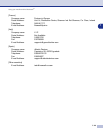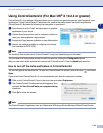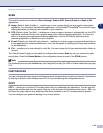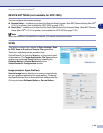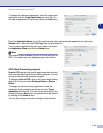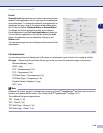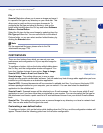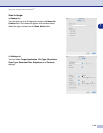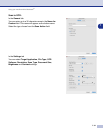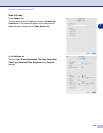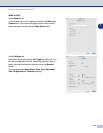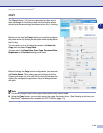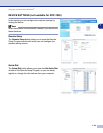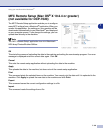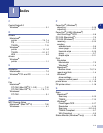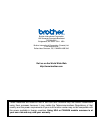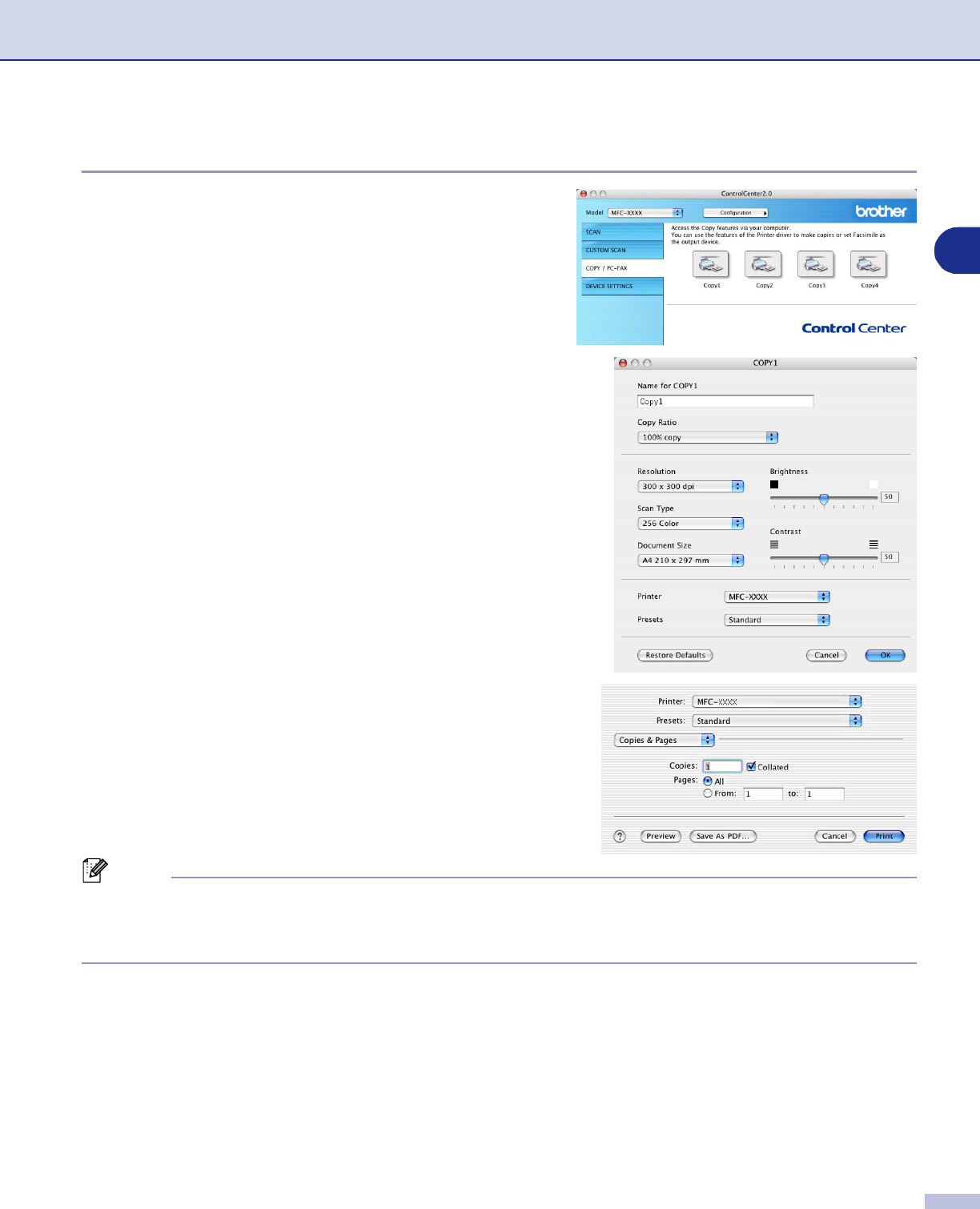
Using your machine with a Macintosh
®
7 - 34
7
COPY
The
Copy
buttons (1-4) can be customized to allow you to
take advantage of the features built into the Brother printer
drivers to do advanced copy functions such as N-in-1 printing.
Before you can use the
Copy
buttons you must first configure
the printer driver by clicking on the button while holding down
the Ctrl key.
You can enter up to a 30 character name in the
Name for
Copy
field and select
Copy Ratio
.
You can select the
Resolution
,
Scan Type
,
Document Size
,
Brightness
and
Contrast
settings to be used.
Before finishing the
Copy
button configuration, you must set
the
Printer Name
. Then select your print settings from the
Presets pull-down list, then click OK to close the window. By
clicking the configured copy button, the print dialog window
will open.
Note
■
You must configure each of the copy buttons before they can be used.
■
Using the
Copy
button, you can also send a fax using the printer driver. (See Sending a fax from your
Macintosh
®
application (not available for DCP-7020) on page 7-9)