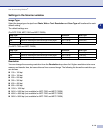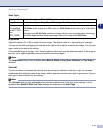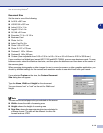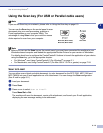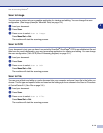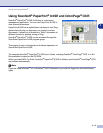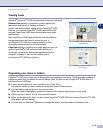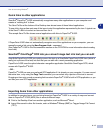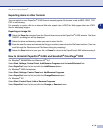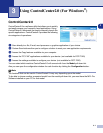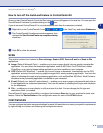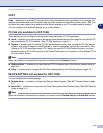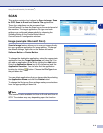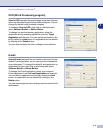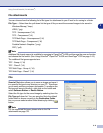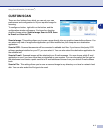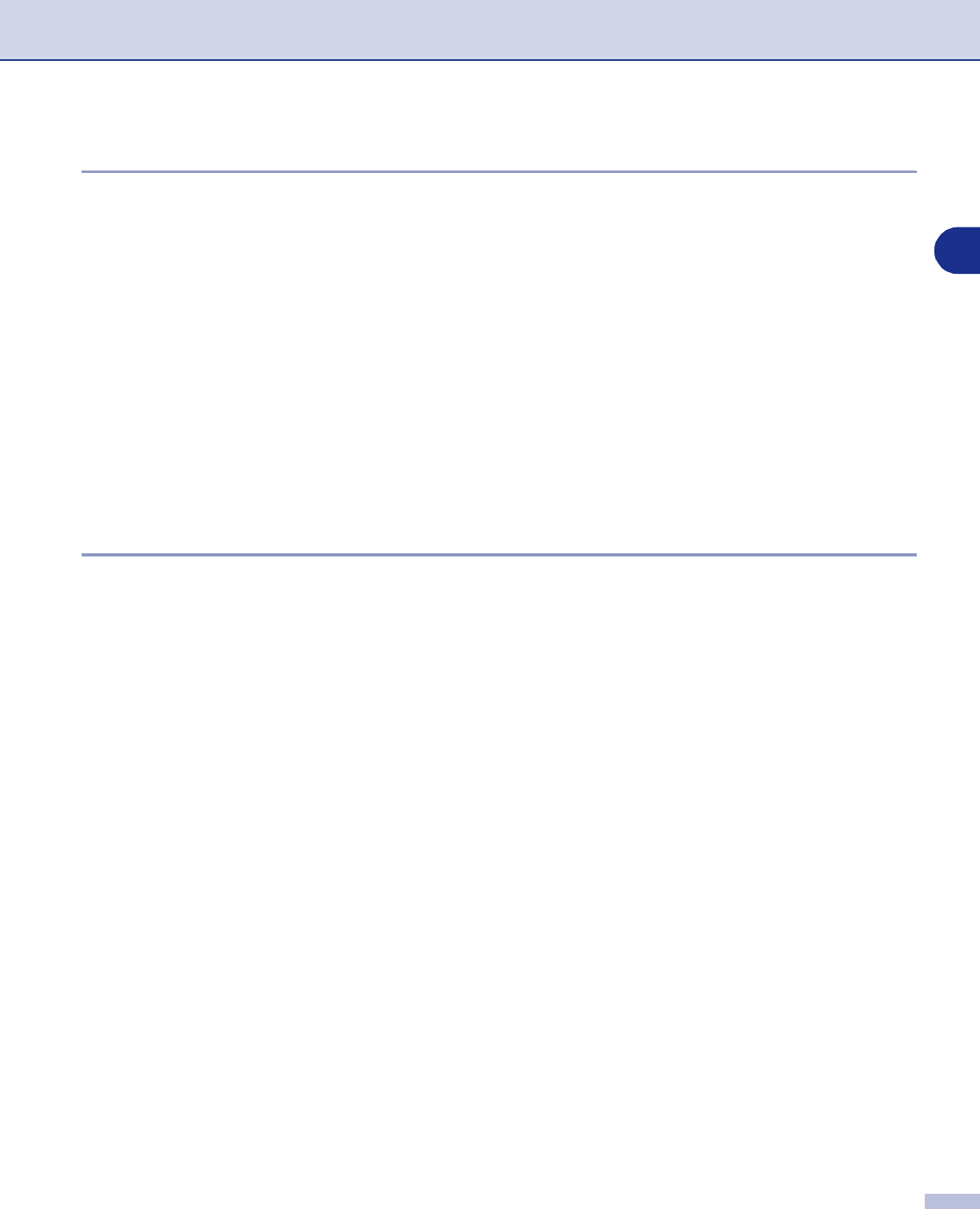
How to scan using Windows
®
2 - 18
2
Exporting items in other formats
You can export or save PaperPort
®
9.0SE items in several popular file formats, such as BMP, JPEG, TIFF,
PDF or self-viewing.
For example, to create a file for an Internet Web site, export it as a JPEG file. Web pages often use JPEG
files for displaying images.
Exporting an image file
1
Select the
Save As
command from the File pull-down menu in the PaperPort
®
9.0SE window. The Save
‘XXXXX’ as dialog box will be displayed.
2
Select the drive and directory where you want to store the file.
3
Enter the new file name and choose the file type or select a name from the File Name text box. (You can
scroll through the Directories and File Name listing for prompting.)
4
Select the
Save
button to save your file, or
Cancel
to return to the PaperPort
®
9.0SE without saving it.
How to Uninstall PaperPort
®
9.0SE and ScanSoft
®
OmniPage
®
OCR
For Windows
®
98/98SE/Me and Windows NT
®
4.0:
Select
Start
,
Settings
,
Control Panel
,
Add/Remove Programs
and the
Install/Uninstall
tab.
Select
PaperPort
from the list and click the
Add/Remove
button.
For Windows
®
2000 Professional:
Select
Start
,
Settings
,
Control Panel
and
Add/Remove Programs
.
Select
PaperPort
from the list and click the
Change/Remove
button.
For Windows
®
XP:
Select
Start
,
Control Panel
,
Add or Remove Programs
.
Select
PaperPort
from the list and click the
Change
or
Remove
button.