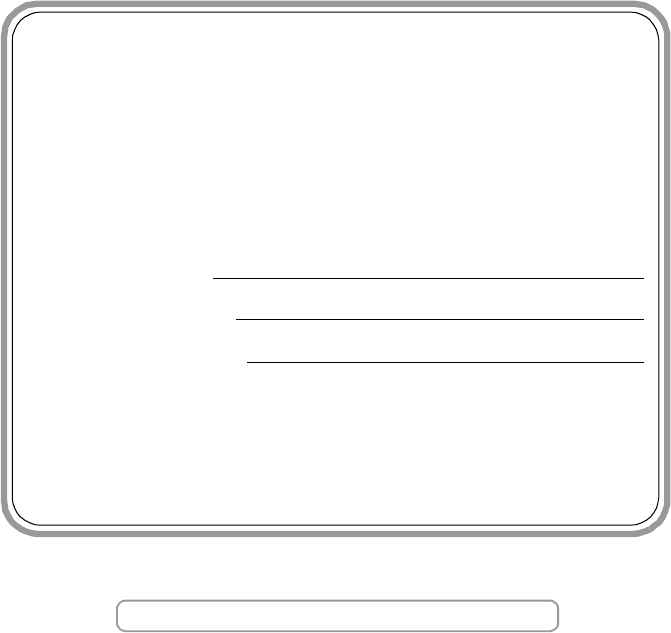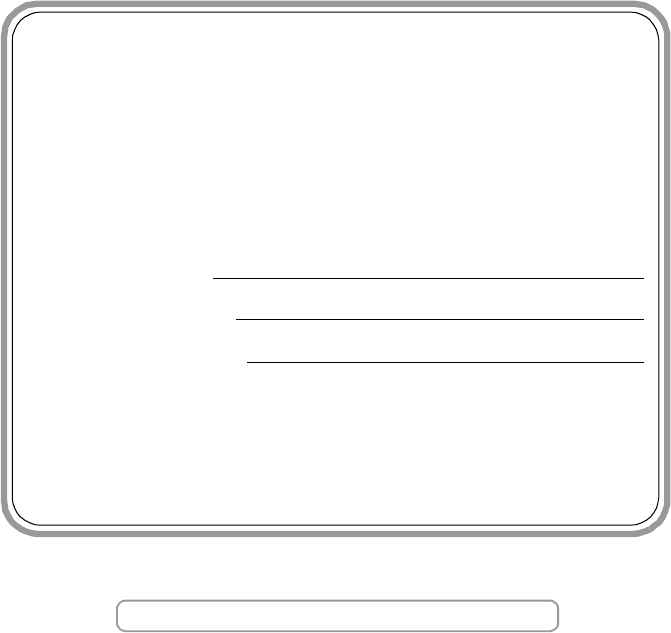
If you need to call Customer Service
Please complete the following information for future
reference:
Model Number: FAX-2820, FAX-2920, MFC-7220 and
MFC-7225N
(Circle your model number)
Serial Number:*
Date of Purchase:
Place of Purchase:
* The serial number can be displayed on the LCD screen
(Menu/Set, 4, 1 (FAX-2820, FAX-2920 and MFC-7220) or
Menu/Set, 6, 1 (MFC-7225N)). Retain this User’s Guide
with your sales receipt as a permanent record of your
purchase, in the event of theft, fire or warranty service.
Register your product on-line at
By registering your product with Brother, you will be recorded as
the original owner of the product. Your registration with Brother:
■
may serve as confirmation of the purchase date of your
product should you lose your receipt;
■
may support an insurance claim by you in the event of
product loss covered by insurance; and,
■
will help us notify you of enhancements to your product and
special offers.
The most convenient and efficient way to register your new
product is on-line at http://www.brother.com/registration
http://www.brother.com/registration
©1996-2005 Brother Industries, Ltd.