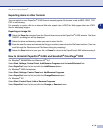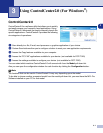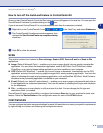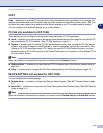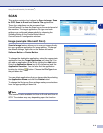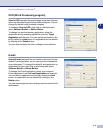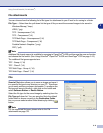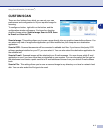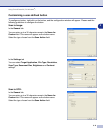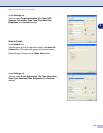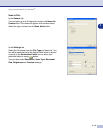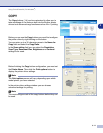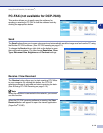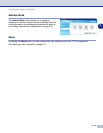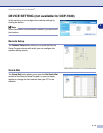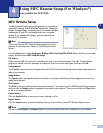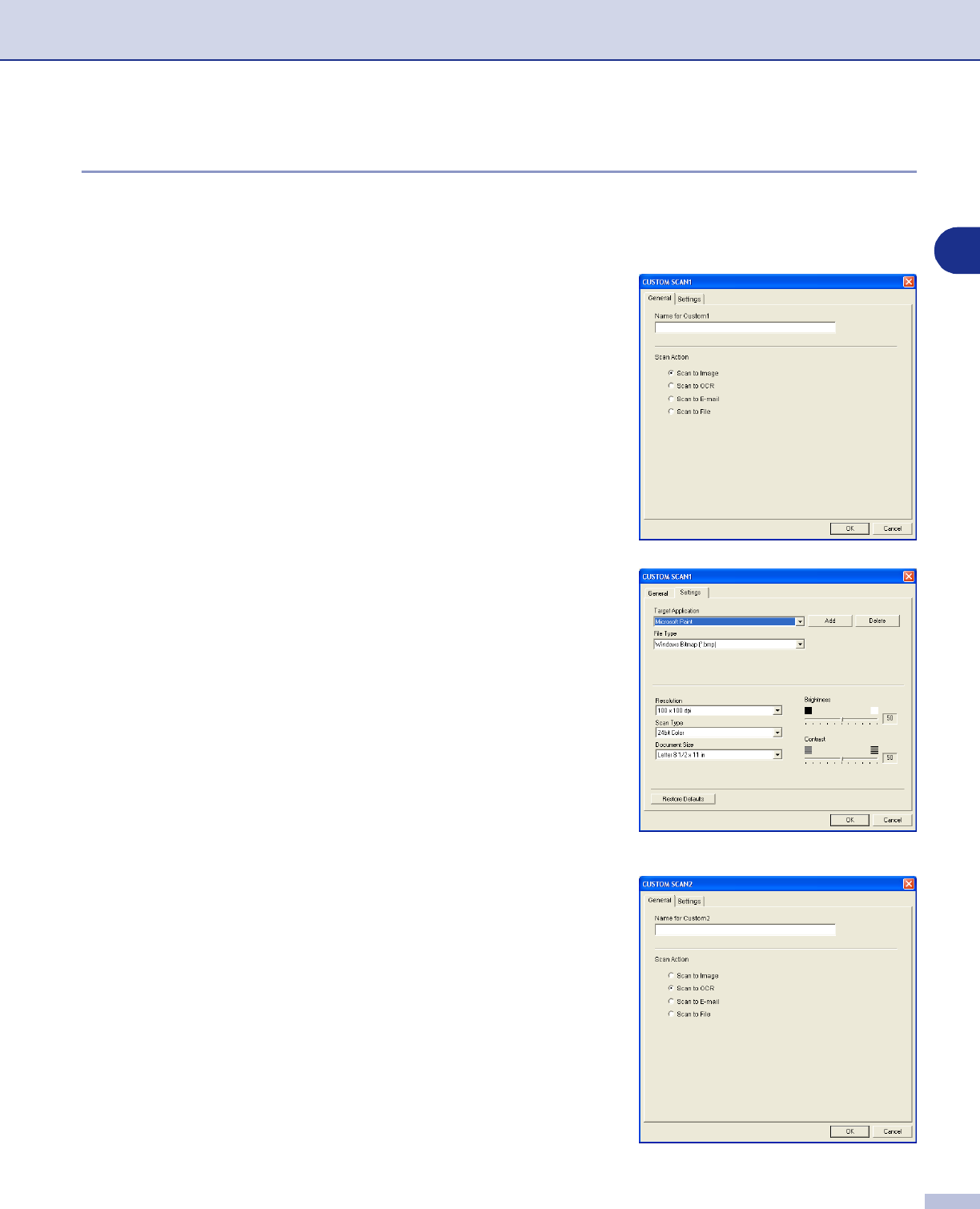
Using ControlCenter2.0 (For Windows
®
)
3 - 8
3
Customizing a user-defined button
To configure a button, right-click on the button, and the configuration window will appear. Please read the
following guidelines to configure the button.
Scan to Image:
In the
General
tab
You can enter up to a 30 character name in the
Name for
Custom
field. This name will appear as the button name.
Select the type of scan from the
Scan Action
field.
In the
Settings
tab
You can select
Target Application
,
File Type
,
Resolution
,
Scan Type
,
Document Size
,
Brightness
and
Contrast
settings.
Scan to OCR:
In the
General
tab
You can enter up to a 30 character name in the
Name for
Custom
field. This name will appear as the button name.
Select the type of scan from the
Scan Action
field.