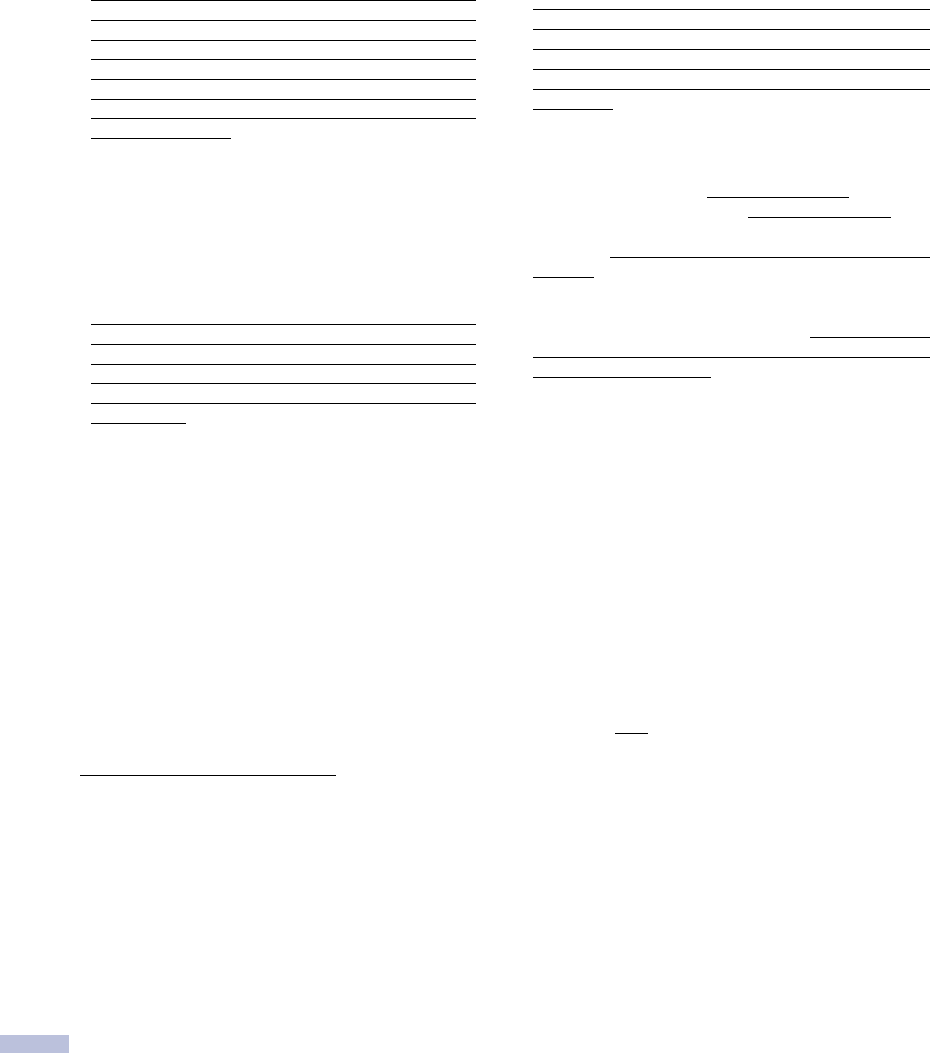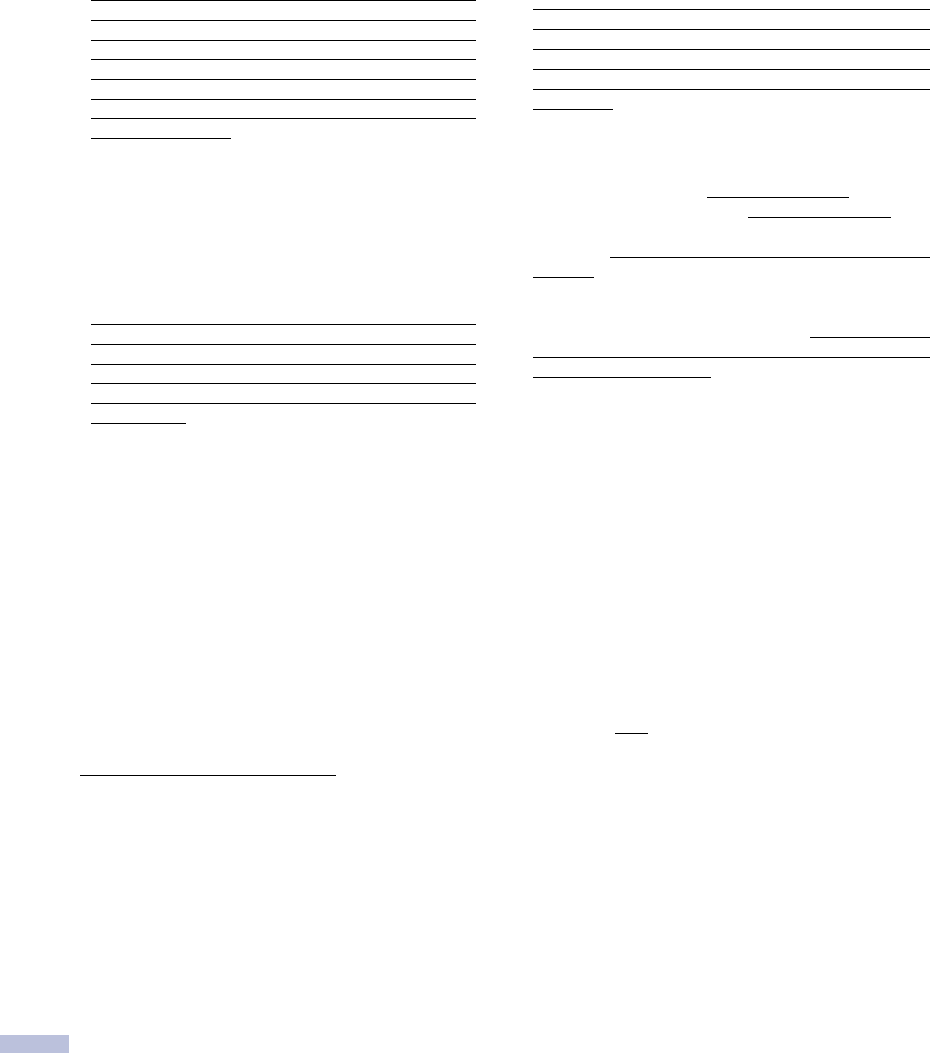
iv
Brother
®
One Year Limited Warranty and Replacement Service
(USA only)
Who is covered:
• This limited warranty ("warranty") is given
only to the original end-use/retail purchaser
(referred to in this warranty as "Original
Purchaser") of the accompanying product,
consumables and accessories (collectively
referred to in this warranty as "this
Product").
• If you purchased a product from someone
other than an authorized Brother reseller in
the United States or if the product was used
(including but not limited to floor models or
refurbished product), prior to your purchase
you are not the Original Purchaser and the
product that you purchased is not covered
by this warranty.
What is covered:
• This Product includes a Machine and
Consumable and Accessory Items.
Consumable and Accessory Items include
but are not limited to print heads, toner,
drums, ink cartridges, print cartridges, refill
ribbons, thermal PLUS paper and thermal
paper.
• Except as otherwise provided herein,
Brother warrants that the Machine and the
accompanying Consumable and Accessory
Items will be free from defects in materials
and workmanship, when used under normal
conditions.
• This warranty applies only to products
purchased and used in the United States.
For products purchased in, but used
outside, the United States, this warranty
covers only warranty service within the
United States (and does not include
shipping outside the United States).
•
What is the length of the Warranty
Periods:
• Machines: one year from the original
purchase date.
• Accompanying Consumable and Accessory
Items: 90 days from the original purchase
date or the rated life of consumable,
whichever comes first.
What is NOT covered:
This warranty does not cover
:
(1)Physical damage to this Product;
(2)Damage caused by improper installation,
improper or abnormal use, misuse, neglect
or accident (including but not limited to
transporting this Product without the
proper preparation and/or packaging);
(3)Damage caused by another device or
software used with this Product (including
but not limited to damage resulting from
use of non Brother
®
-brand parts and
Consumable and Accessory Items);
(4)Consumable and Accessory Items that
expired in accordance with a rated life;
and,
(5)Problems arising from other than defects
in materials or workmanship.
(6)Normal Periodic Maintenance Items, such
as Paper Feeding Kit, Fuser and Laser
Units.
This limited warranty is VOID if this Product
has been altered or modified in any way
(including but not limited to attempted
warranty repair without authorization from
Brother and/or alteration/removal of the serial
number).
What to do if you think your Product is
eligible for warranty service:
Report your issue to either our Customer
Service Hotline at 1-800-284-4329
for Fax,
MFC and DCP and 1-800-276-7746 for
Printers, or to a Brother Authorized Service
Center within the applicable warranty
period
. Supply Brother or the Brother
Authorized Service Center with a copy of your
dated bill of sale showing that this Product
was purchased within the U.S. For the name
of local Brother Authorized Service Center(s),
call 1-800-521-2846.
What Brother will ask you to do:
After contacting Brother or a Brother
Authorized Service Center, you may be
required to deliver (by hand if you prefer) or
send the Product properly packaged, freight
prepaid, to the Authorized Service Center
together with a photocopy of your bill of sale.
You are responsible for the cost of
shipping, packing product, and insurance
(if you desire). You are also responsible
for loss or damage to this Product in
shipping.
What Brother will do:
If the problem reported concerning your
Machine and/or accompanying Consumable
and Accessory Items is covered by this
warranty and
if you first reported the problem
to Brother or an Authorized Service Center
within the applicable warranty period, Brother
or its Authorized Service Center will repair or
replace the Machine and/or accompanying
Consumable and Accessory Items at no
charge to you for parts or labor. The decision
as to whether to repair or replace the Machine
and/or accompanying Consumable and
Accessory Items is made by Brother in its
sole discretion.