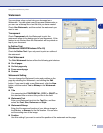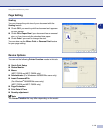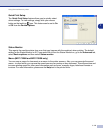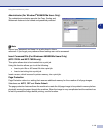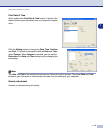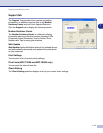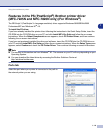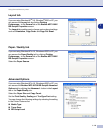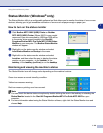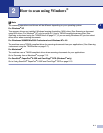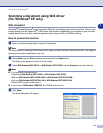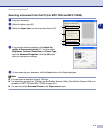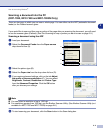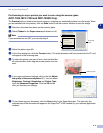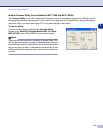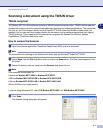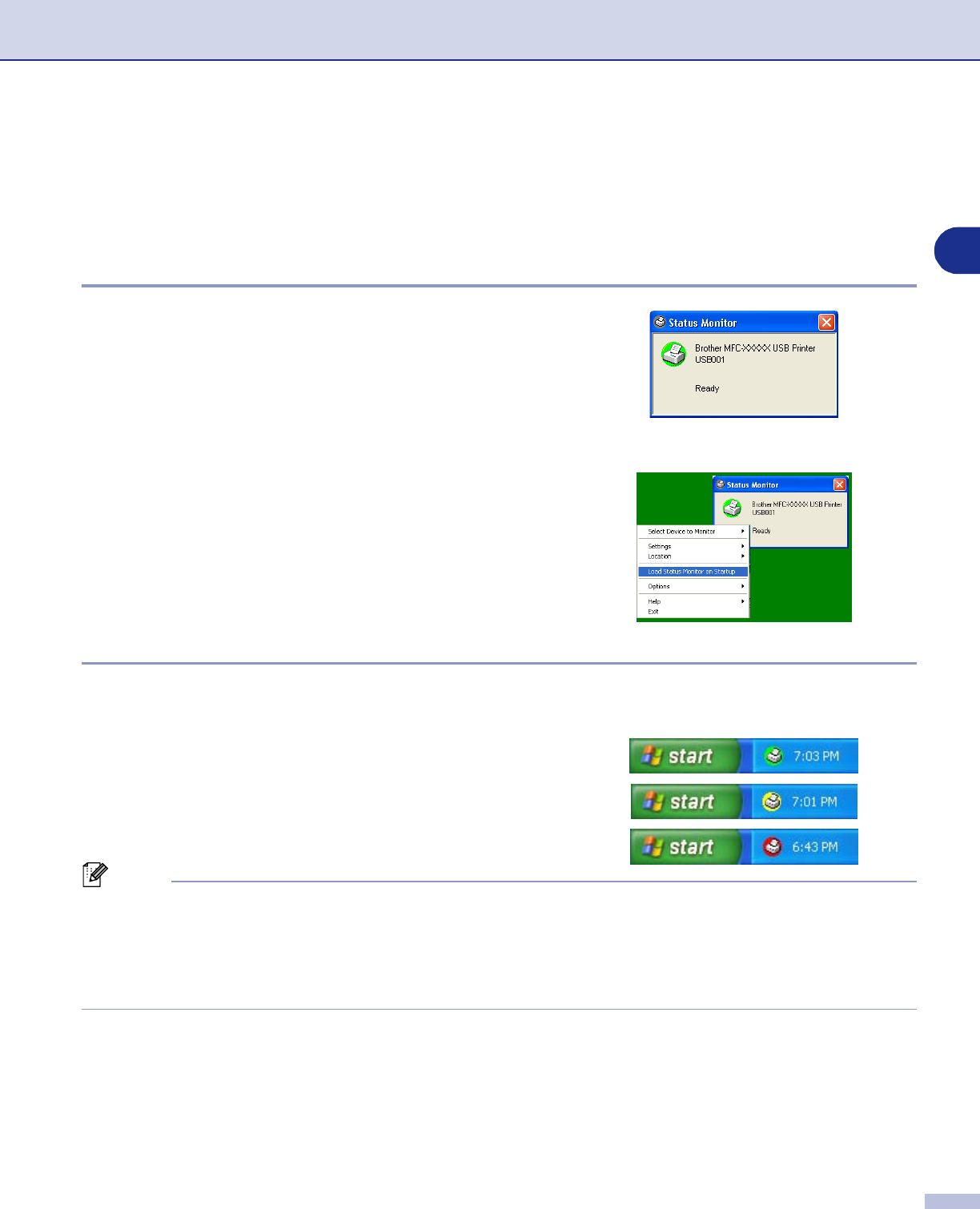
Using the machine as a printer
1 - 20
1
Status Monitor (Windows
®
only)
The Status Monitor utility is a configurable software tool that allows you to monitor the status of one or more
devices, allowing you to get immediate notification of errors such as paper empty or paper jam.
How to turn on the status monitor
1
Click
Brother MFC-XXXX (USB) Printer
or
Brother
DCP-XXXX (USB) Printer
(Where XXXX is your model
name and if you are connected by USB then USB will be
in the printer driver name) located in the
Start
/
All
Programs
/
Brother
/
MFL-Pro Suite MFC-XXXX
/
Status
Monitor
on your computer. The
Brother Status Monitor
window will appear.
2
Right-click on the status monitor window and select
Load Status Monitor on Startup
in the menu.
3
Right-click on the status monitor window and select
Location
, and then select the way to display the status
monitor on your computer—in the
taskbar
, in the
tasktray
, in the
tasktray (on Error)
or on the
desktop
.
Monitoring and viewing the machine’s status
The Status Monitor icon will change color depending on the machine’s status.
Green icon means a normal stand-by condition.
Yellow icon means a warning.
Red icon means a printing error has occured.
Note
■
You can check the device status at anytime by double-clicking the icon in the tasktray or selecting the
Status Monitor
located in the
Start
/
All Programs
/
Brother
/
MFL-Pro Suite MFC-XXXX
on your
computer.
■
For more information about using the Status Monitor software, right click the Status Monitor icon and
choose
Help
.