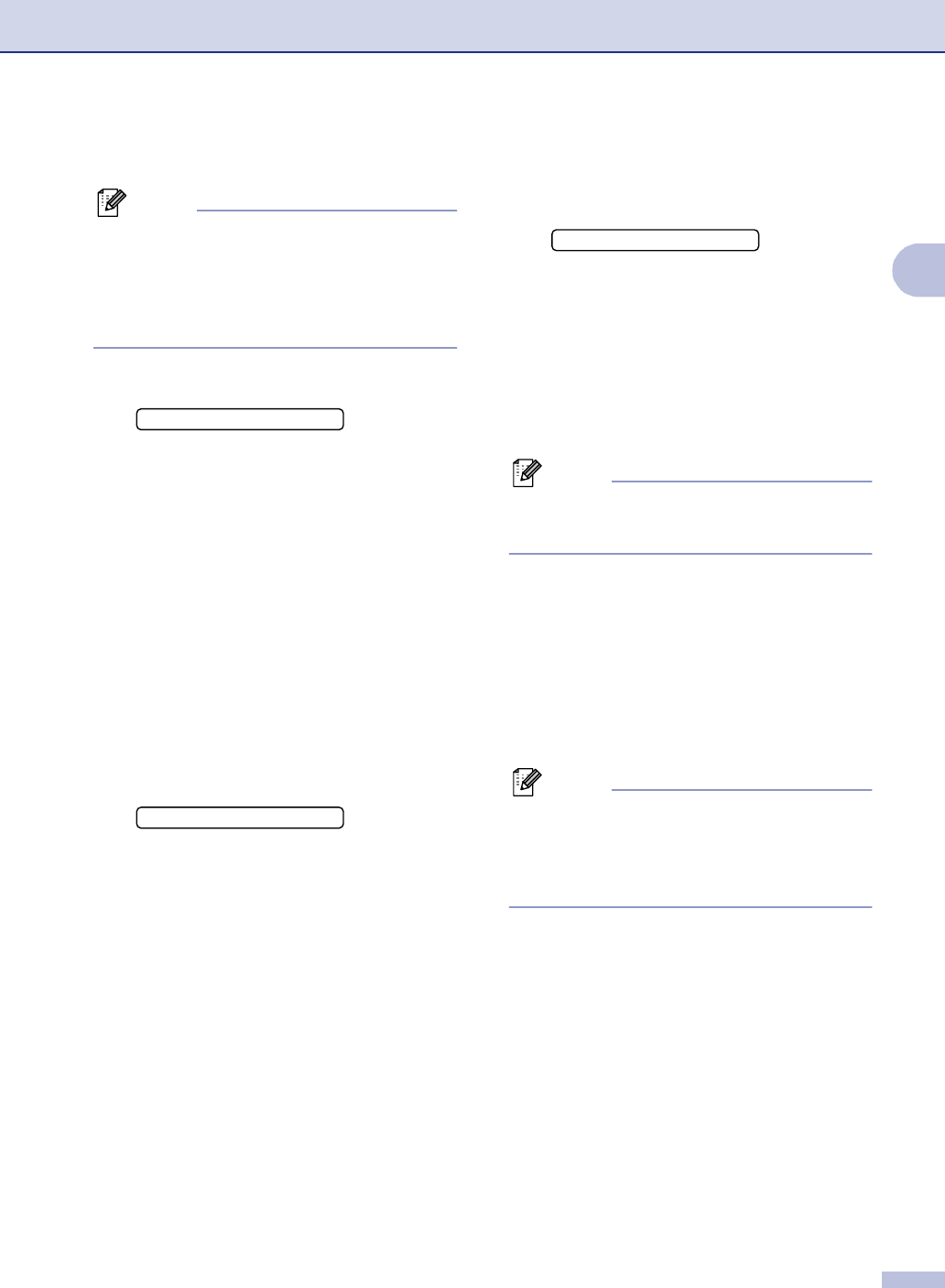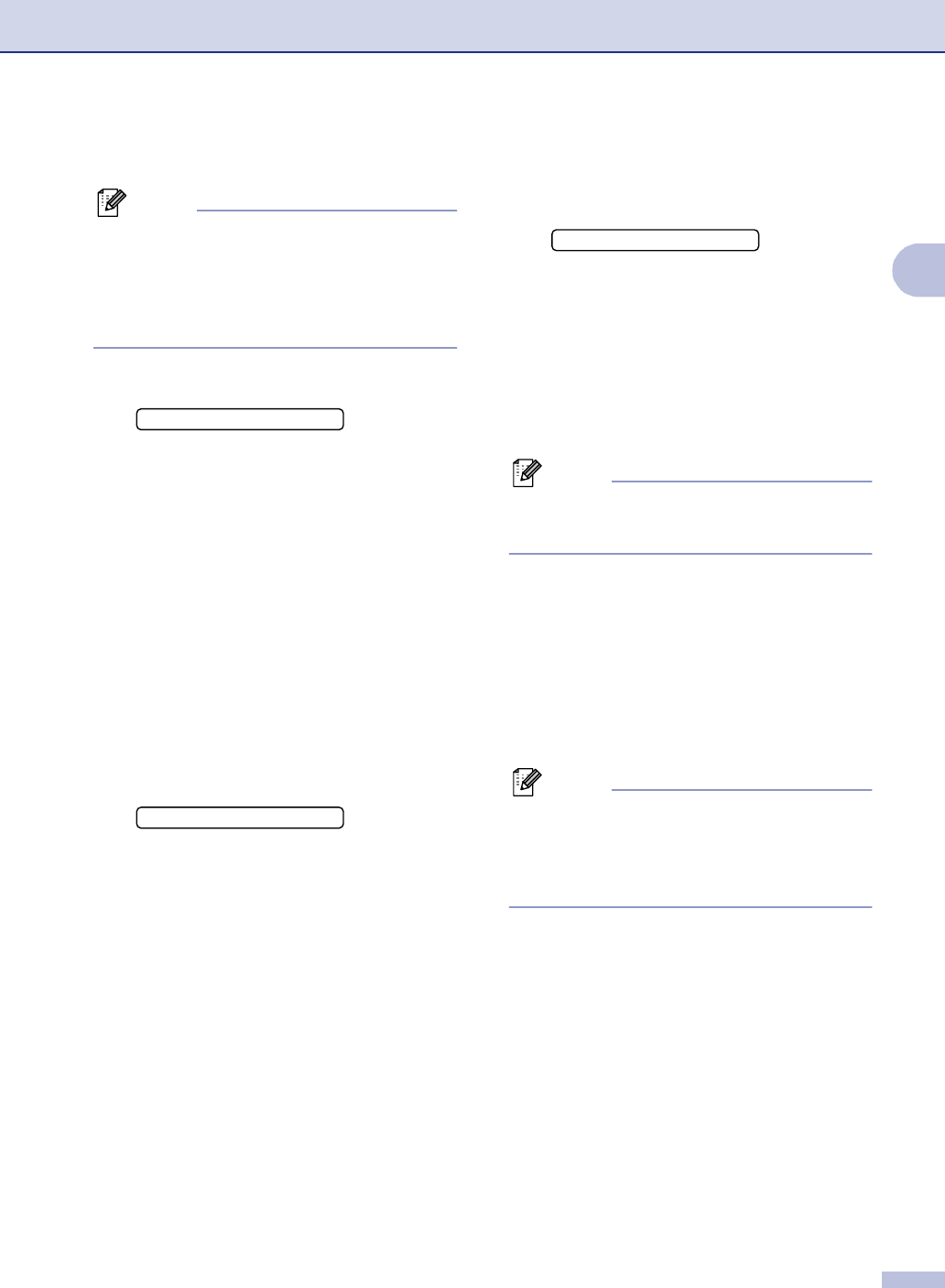
Getting started
2 - 11
2
Setting up the password
Note
■ If you have already set the password, you
will not need to set it, again.
■ If you forget the Memory Security
password, please call Brother Customer
Service. (See Brother numbers on page i.)
1
Press Menu/Set, 1, 8, 1.
2
Enter a four-digit number for the
password.
Press Menu/Set.
If you are entering the password for the
first time, the LCD shows
Verify.
3
Re-enter the password.
Press Menu/Set.
4
Press Stop/Exit.
Changing the Memory Security
password
1
Press Menu/Set, 1, 8, 1.
2
Press ▲ or ▼ to select Set Password.
Press Menu/Set.
3
Enter the registered four-digit password.
Press Menu/Set.
4
Enter a four-digit number for the new
password.
Press Menu/Set.
5
If the LCD shows Verify, re-enter the
new password.
Press Menu/Set.
6
Press Stop/Exit.
Turning Memory Security on
1 Press Menu/Set, 1, 8, 1.
2
Press
▲
or
▼
to select
Set Security
.
Press Menu/Set.
3
Enter the registered four-digit password.
Press Menu/Set.
The machine goes offline and the LCD
shows
Secure Mode.
Note
If there is a power failure, the data in the
memory will remain for up to 4 days.
Turning Memory Security off
1
Press Menu/Set.
Enter the registered four-digit password.
2
Memory Security is automatically turned
off and the LCD shows the date and
time.
Note
If you enter the wrong Password, the LCD
shows
Wrong Password and stays offline.
The machine will stay in Secure Mode until
the registered password is entered.
1.Mem Security
1.Mem Security
1.Mem Security