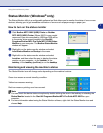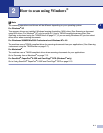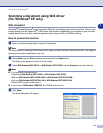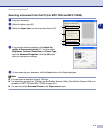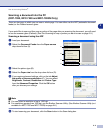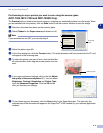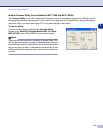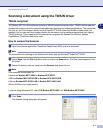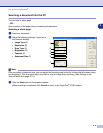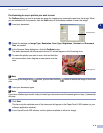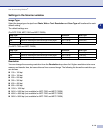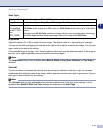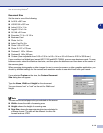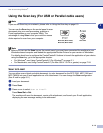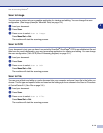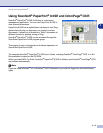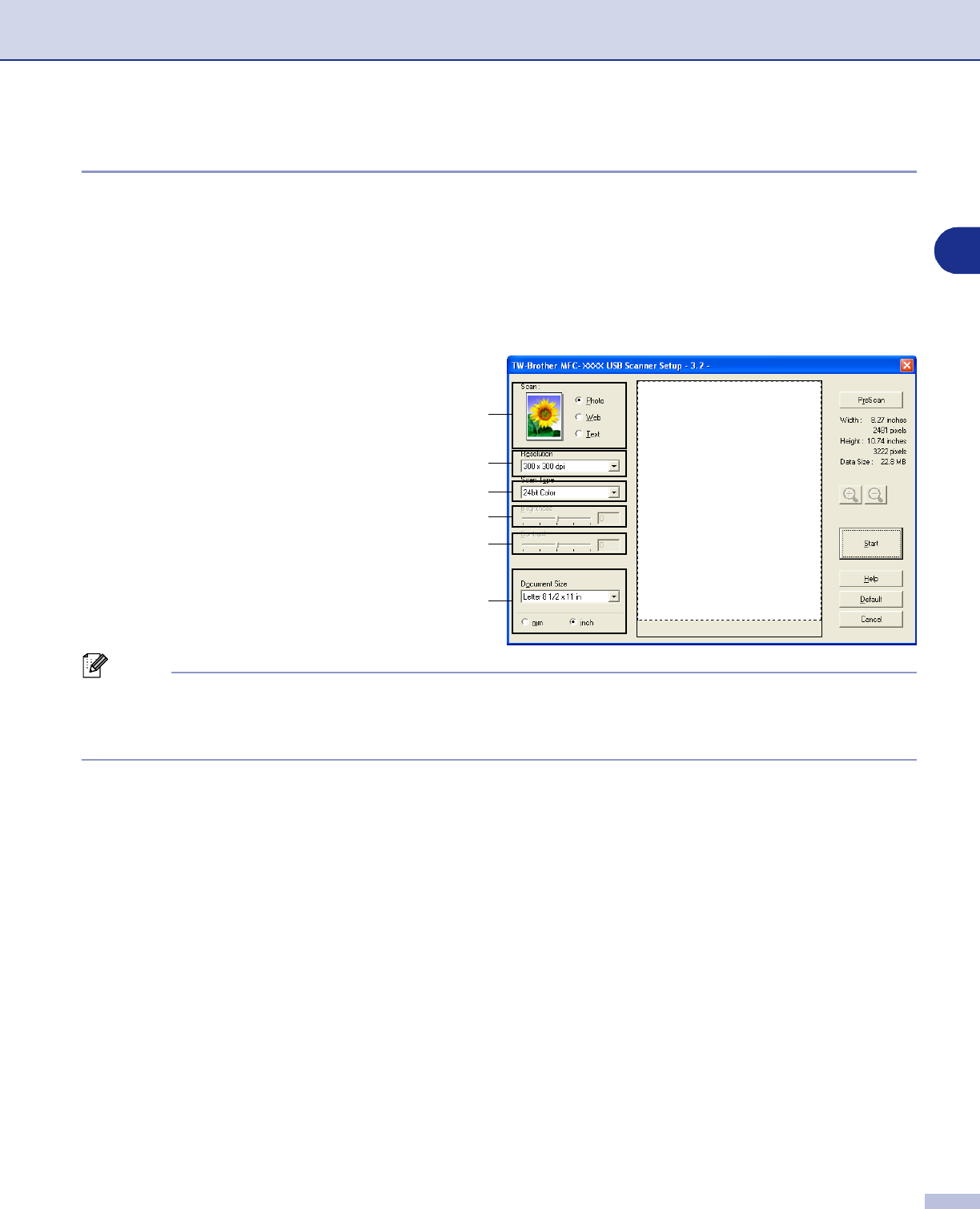
How to scan using Windows
®
2 - 8
2
Scanning a document into the PC
You can scan a whole page
—
OR
—
Scan a portion of the page after pre-scanning the document.
Scanning a whole page
1
Load your document.
2
Adjust the following settings, if required, in
the Scanner window:
•
Image Type
(A)
•
Resolution
(B)
•
Scan Type
(C)
•
Brightness
(D)
•
Contrast
(E)
•
Document Size
(F)
Note
After you select a document size, you can adjust the scanning area further by clicking the left mouse button
and dragging it. This is required when you want to crop an image when scanning. (See Settings in the
Scanner window on page 2-10.)
3
Click the
Start
button in the scanner window.
When scanning is completed, click
Cancel
to return to the PaperPort
®
9.0SE window.
A
B
C
D
E
F