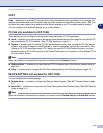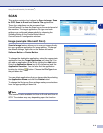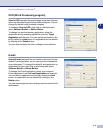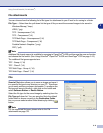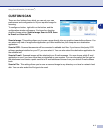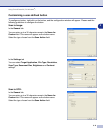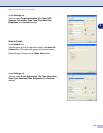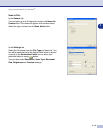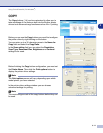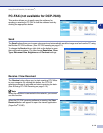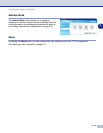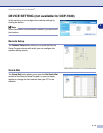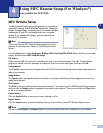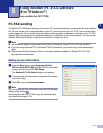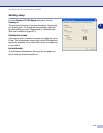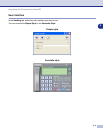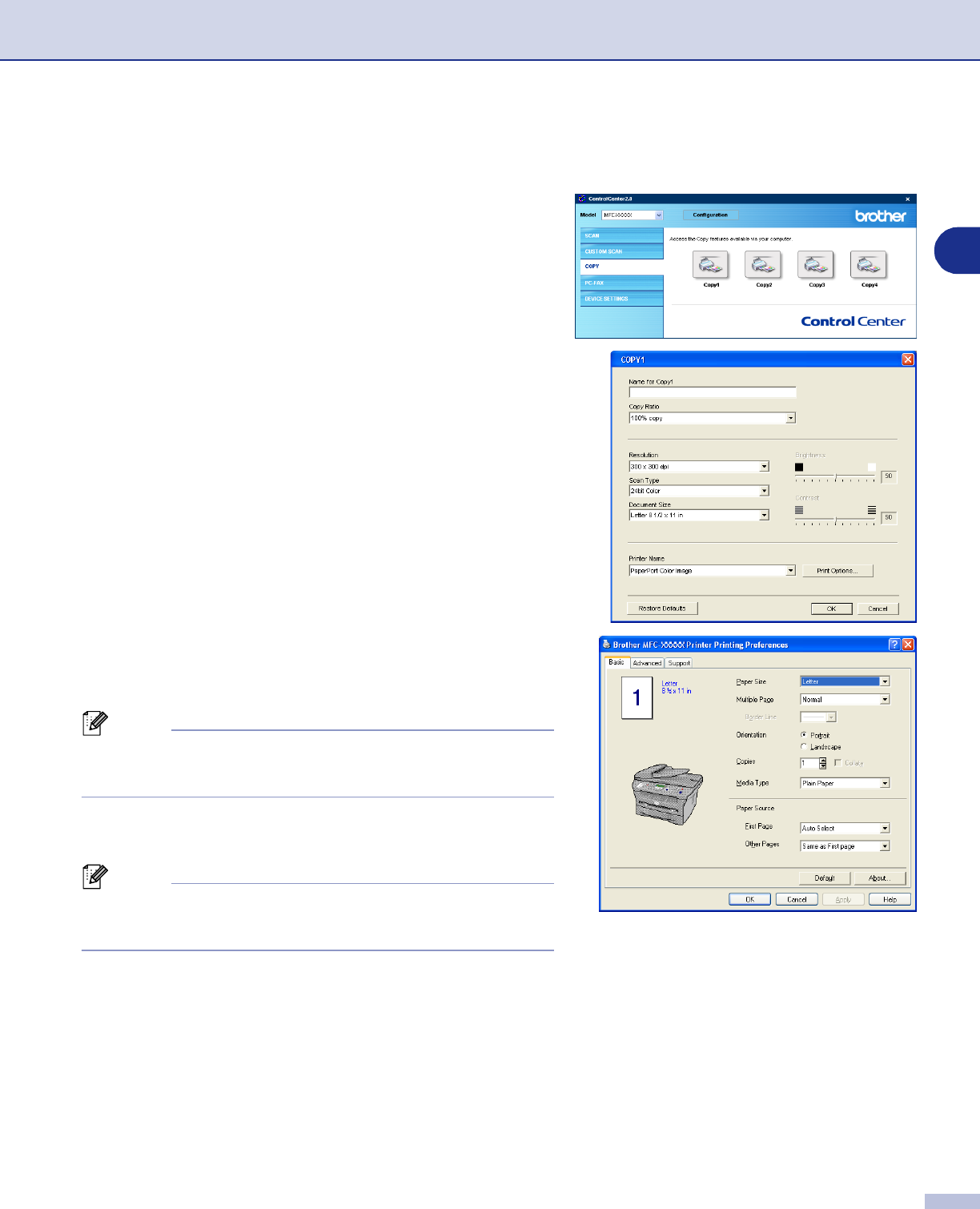
Using ControlCenter2.0 (For Windows
®
)
3 - 11
3
COPY
The
Copy
buttons (1-4) can be customized to allow you to
take advantage of the features built into the Brother printer
drivers to do advanced copy functions such as N-in-1 printing.
Before you can use the
Copy
buttons you must first configure
the printer driver by right-clicking on the button.
You can enter up to a 30 character name in the
Name for
Copy
field and select the
Copy Ratio
.
In the
Scan setting
field you can select the
Resolution
,
Scan Type
,
Document Size
,
Brightness
and
Contrast
settings to be used.
Before finishing the
Copy
button configuration, you must set
the
Printer Name
. Then click the
Print options
button to
display the printer driver settings.
Note
The
Print options
screen will vary depending upon which
model printer you have selected.
In the printer driver settings window you can choose
advanced settings for printing.
Note
You must configure each of the copy buttons before they can
be used.