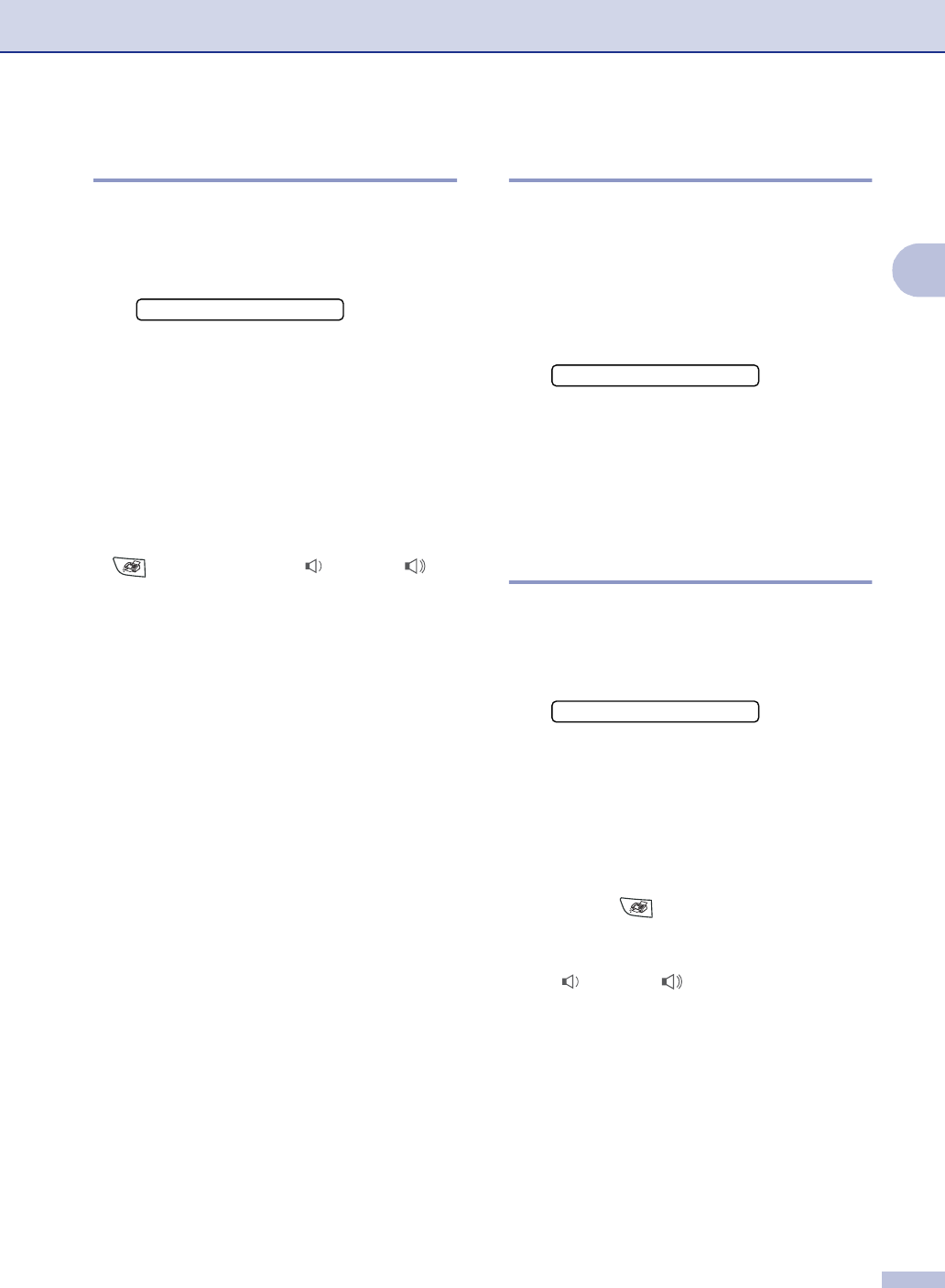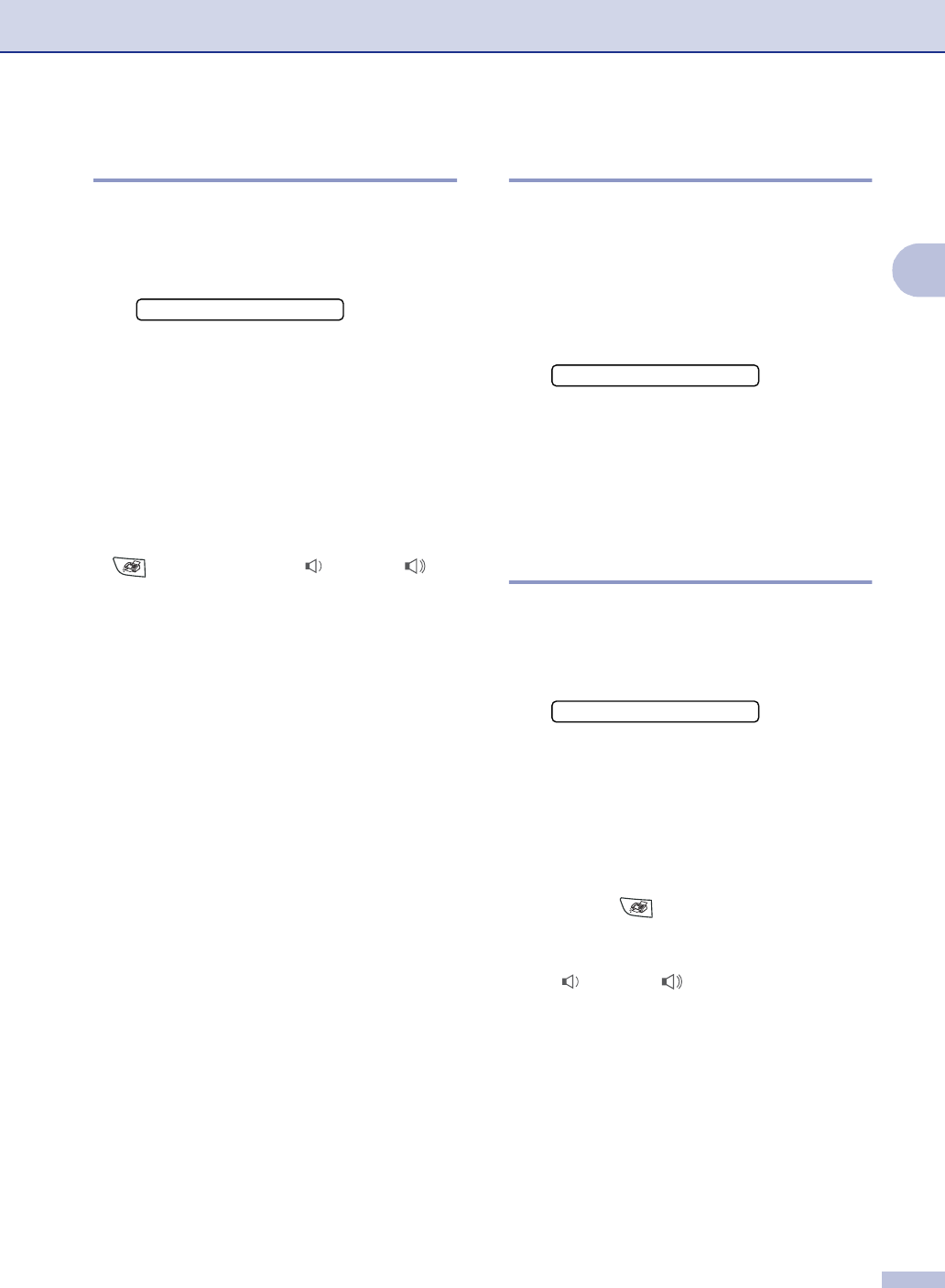
Getting started
2 - 5
2
Setting the Ring Volume
You can turn the ring Off or you can select
the ring volume level.
1
Press Menu/Set, 1, 4, 1.
2
Press ▲ or ▼ to select Low, Med, High
or
Off.
Press Menu/Set.
3
Press Stop/Exit.
—OR—
You can adjust the ring volume when your
machine is idle (not being used).
In mode (Fax), press or to
adjust the volume level. Every time you press
these keys, the machine will ring so you can
hear the active setting as the LCD shows it.
The volume changes with each key press.
The new setting will stay until you change it
again.
Setting the Beeper Volume
You can change the beeper volume. The
default setting is
Med. When the beeper is on,
the machine will beep when you press a key,
make a mistake, or after you sent or received
a fax.
1
Press Menu/Set, 1, 4, 2.
2
Press ▲ or ▼ to select Low, Med, High
or
Off.
Press Menu/Set.
3
Press Stop/Exit.
Setting the Speaker Volume
You can adjust the machine’s one-way
speaker volume.
1
Press Menu/Set, 1, 4, 3.
2
Press ▲ or ▼ to select Low, Med, High
or
Off.
Press Menu/Set.
3
Press Stop/Exit.
—OR—
In Fax mode , you can adjust the
speaker volume by pressing Hook/Hold, and
then selecting a speaker volume level.
Press or to adjust the volume
level. The LCD shows the setting you are
choosing. Each key press changes the
volume to the next level. The new setting will
remain until you change it again.
1.Ring
▲
▲
2.Beeper
3.Speaker
▲
▲