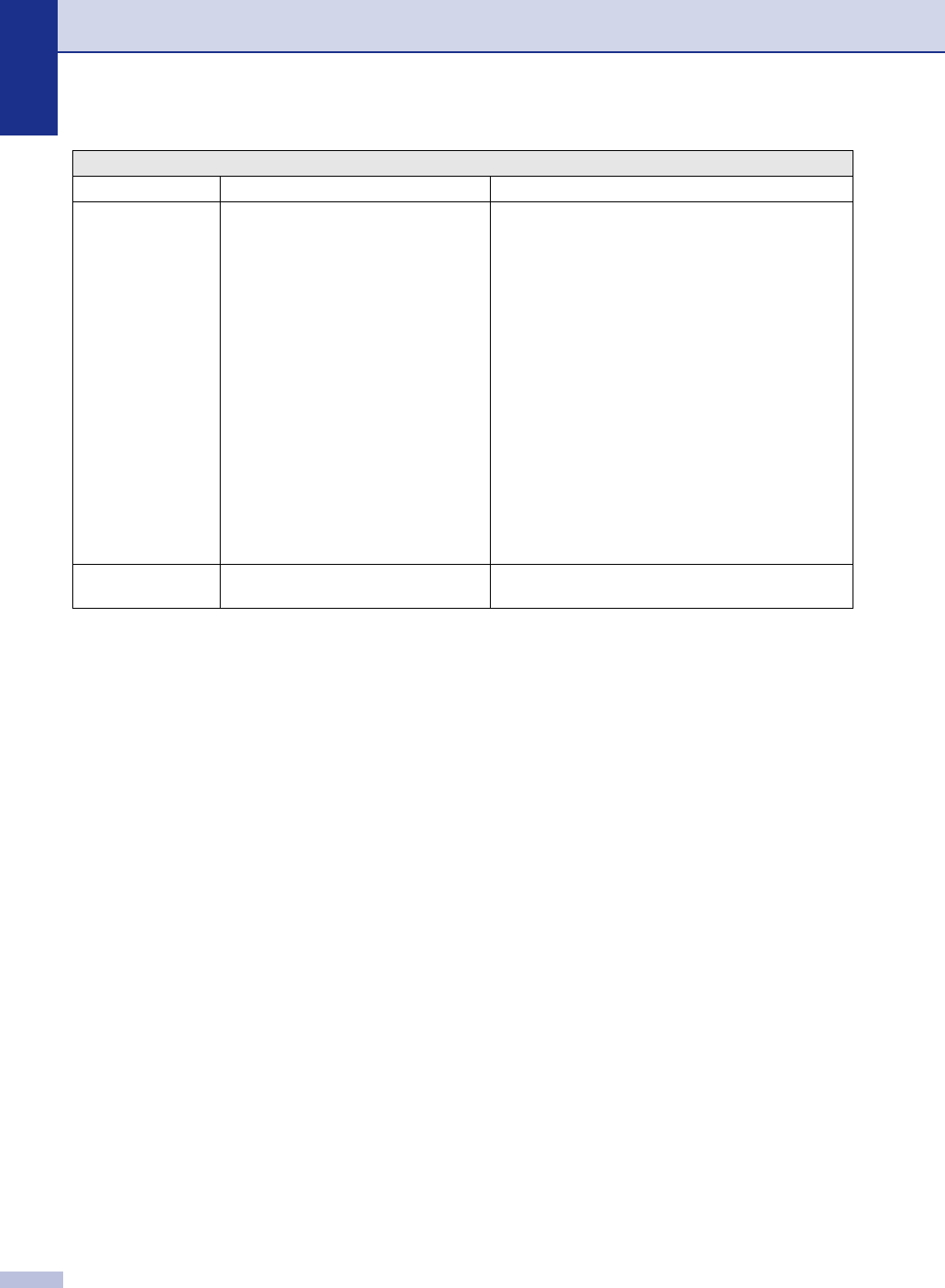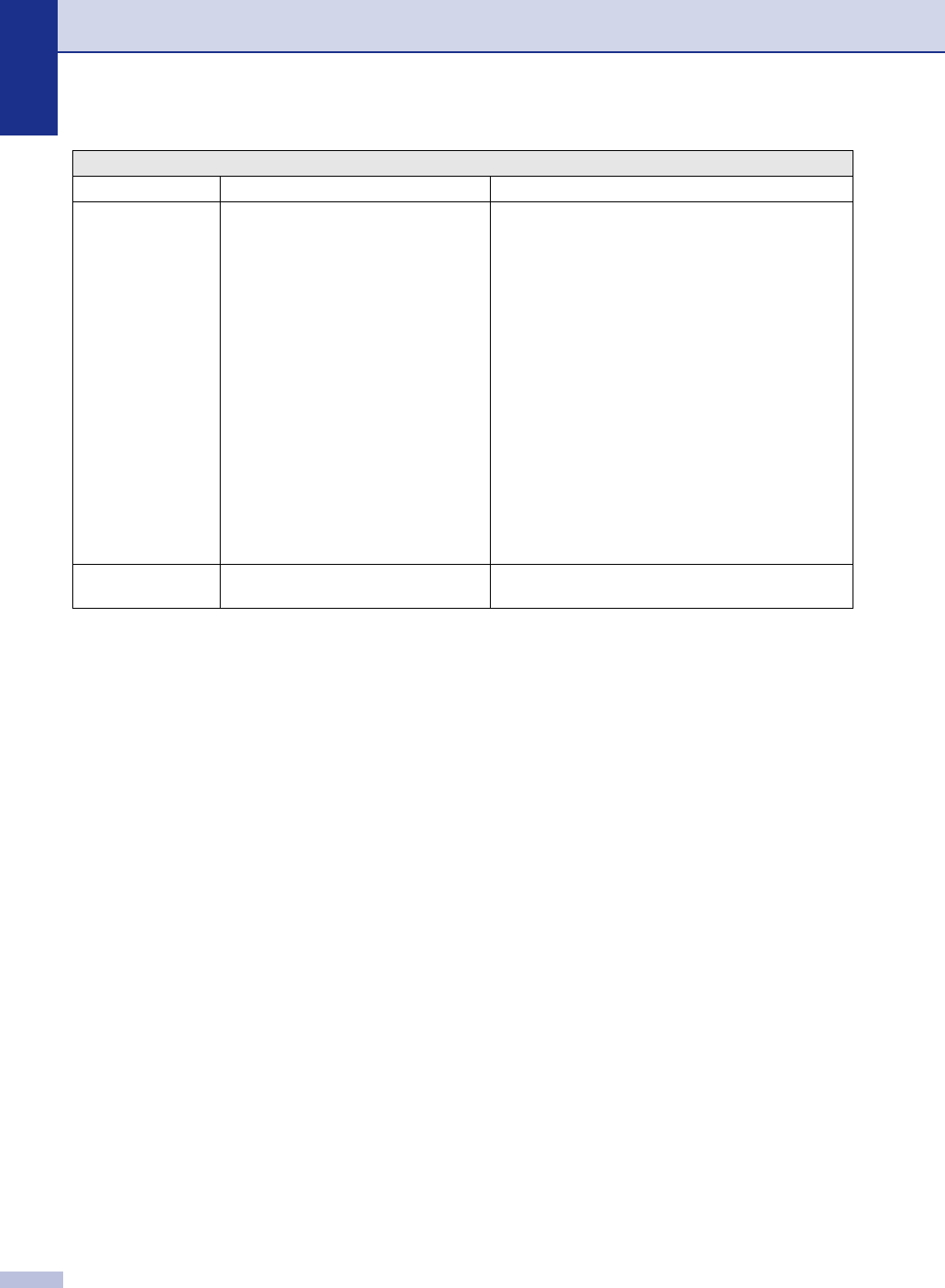
Chapter 11
11 - 5
Unable to Init.
(Initialize)
Unable to Print
Unable to Scan
The machine has a mechanical
problem.
(For FAX-2820 and MFC-7220)
When you turn off the machine's power switch its
memory will be cleared. To check whether the
machine has faxes in its memory see Checking if the
machine has faxes in its memory on page 11-6. If there
are faxes you need to save them before following the
suggestions below (To save the faxes, see Forwarding
faxes to another fax machine on page 11-6. For
MFC-7220 also see Transferring faxes to your PC
(MFC-7220 and MFC-7225N only) on page 11-6).
Turn off the machine's power switch and then turn it on
again. If the error message continues, leave the
machine for several minutes and try it again.
(For FAX-2920 and MFC-7225N)
Turn off the machine's power switch and then turn it on
again. If the error message continues leave the
machine for several minutes and then try it again. (The
machine can be turned off for up to 4 days without
losing faxes stored in the memory.)
Wrong Paper Size Paper is not the correct size. Load the correct size of paper (Letter, Legal or A4) and
then press Start.
ERROR MESSAGES
ERROR MESSAGE CAUSE ACTION