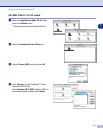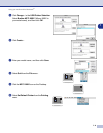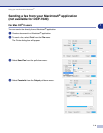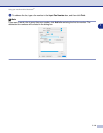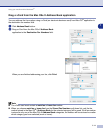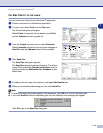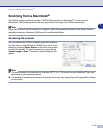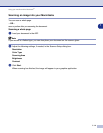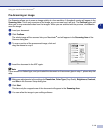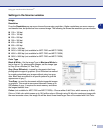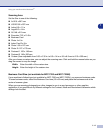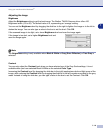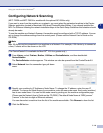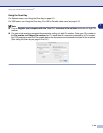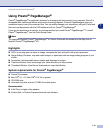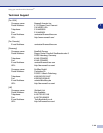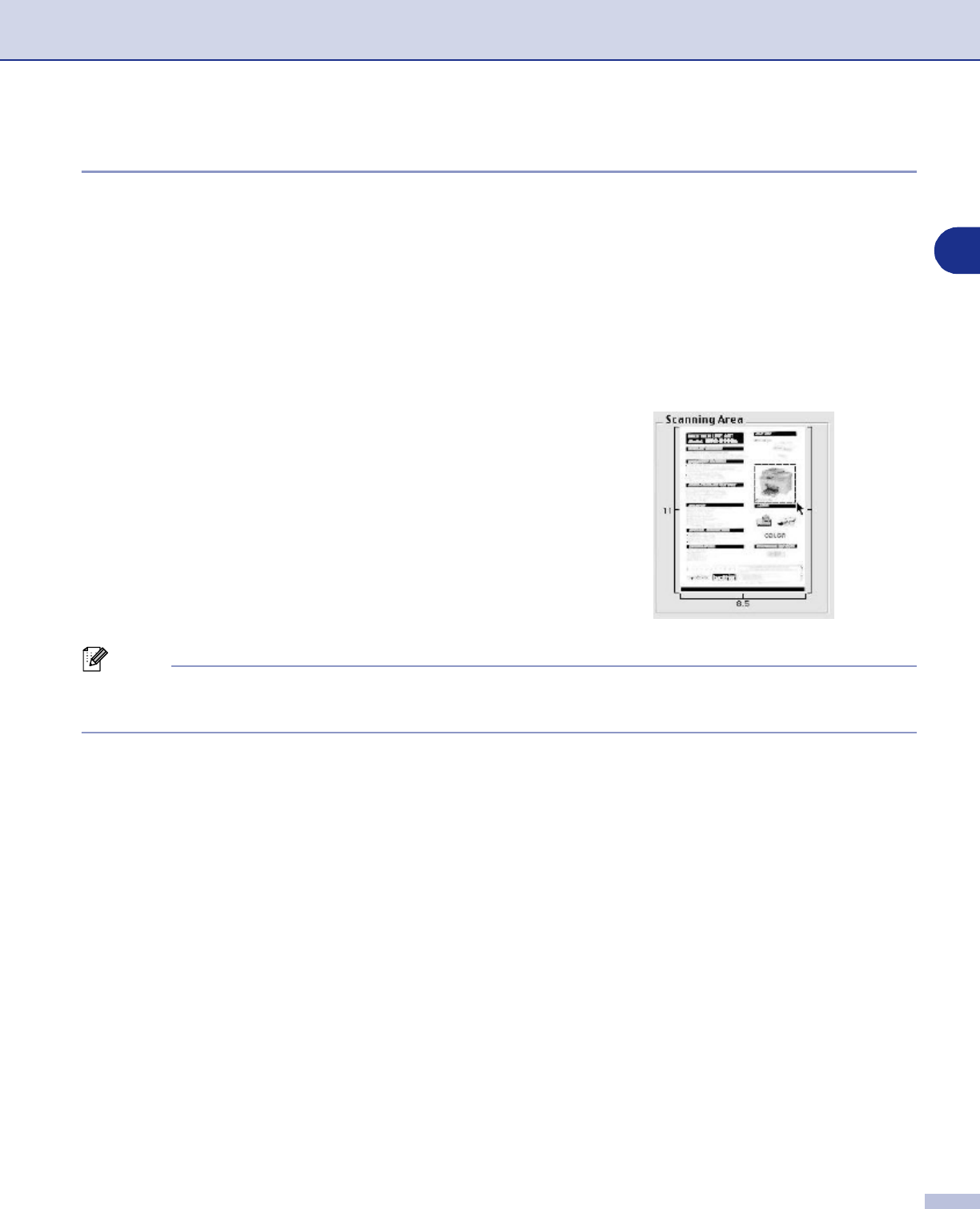
Using your machine with a Macintosh
®
7 - 15
7
Pre-Scanning an image
Pre-Scanning allows you to scan an image quickly at a low resolution. A thumbnail version will appear in the
Scanning Area
. This is only a preview of the image, so you can see how it will look. The
PreScan
button will
allow you to crop unwanted areas from the images. When you are satisfied with the preview, click
Start
to
scan the image.
1
Load your document.
2
Click
PreScan
.
The whole image will be scanned into your Macintosh
®
and will appear in the
Scanning Area
of the
Scanner dialog box:
3
To scan a portion of the prescanned image, click and
drag the mouse to crop it.
4
Insert the document in the ADF again.
Note
If your model is a flatbed type, and you loaded the document on the scanner glass in step 1, please skip this
step.
5
Make your adjustments to the settings for
Resolution
,
Color Type
(Gray Scale),
Brightness
,
Contrast
,
and
Size
in the Scanner Setup dialog box.
6
Click
Start
.
This time only the cropped area of the document will appear in the
Scanning Area
.
7
You can refine the image in your editing software.