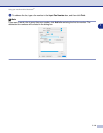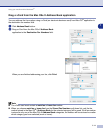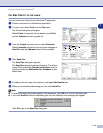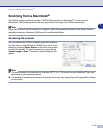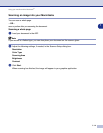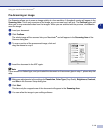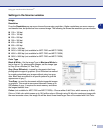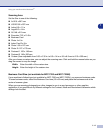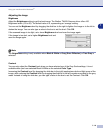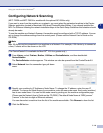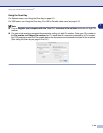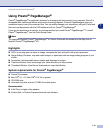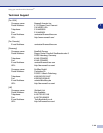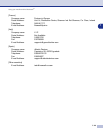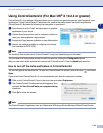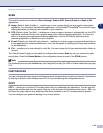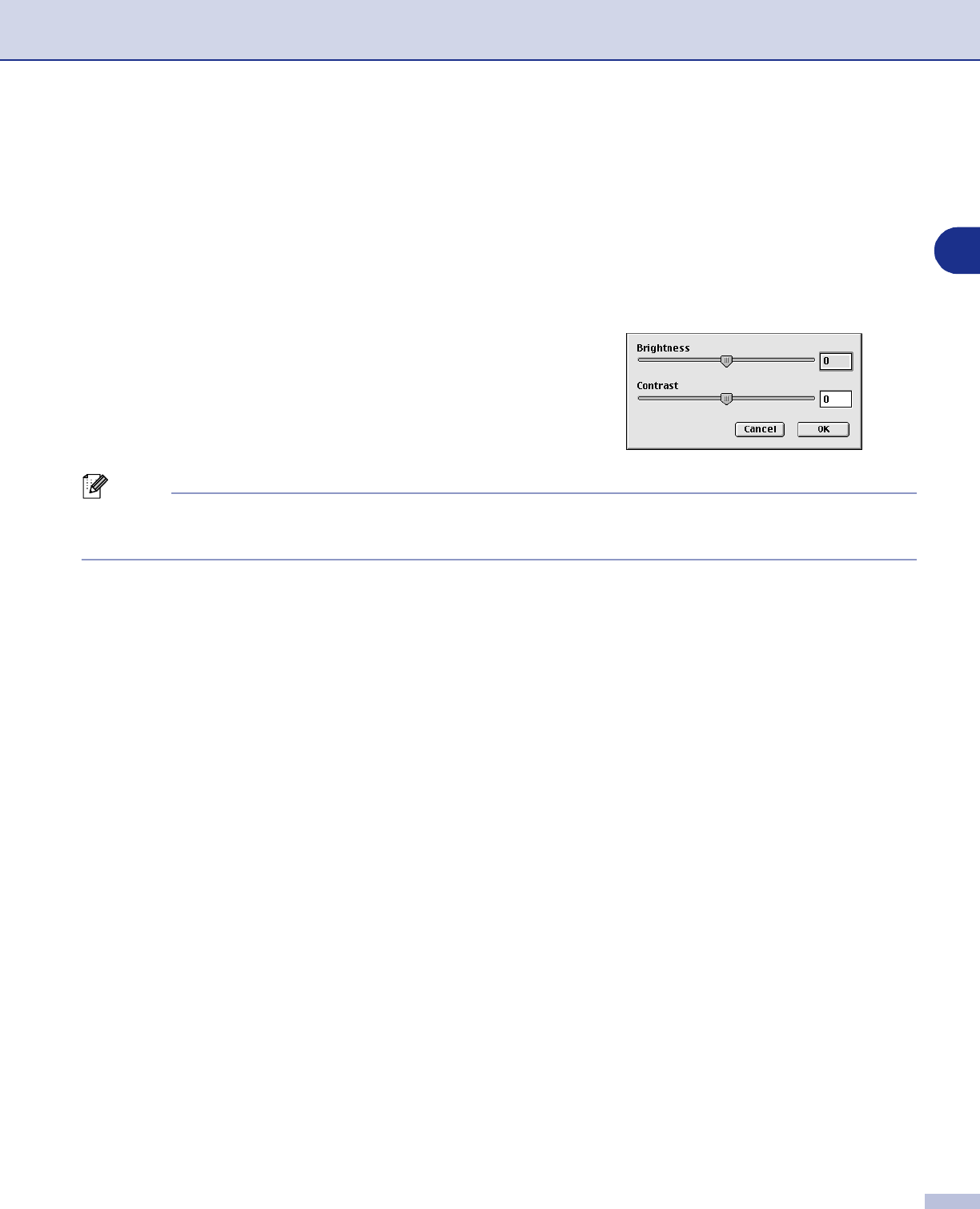
Using your machine with a Macintosh
®
7 - 18
7
Adjusting the Image
Brightness
Adjust the
Brightness
setting to get the best image. The Brother TWAIN Scanner driver offers 100
Brightness levels (-50 to 50). The default value is 0, representing an ‘average’ setting.
You can set the
Brightness
level by dragging the slide bar to the right to lighten the image or to the left to
darken the image. You can also type a value in the box to set the level. Click
OK
.
If the scanned image is too light, set a lower
Brightness
level and scan the image again.
If the image is too dark, set a higher
Brightness
level and
scan the image again.
Note
The
Brightness
setting is only available when
Black & White
or
Gray (Error Diffusion)
or
True Gray
is
selected.
Contrast
You can only adjust the
Contrast
level when you have selected one of the Gray Scale settings, it is not
available when you have selected Black & White as the selected
Color Type
.
Increasing the
Contrast
level (by dragging the slide bar to the right) emphasizes dark and light areas of the
image, while reducing the
Contrast
level (by dragging the slide bar to the left) reveals more detail in the gray
areas. Instead of using the slide bar, you can type a value in the box to set the Contrast. Click
OK
.