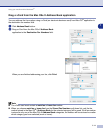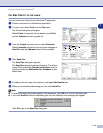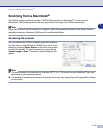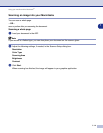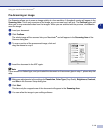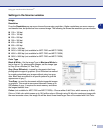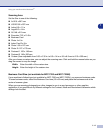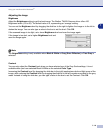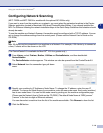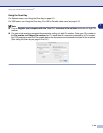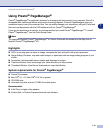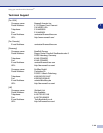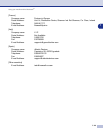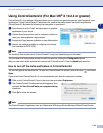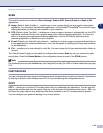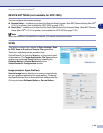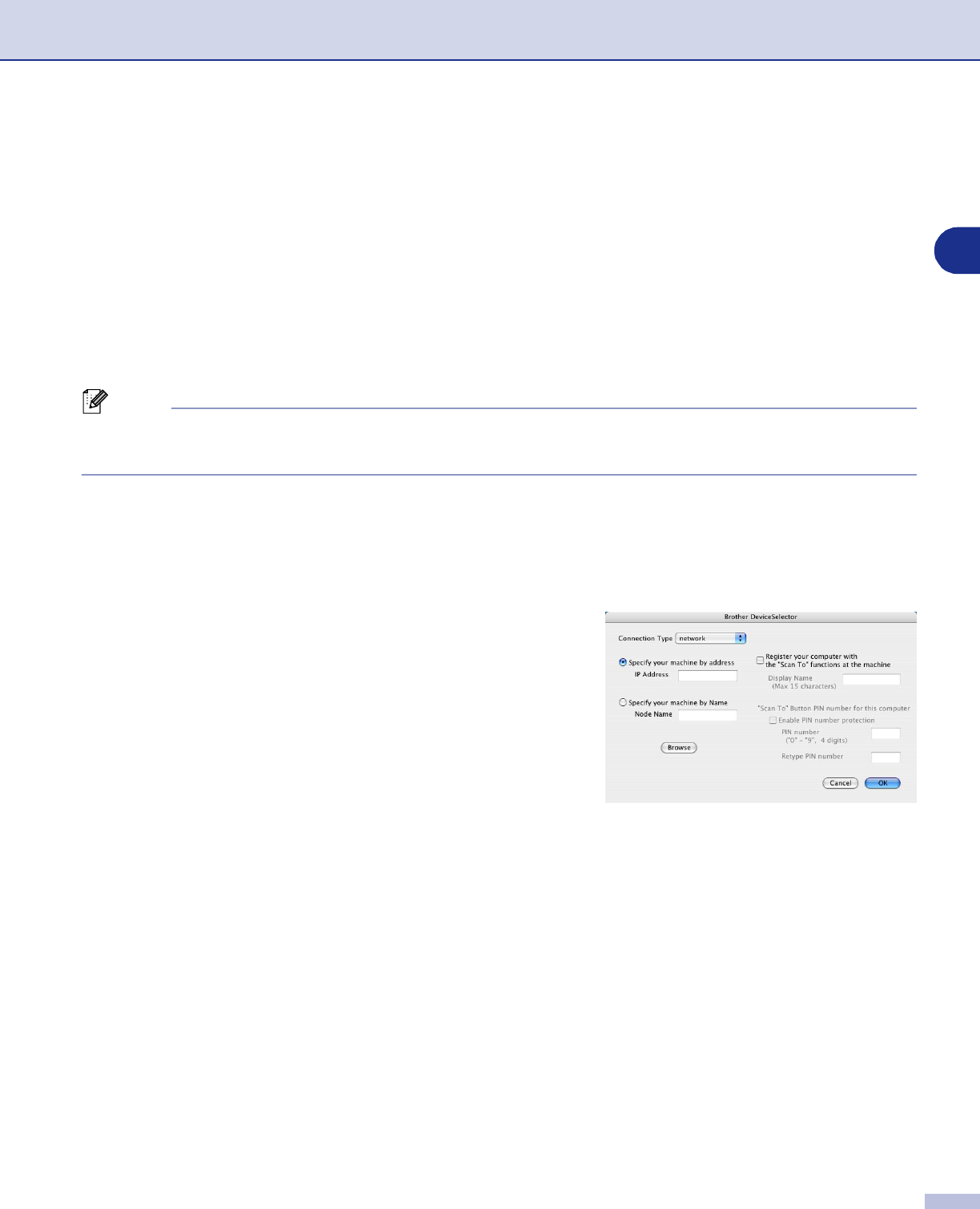
Using your machine with a Macintosh
®
7 - 19
7
Configuring Network Scanning
(MFC-7225N and MFC-7820N or models with the optional NC-2200w only)
If you want to scan from the machine on a network, you must select the networked machine in the Device
Selector application located in Macintosh HD/Library/Printers/Brother/Utilities. If you already installed the
MFL-Pro Software following the network installation steps in the Quick Setup Guide then this selection should
already be made.
To use the machine as a Network Scanner, the machine must be configured with a TCP/IP address. You can
set or change the address settings from the control panel. (Please see the Network User's Guide on the
CD-ROM.)
Note
Max. 25 clients can be connected to one machine on a Network. For example, if 30 clients try to connect at
a time, 5 clients will not be shown on the LCD.
(The ControlCenter2.0 is available for Mac OS
®
10.2.4 or greater only.)
1
From
Library
, select
Printers
,
Brother
,
Utilities
and
DeviceSelector
, and then doubleclick
DeviceSelector
.
The
DeviceSelector
window appears. This window can also be opened from the ControlCenter2.0.
2
Select
Network
from the connection type pull-down
menu.
3
Specify your machine by IP Address or Node Name. To change the IP address, enter the new IP
address. To change the Node Name of your machine, enter the new node name. Each node (machine)
has its own node name. You can find the node name by printing out the machine configuration page.
(Please see the Network User’s Guide on the CD-ROM.) The default Node Name is “BRN_xxxxxx”
(“xxxxxx” is the last six digits of Ethernet address.)
You can also select a machine from the list of the machines available. Click
Browse
to show the list.
4
Click the
OK
button.