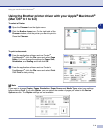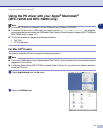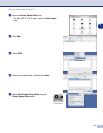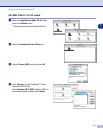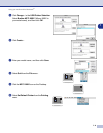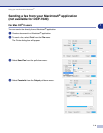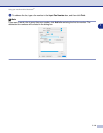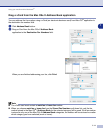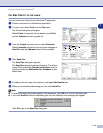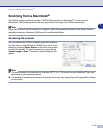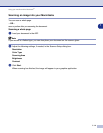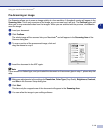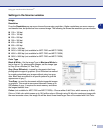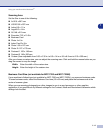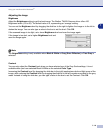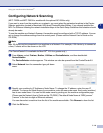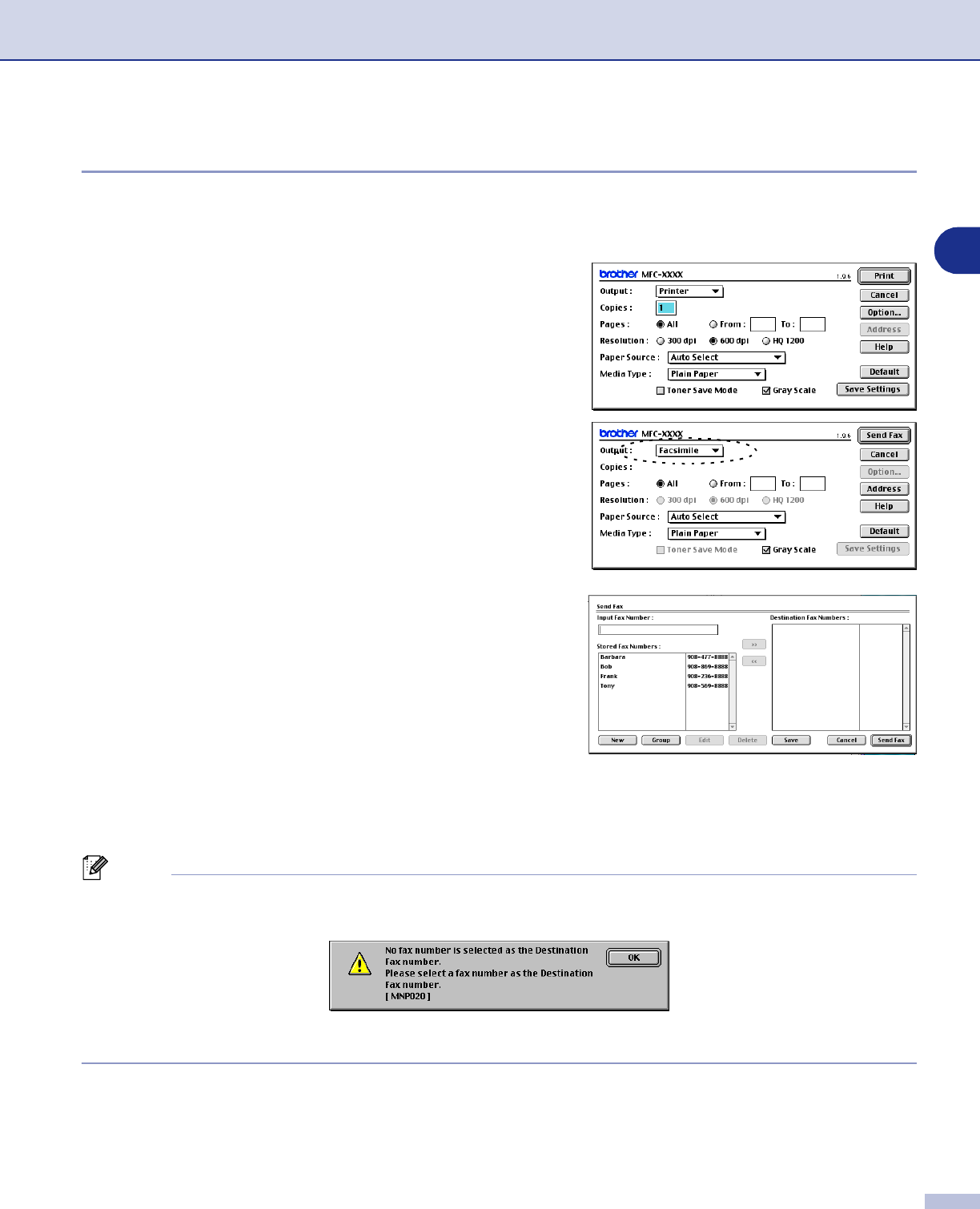
Using your machine with a Macintosh
®
7 - 12
7
For Mac OS
®
9.1 to 9.2 users
You can send a fax directly from a Macintosh
®
application.
1
Create a document in a Macintosh
®
application.
2
To send a fax, select
Print
from the
File
menu.
The Printer dialog box will appear:
When
Printer
is selected, the top button shows
Print
and the
Address
button is grayed out.
3
From the
Output
pull-down menu, select
Facsimile
.
When
Facsimile
is selected, the top button changes to
Send Fax
and the
Address
button will be available.
4
Click
Send Fax
.
The
Send Fax
dialog box appears:
The
Send Fax
dialog box has two list boxes. The left box
shows all the previously
Stored Fax Numbers
and the
right box shows the
Destination Fax Numbers
as you
select them.
5
To address the fax, type a fax number in the
Input Fax Number
box.
6
When you are finished addressing your fax, click
Send Fax
.
Note
■
To select and only send certain pages of the document, click
OK
to go to the Print dialog box.
■
If you click
Send Fax
without addressing your fax, the following error message will appear:
Click
OK
to go to the
Send Fax
dialog box.