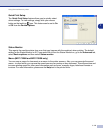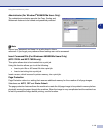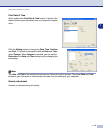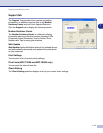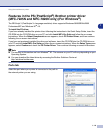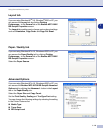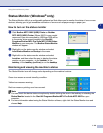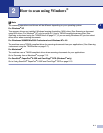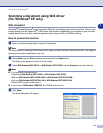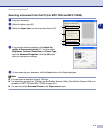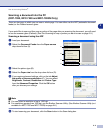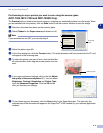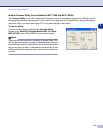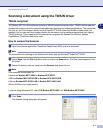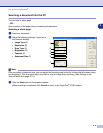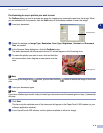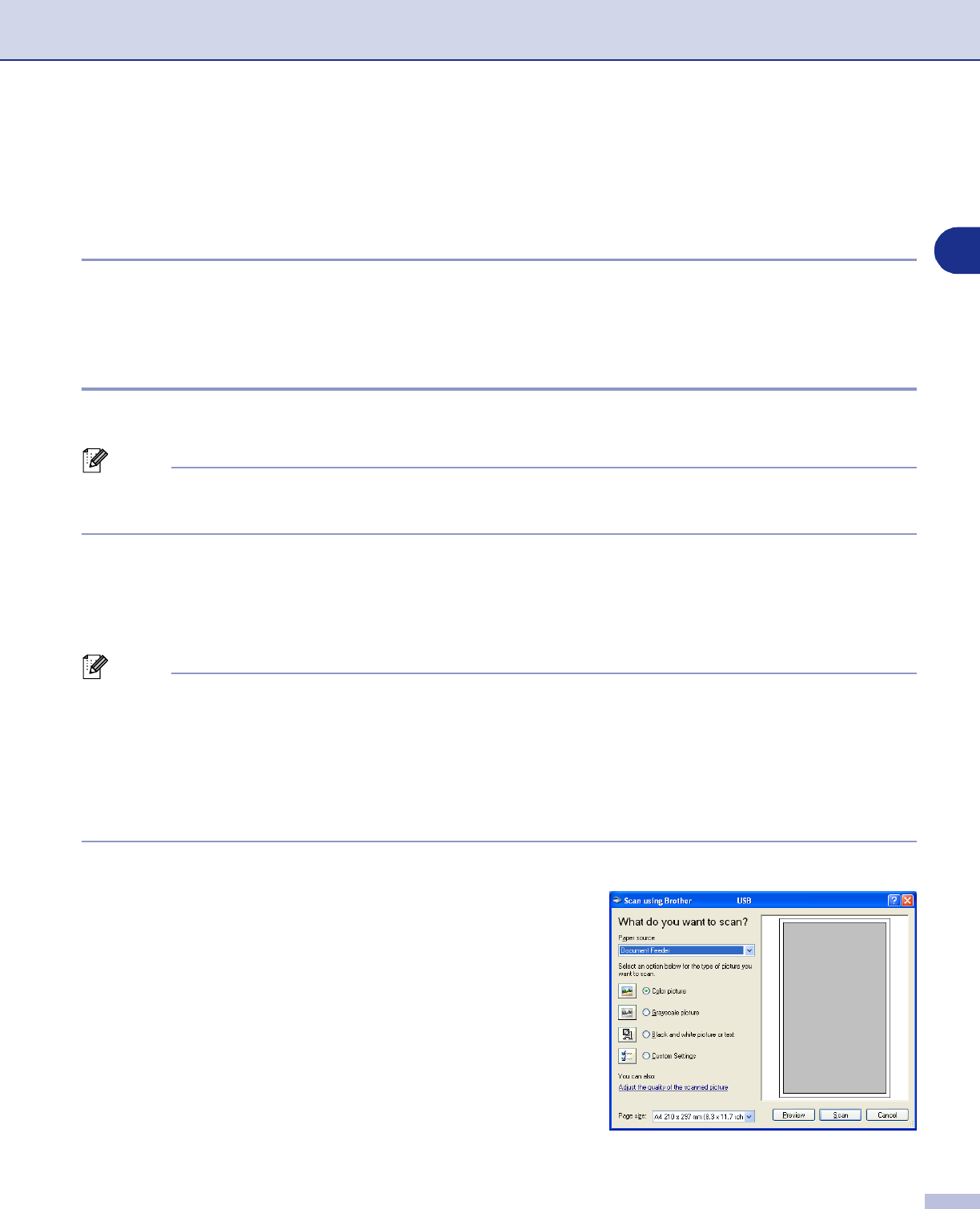
How to scan using Windows
®
2 - 2
2
Scanning a document using WIA driver
(For Windows
®
XP only)
WIA compliant
Windows
®
XP uses Windows
®
Image Acquisition (WIA) for scanning images from the machine. You can scan
images directly into the PaperPort
®
9.0SE viewer that Brother included with your machine or you can scan
images directly into any other software application that supports WIA or TWAIN scanning.
How to access the scanner
1
Open your software application to scan the document.
Note
The instructions for scanning in this Guide are for when you use ScanSoft
®
PaperPort
®
9.0SE. The steps for
scanning from another application may vary.
2
Select
Scan
from the
File
drop-down menu or select the
Scan
button.
The Scan panel appears on the left of the screen.
3
Select
WIA-Brother MFC-XXXX
or
WIA-Brother DCP-XXXX
from the
Scanner
drop-down list box.
Note
■
If the machine is connected via:
Parallel-use
WIA-Brother MFC-XXXX
or
WIA-Brother DCP-XXXX
USB-use
WIA-Brother MFC-XXXX USB
or
WIA-Brother DCP-XXXX USB
LAN-use
WIA-Brother MFC-XXXX LAN
or
WIA-Brother DCP-XXXX LAN
(Where XXXX is your model name.)
■
If you choose
TW-Brother XXXXXXX
, the TWAIN driver will run.
4
Click
Scan
.
The Scan dialog box will appear: