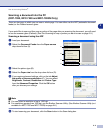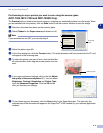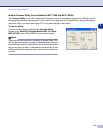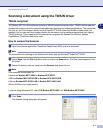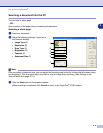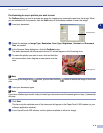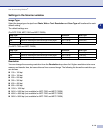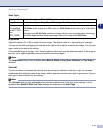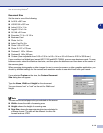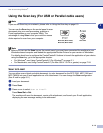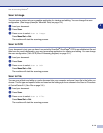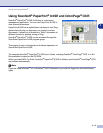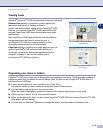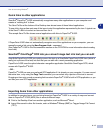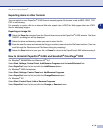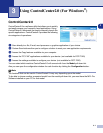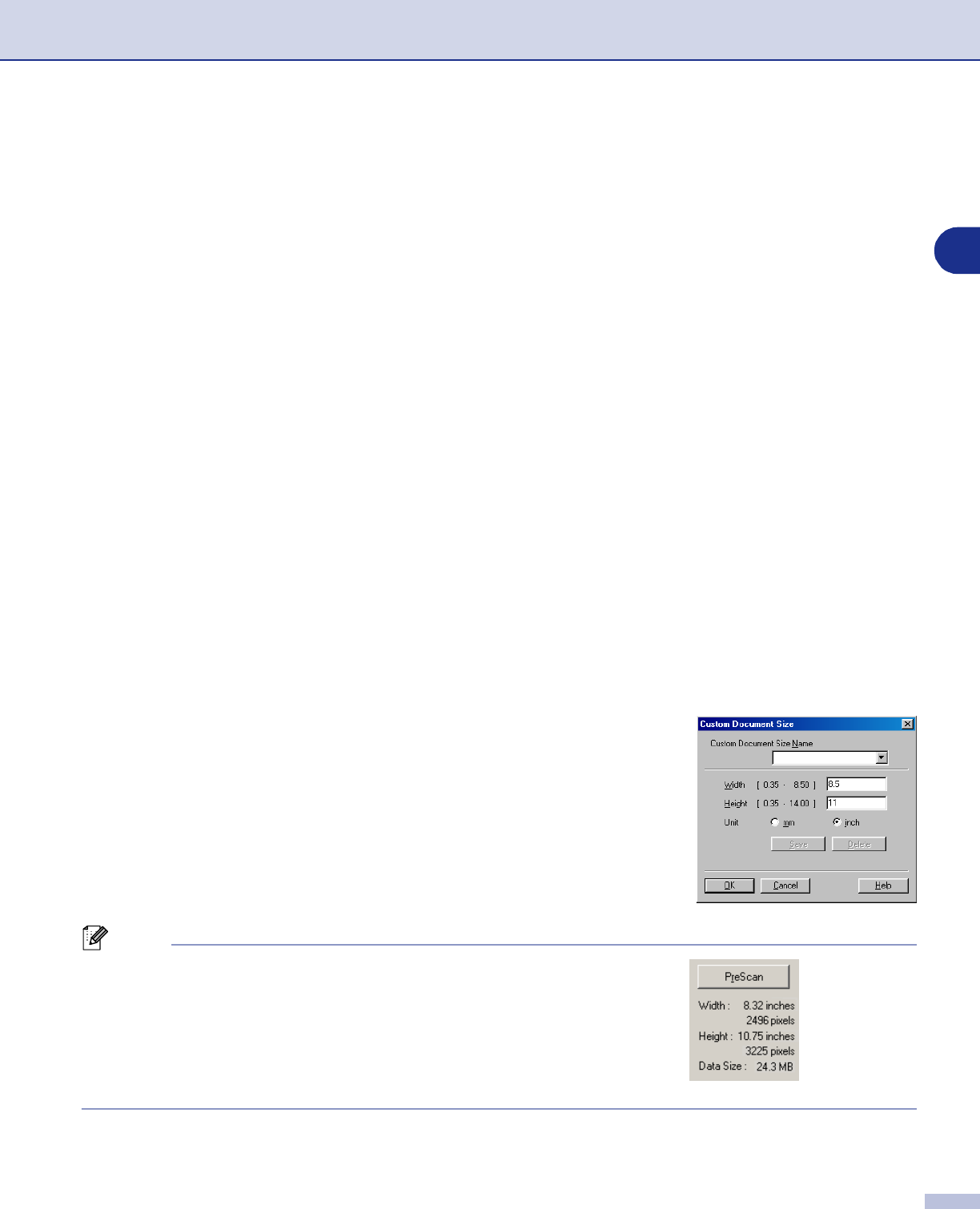
How to scan using Windows
®
2 - 12
2
Document Size
Set the size to one of the following:
■
A4 210 x 297 mm
■
JIS B5 182 x 257 mm
■
Letter 8 1/2 x 11 in
■
Legal 8 1/2 x 14 in
■
A5 148 x 210 mm
■
Executive 7 1/4 x 10 1/2 in
■
Business Card
■
Photo 4 x 6 in
■
Index Card 5 x 8 in
■
Photo L 89 x 127 mm
■
Photo 2L 127 x 178 mm
■
Postcard 1 100 x 148 mm
■
Postcard 2 148 x 200 mm
■
Custom (User adjustable from 0.35 x 0.35 in. to 8.5 x 14 in or 8.9 x 8.9 mm to 215.9 x 355.6 mm.)
If your machine is a flatbed type (except MFC-7220 and MFC-7225N), you can scan business cards. To scan
business cards, select the business card size, and then place the business card face down at the center of
the scanner glass.
When scanning photographs or other images for use in a word processor or other graphics application, you
should try different settings for the contrast and resolution modes to see which best suits your needs.
If you selected
Custom
as the size, the
Custom Document
Size
dialog box will appear.
Type the
Name
,
Width
and
Height
for the document.
You can choose “mm” or “inch” as the unit for Width and
Height.
Note
You can see the actual paper size you selected on the screen.
■
Width:
shows the width of scanning area
■
Height:
shows the height of scanning area
■
Data Size:
shows the approximate data size calculated in
a Bitmap format. The size will be different for other file
formats such as JPEG.