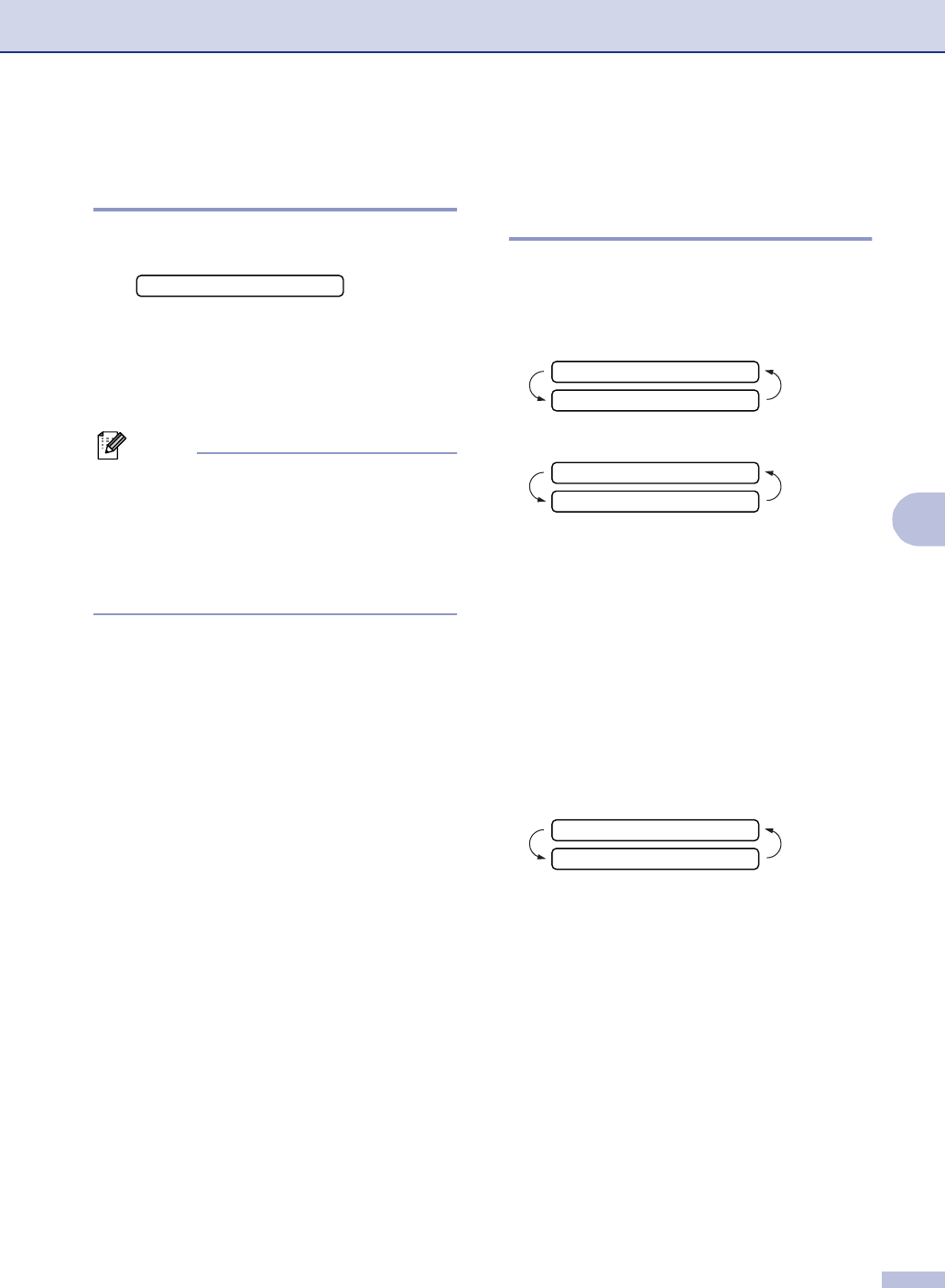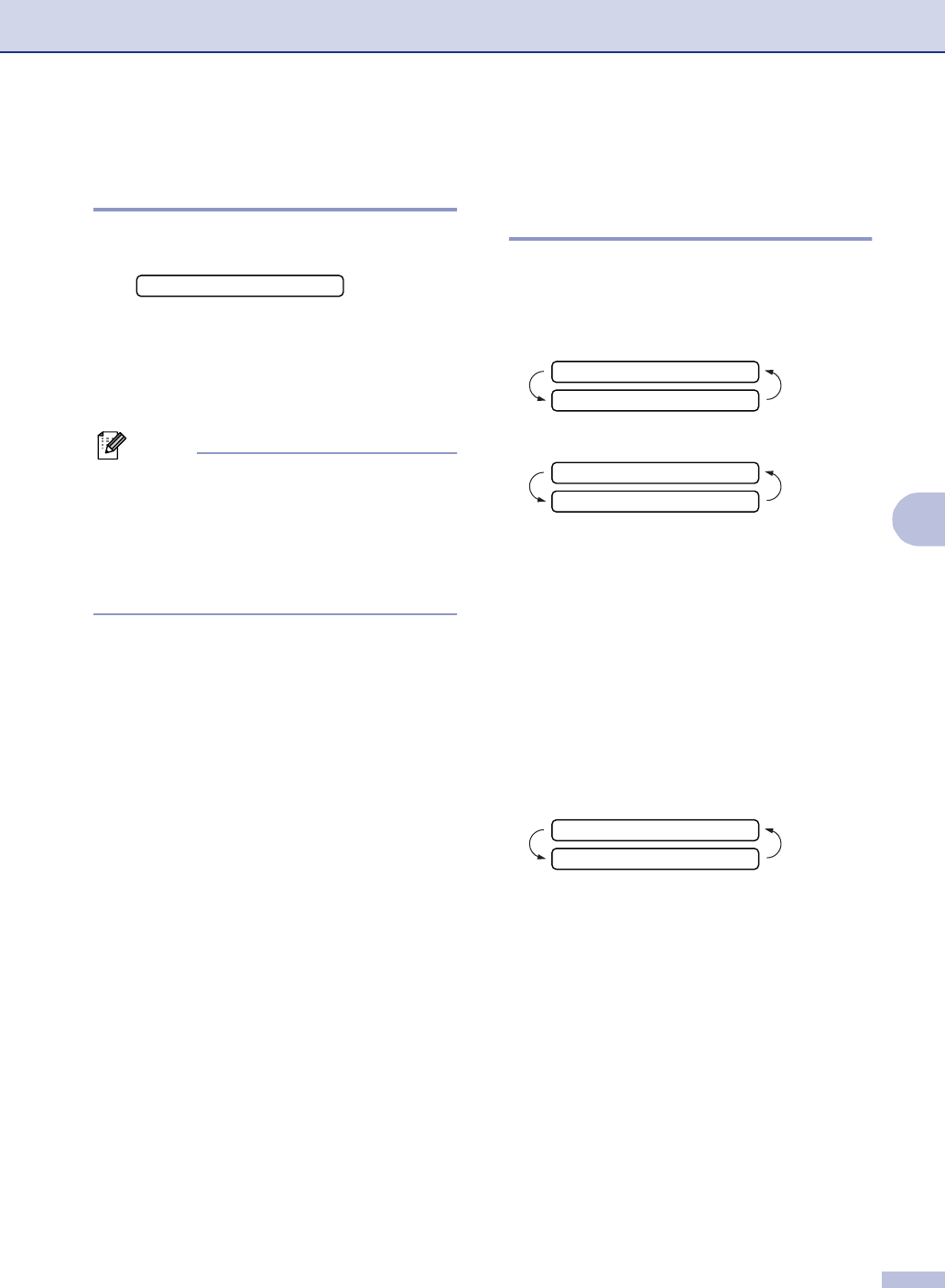
Remote Fax Options
6 - 4
6
Turning off Remote Fax
Options
1
Press Menu/Set, 2, 5, 1.
2
Press ▲ or ▼ to select Off.
Press Menu/Set.
3
Press Stop/Exit.
Note
If you set the remote fax options to Off and
received faxes are left in your machine’s
memory, follow the LCD messages that
appear after Step 3. (See Changing Remote
Fax Options (MFC-7220 and MFC-7225N
only).)
Changing Remote Fax
Options (MFC-7220 and
MFC-7225N only)
If received faxes are left in your machine’s
memory when you change from the remote
fax options the LCD will ask you the following
question.
—OR—
■ If you press 1, faxes in the memory will be
erased or printed before the setting
changes.
■ If you press 2, faxes in the memory will not
be erased and the setting will be
unchanged.
(For MFC-7220 and MFC-7225N)
If received faxes are left in the machine’s
memory when you change to
PC Fax Receive from another remote fax
option (
Fax Forward or Fax Storage), the
LCD will ask you the following message:
■ If you press 1, faxes in the memory will be
sent to your PC before the setting
changes.
■ If you press 2, faxes in the memory will not
be erased and the setting will be
unchanged.
1.Fwd/Page/Store
Erase All Fax?
1.Yes 2.No
Print All Fax?
1.Yes 2.No
Send Fax to PC?
1.Yes 2.No