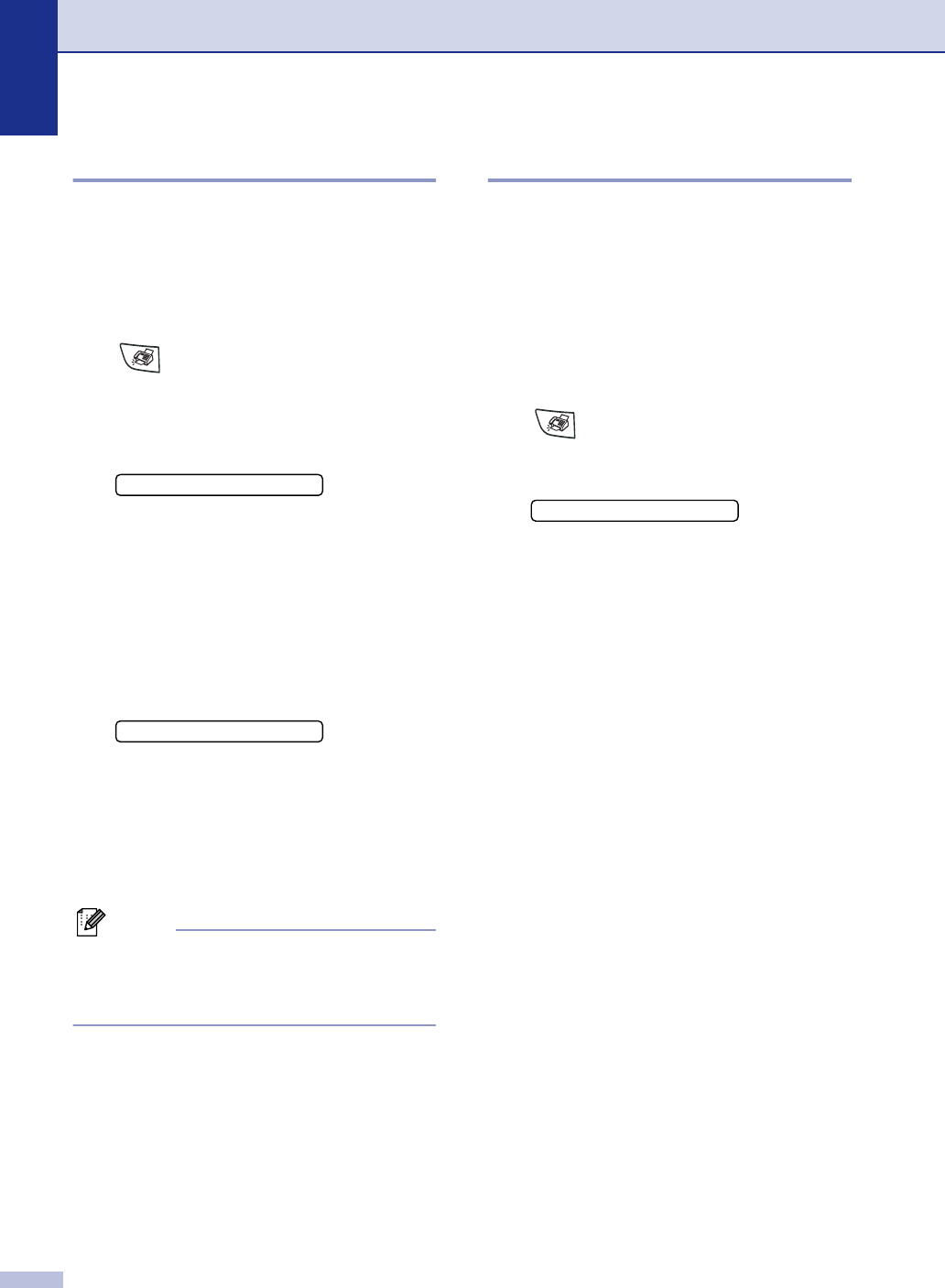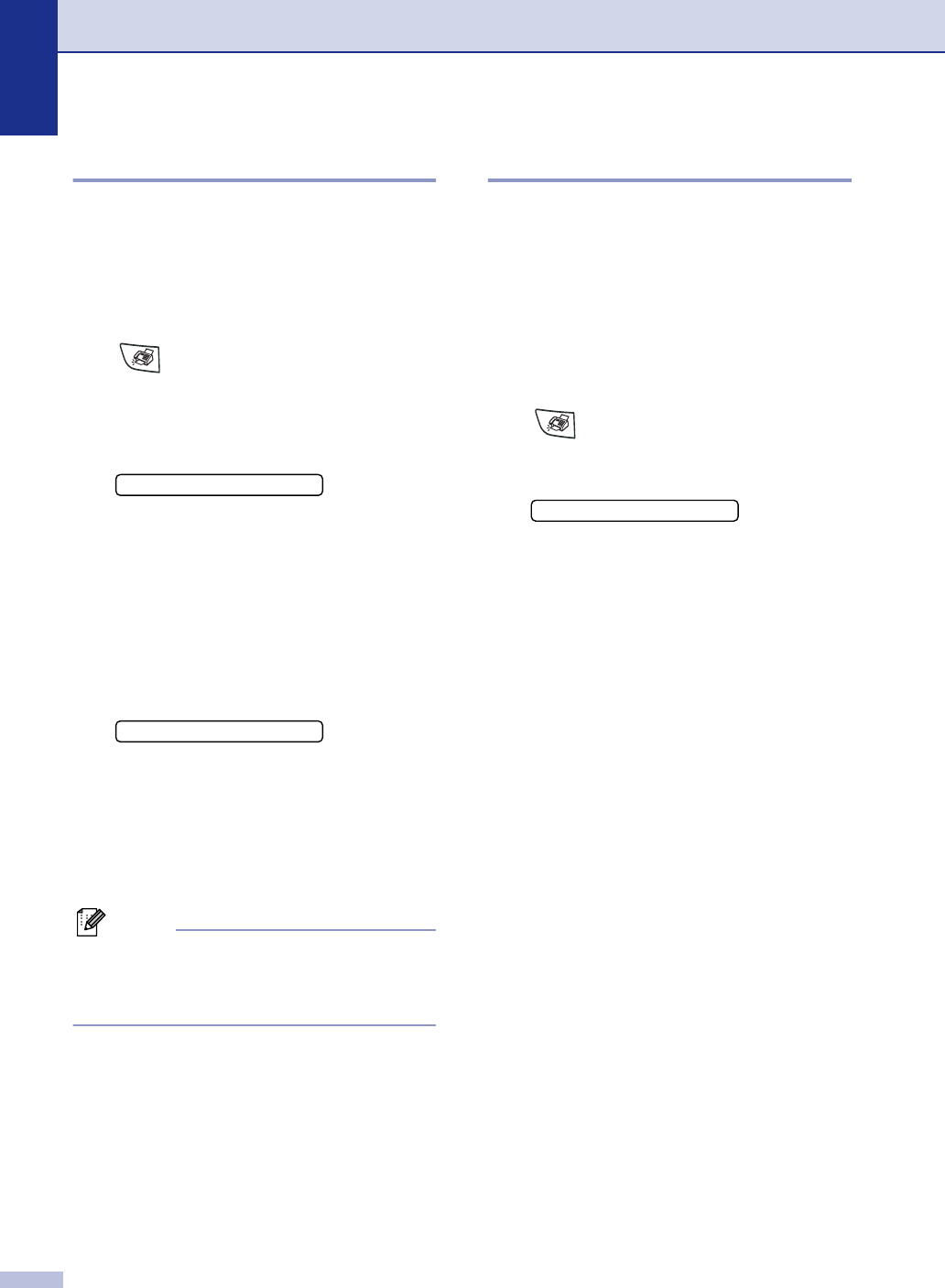
Chapter 3
3 - 11
Delayed Fax
During the day you can store up to 50 faxes
in the memory to be sent within 24 hours.
These faxes will be sent at the time of day you
enter in Step 4.
1 If it is not illuminated in green, press
(Fax).
2
Load your document.
3
Press Menu/Set, 2, 2, 3.
4
Press Menu/Set to accept the displayed
time.
—OR—
Enter the time you want the fax to be
sent (in 24-hour format).
(For example, enter 19:45 for 7:45 PM.)
Press Menu/Set.
5
Press 1 to leave the paper document
waiting in the ADF.
—OR—
Press 2 to scan the document into the
memory.
Note
The number of pages you can scan into the
memory depends on the amount of data that
is printed on each page.
Delayed Batch Transmission
Before sending the delayed faxes, your
machine will help you economize by sorting
all the faxes in the memory by destination and
scheduled time. All delayed faxes that are
scheduled to be sent at the same time to the
same fax number will be sent as one fax to
save transmission time.
1 If it is not illuminated in green, press
(Fax).
2
Press Menu/Set, 2, 2, 4.
3
Press ▲ or ▼ to select On (or Off).
Press Menu/Set.
4
Press Stop/Exit.
3.Delayed Fax
1.Doc 2.Memory
4.Batch TX