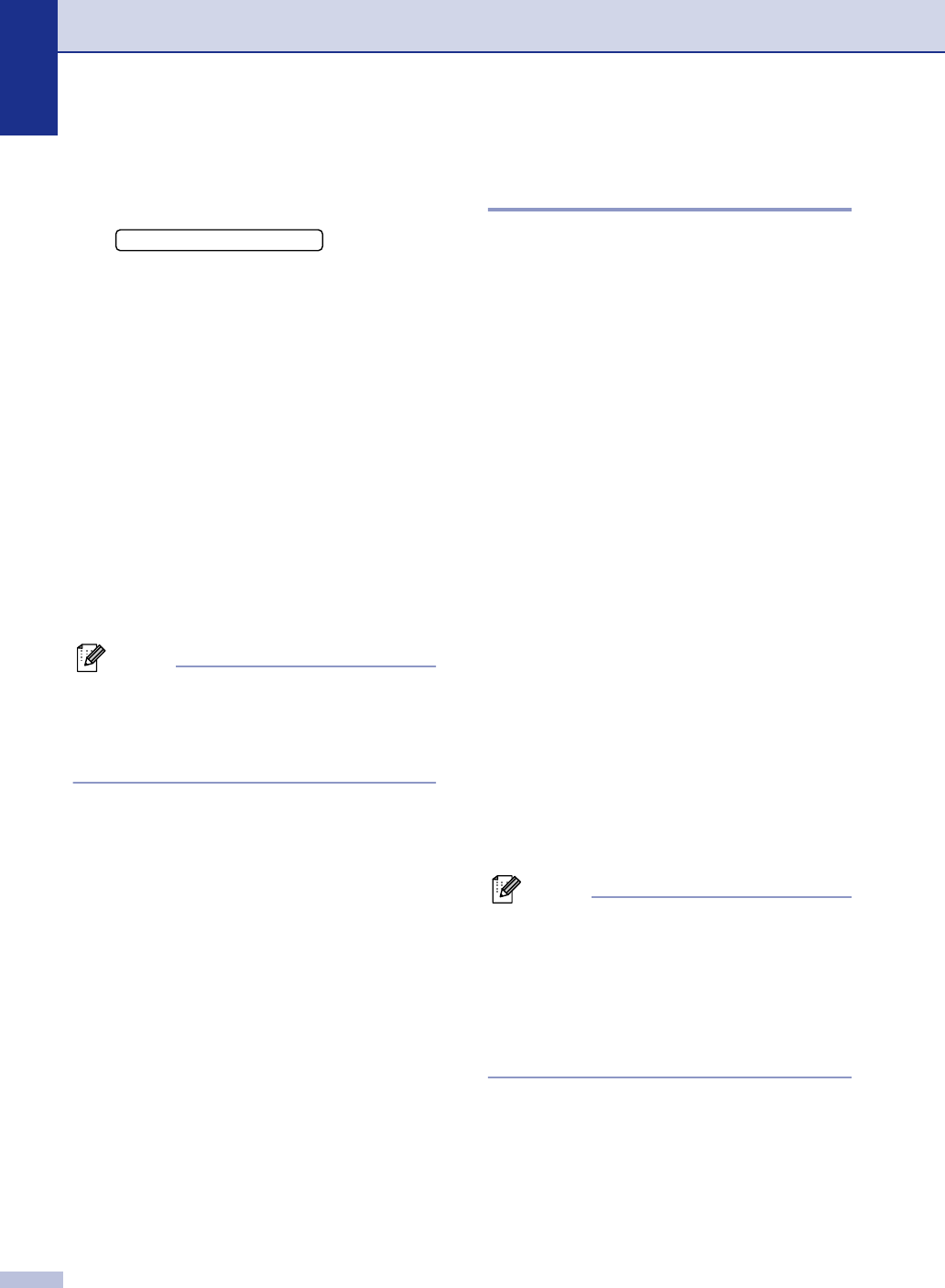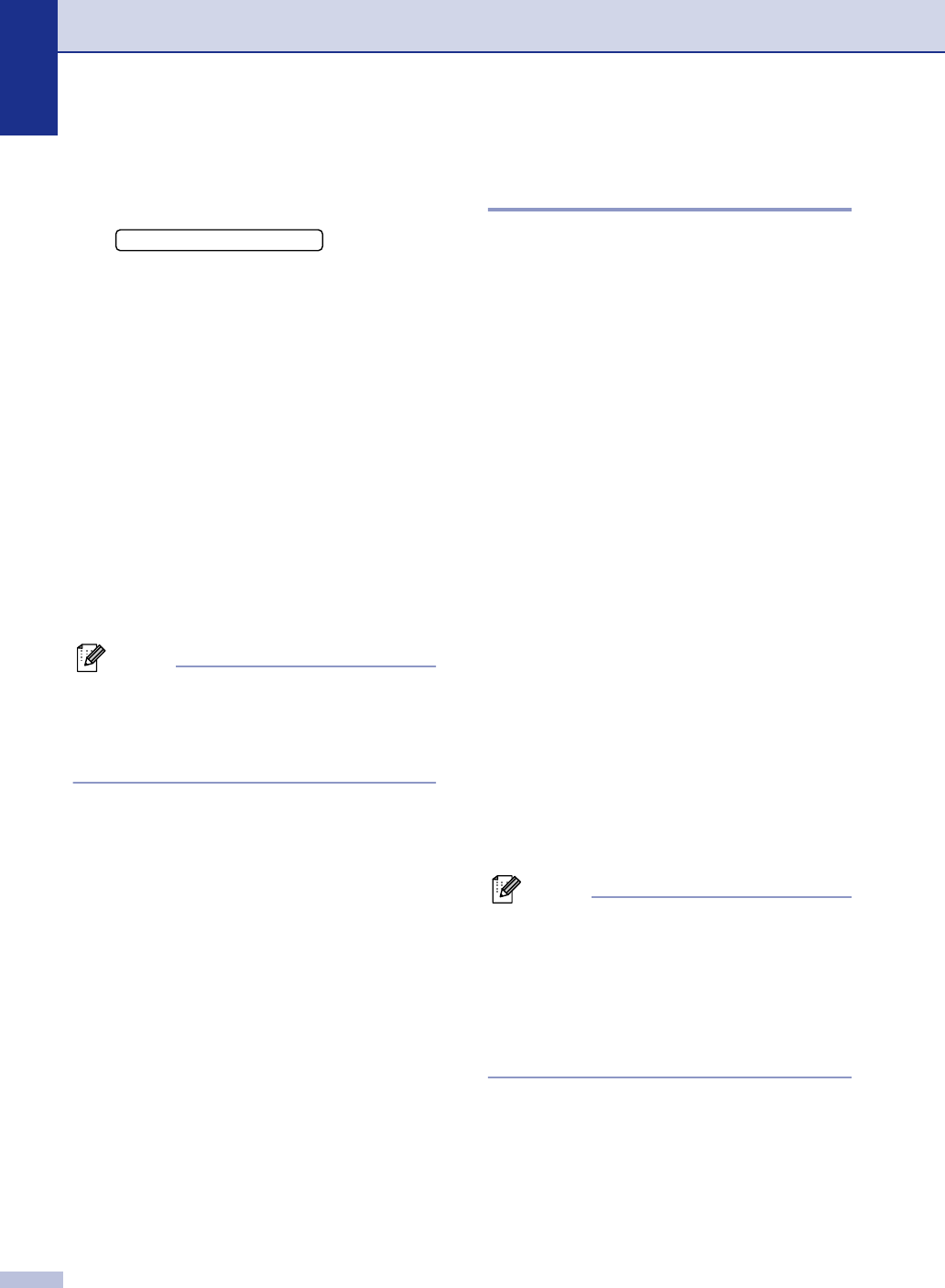
Chapter 2
2 - 10
Turning TX Lock on
1 Press Menu/Set, 1, 8, 1.
2
Press
▲
or
▼
to select
Set TX Lock
.
Press Menu/Set.
3
Enter the registered four-digit password.
Press Menu/Set.
The machine goes offline and the LCD
shows
TX Lock Mode.
Turning TX Lock off
1
Press Menu/Set.
Enter the registered four-digit password.
2
Press Menu/Set.
TX Lock is automatically turned off.
Note
If you enter the wrong Password, the LCD
shows
Wrong Password and stays offline.
The machine will stay in TX Lock Mode until
the registered password is entered.
Memory Security (FAX-2920
and MFC-7225N only)
Memory Security lets you prevent
unauthorized access to the machine. You will
not be able to continue to schedule Delayed
Faxes or Polling jobs. However, any
pre-scheduled Delayed Faxes will be sent
even if you turn on Memory Security, so they
won’t be lost.
While Memory Security is on, the following
operations are available:
■ Receiving faxes into memory
(limited by memory capacity)
■ Fax Forwarding
(if Fax Forwarding was already on)
■ Paging (if Paging was already on)
■ Remote Retrieval
(if Fax Storage was already on)
While Memory Security is on, the following
operations are NOT available:
■ Sending faxes
■ Printing received faxes
■ Receiving telephone calls
■ Making telephone calls
■ Copying
■ PC printing (MFC-7225N only)
■ Scanning (MFC-7225N only)
Note
■ To print the faxes in memory, turn off
Memory Security.
■ MFC-7220 and MFC-7225N only:
You must turn off PC Fax Receive before
you can turn on Memory Security.
(See Turning off Remote Fax Options on
page 6-4.)
1.TX Lock