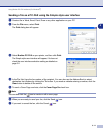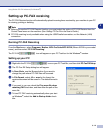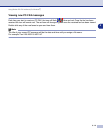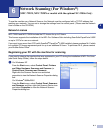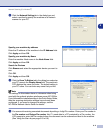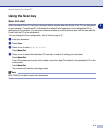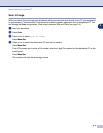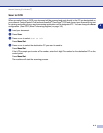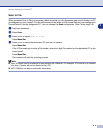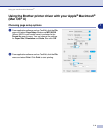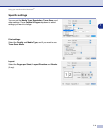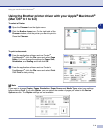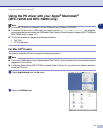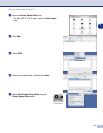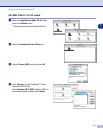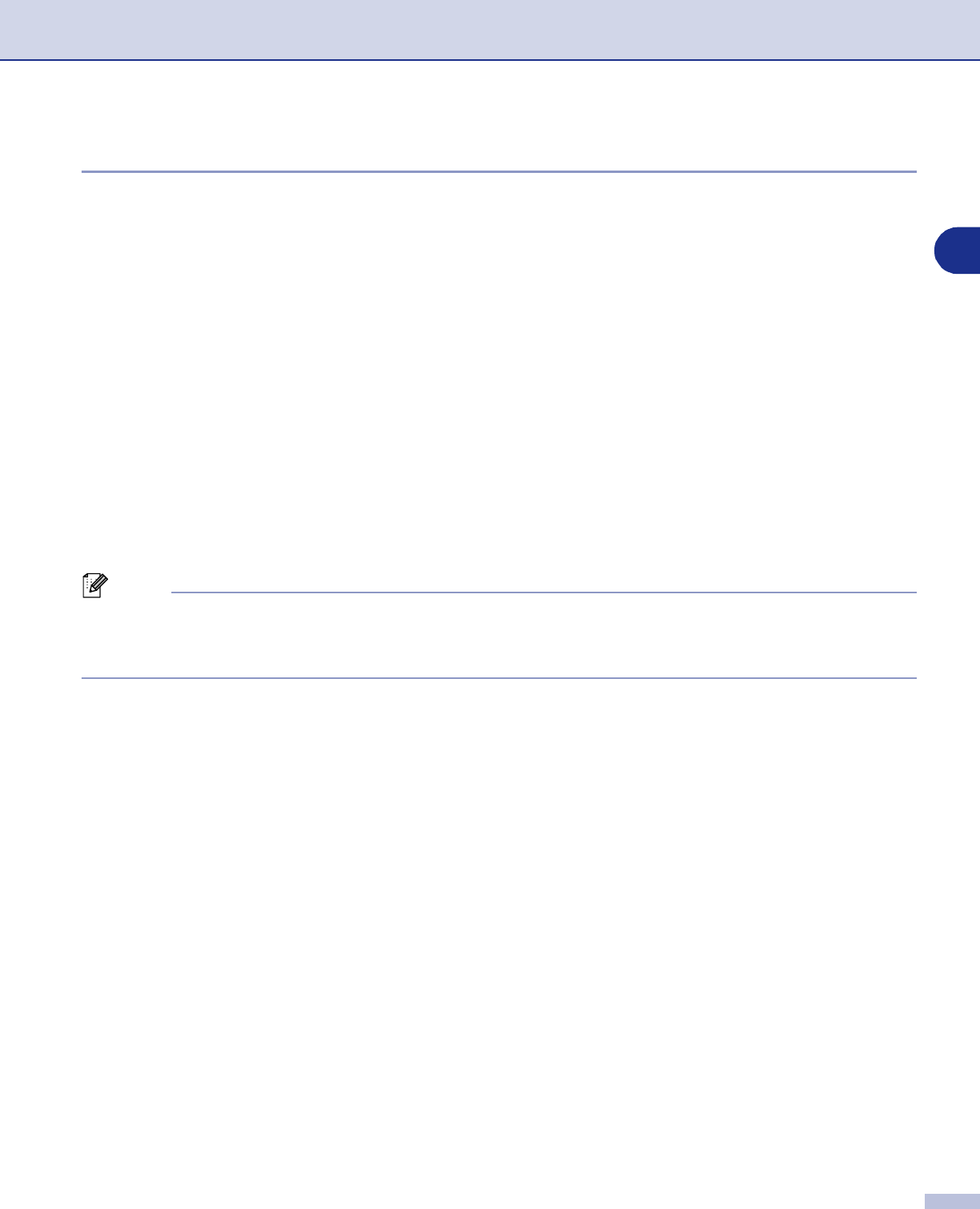
Network Scanning (For Windows
®
)
6 - 6
6
Scan to File
When you select Scan to File you can scan a black and white (or color document) and send it directly to a PC
you designate on your network. The file will be saved in the folder and file format that you have configured in
ControlCenter2.0 on the designated PC. You can change the
Scan
configuration. (See File on page 3-6.)
1
Load your document.
2
Press
Scan
.
3
Press
▲
or
▼
to select Scan to File.
Press
Menu/Set
.
4
Press
▲
or
▼
to select the destination PC you want to send to.
Press
Menu/Set
.
If the LCD prompts you to enter a Pin number, enter the 4-digit Pin number for the destination PC on the
control panel.
Press
Menu/Set
.
The machine will start the scanning process.
Note
■
Max. 25 clients can be connected to one machine on a Network. For example, if 30 clients try to connect
at a time, 5 clients will not be shown on the LCD.
■
MFC-7225N is not able to scan color documents.