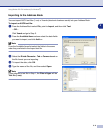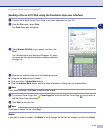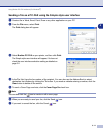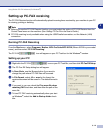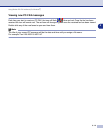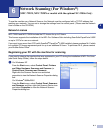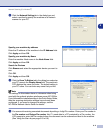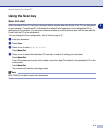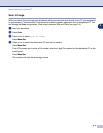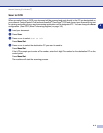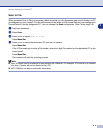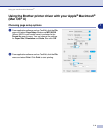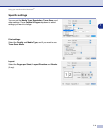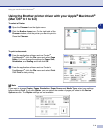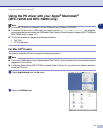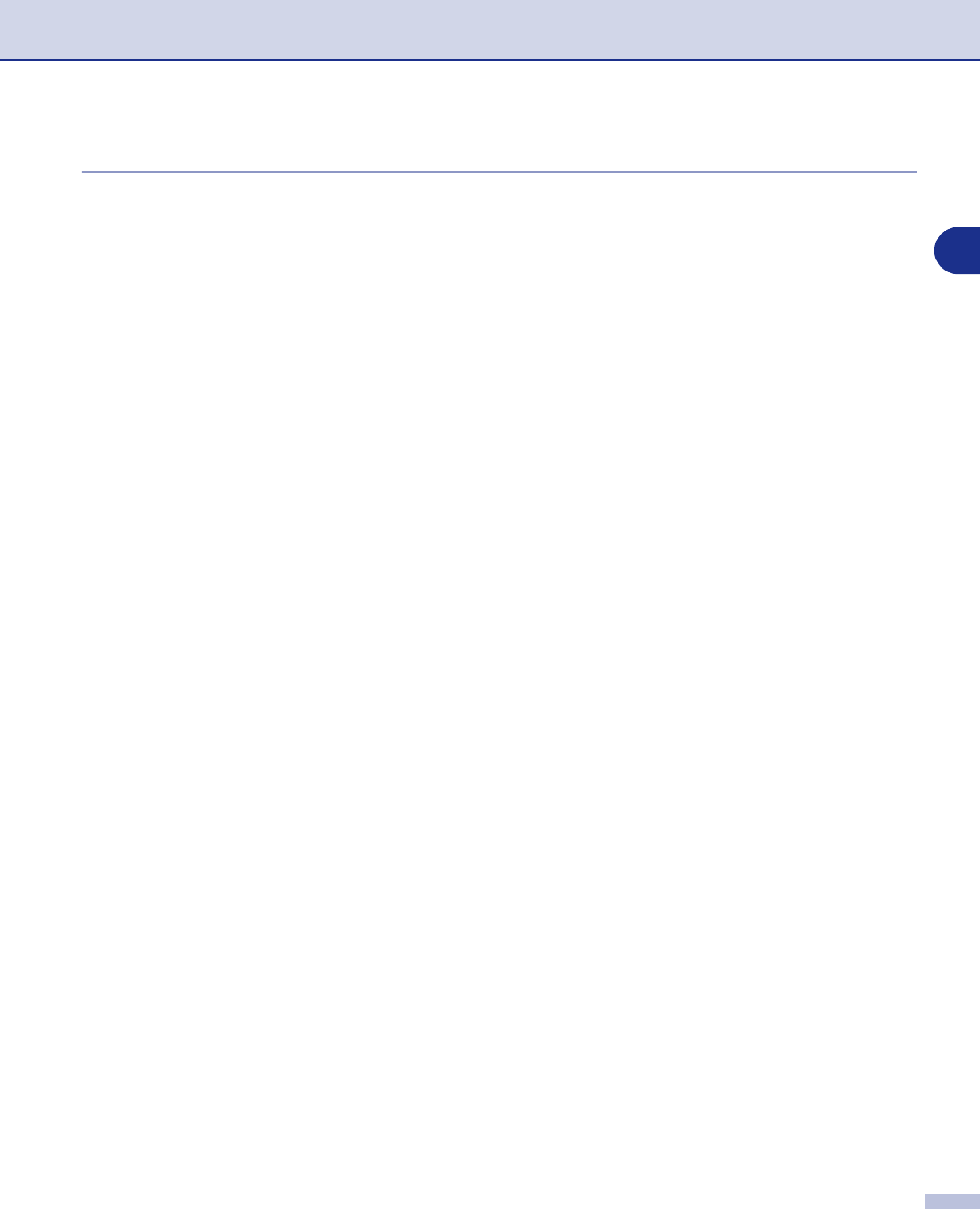
Network Scanning (For Windows
®
)
6 - 4
6
Scan to Image
When you select Scan to Image your document will be scanned and sent directly to the PC you designated
on your network. ControlCenter2.0 will activate the default graphics application on the designated PC. You
can change the
Scan
configuration. (See Image (example: Microsoft Paint) on page 3-4.)
1
Load your document.
2
Press
Scan
.
3
Press
▲
or
▼
to select Scan to Image.
Press
Menu/Set
.
4
Press
▲
or
▼
to select the destination PC you want to send to.
Press
Menu/Set
.
If the LCD prompts you to enter a Pin number, enter the 4-digit Pin number for the destination PC on the
control panel.
Press
Menu/Set
.
The machine will start the scanning process.