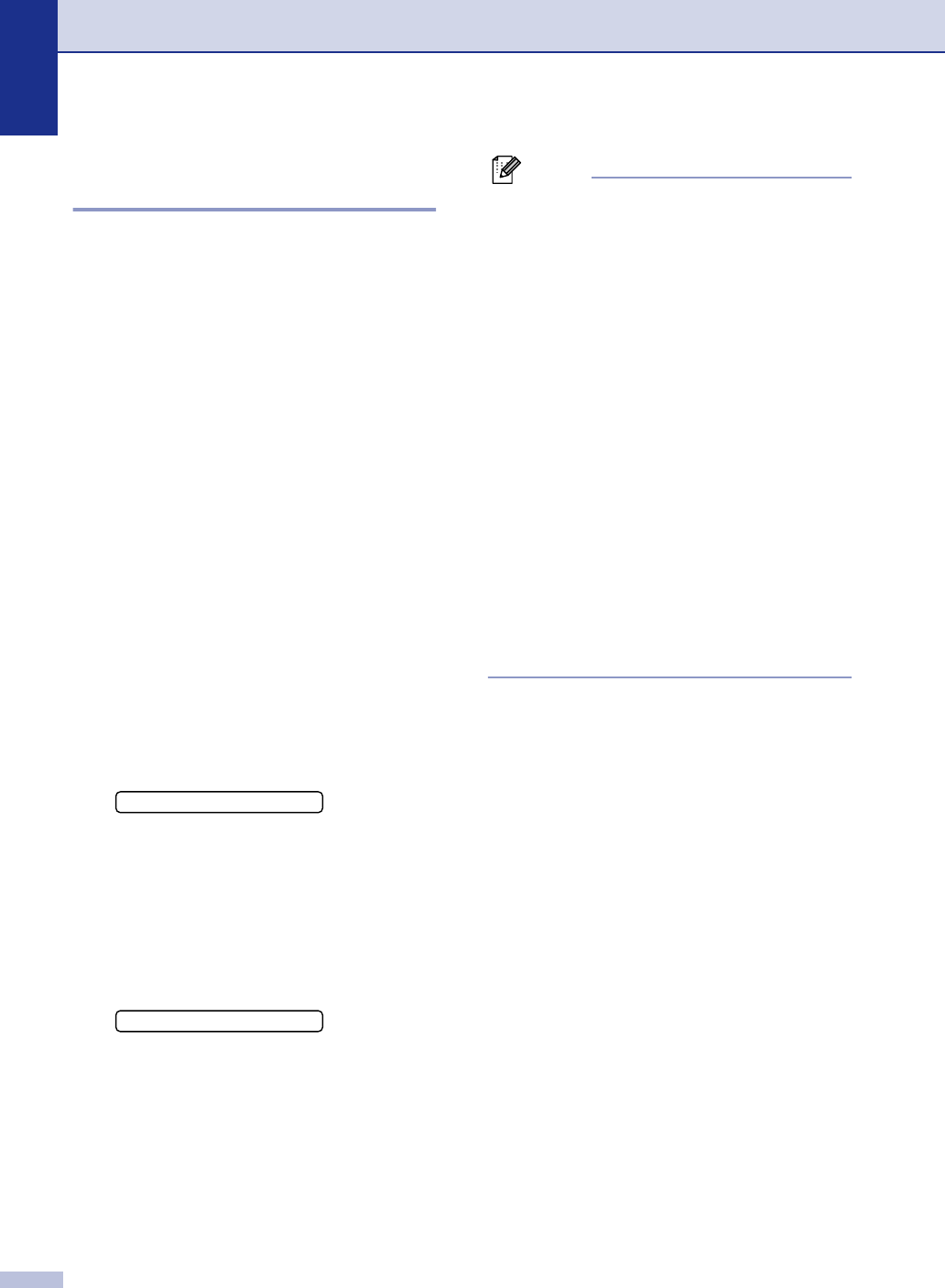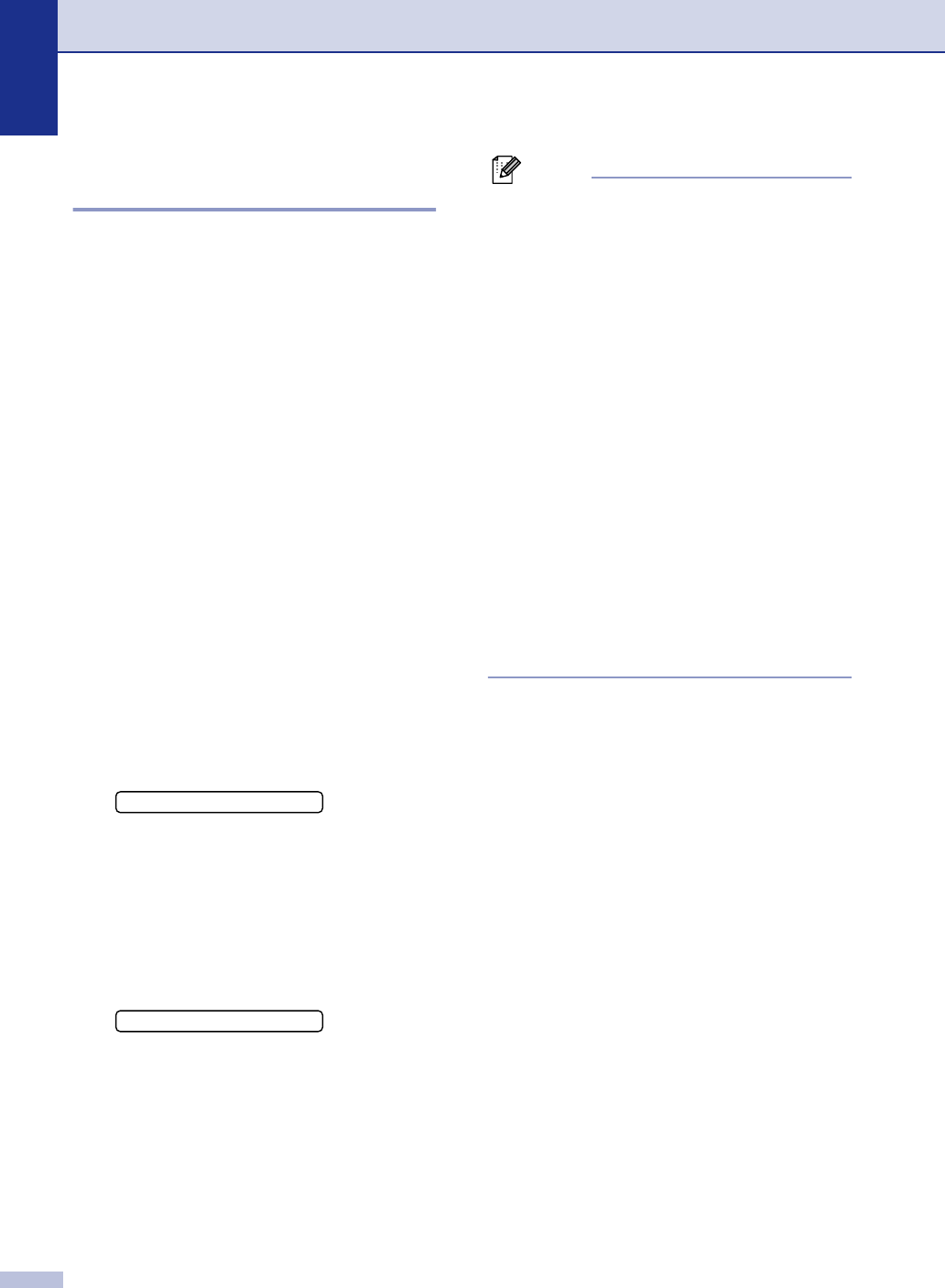
Chapter 6
6 - 3
PC Fax Receive (MFC-7220
and MFC-7225N only)
If you turn on the PC Fax Receive feature
your machine will store your received fax in
memory and send them to your PC
automatically. You can then use your PC to
view and store these faxes.
Even if you have turned off your PC (at night
or on the weekend, for example), your
machine will receive and store your faxes in
its memory. The LCD will show the number of
stored faxes received, for example:
PC Fax Msg:001
When you start your PC and the PC Fax
Receiving software runs, your machine
transfers your faxed to your PC automatically.
To transfer the received faxes to your PC you
must have the PC Fax Receiving software
running on your PC. (For details, see
Running PC-FAX Receiving in the Software
User’s Guide on the CD-ROM.)
If you select
Backup Print:On the machine
will also print the fax
1
Press Menu/Set, 2, 5, 1.
2
Press ▲ or ▼ to select
PC Fax Receive.
Press Menu/Set.
3
Press ▲ or ▼ to select
Backup Print:On or
Backup Print:Off.
Press Menu/Set.
4
Press Stop/Exit.
Note
■ When Backup Print is off, your fax
messages are automatically erased from
your machine’s memory when they have
been successfully sent your PC. When
Backup Print is on, your fax messages are
erased when they have been successfully
printed and sent to the PC.
■ In the event of a power failure, the
MFC-7225N will store your faxes in
memory for up to 4 days. However, if you
select
Backup Print:On, the machine
will print each fax, so you will have a copy
if there is a power failure before it is sent
to the PC.
■ If you get an error message and the
machine cannot print the faxes in memory,
you can use this setting to transfer your
faxes to your PC. (For details, see Error
messages on page 11-1.)
■ You cannot turn on PC Fax Receive if
Memory Security is on.
1.Fwd/Page/Store
Backup Print:On