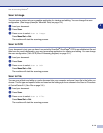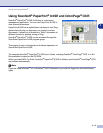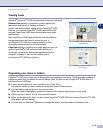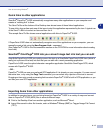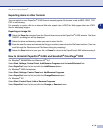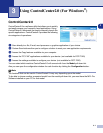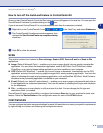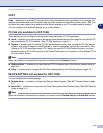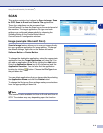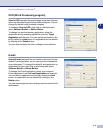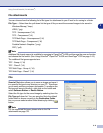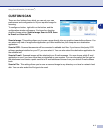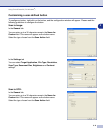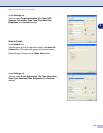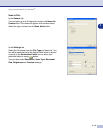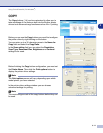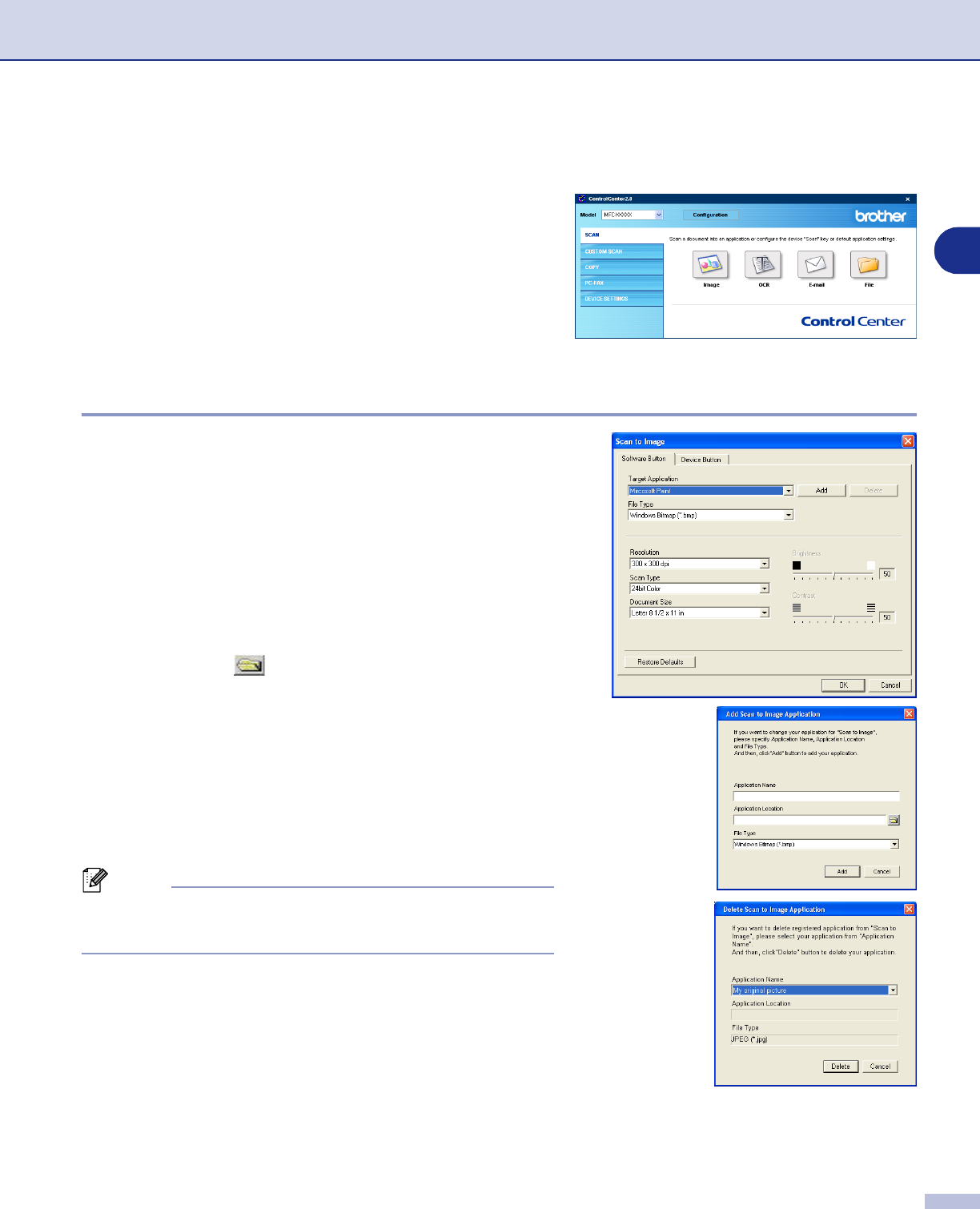
Using ControlCenter2.0 (For Windows
®
)
3 - 4
3
SCAN
This section contains four buttons for
Scan to Image
,
Scan
to OCR
,
Scan to E-mail
and
Scan to File
applications.
These four selections can be accessed from
ControlCenter2.0 or from the Scan key on the control panel of
the machine. The target application, file type and scan
settings are configured independently by choosing the
Software Button or the Device Button tabs of
ControlCenter2.0 configuration window.
Image (example: Microsoft Paint)
Scan to Image
feature allows you to scan an image directly
into your graphics application for image editing. To change
the default settings, right-click on the button and select
Software Button
or
Device Button
.
To change the destination application, select the appropriate
application from the
Target Application
pull down list. You
can add an application to the list by clicking the
Add
button.
Enter the
Application Name
(up to 30 characters) and the
Application Location
. You can also find the application
location by clicking button. Choose the
File Type
from
the pull-down list.
You can delete applications that you have added by selecting
the
Application Name
and click the
Delete
button.
To change the file type or Scan settings make your selections
from the appropriate pull down list.
Note
This function is also available for Scan to E-mail and Scan to
OCR. The window may vary depending upon the function.