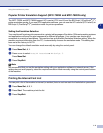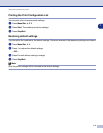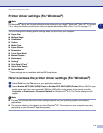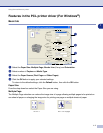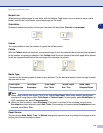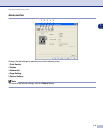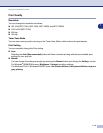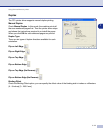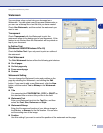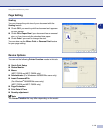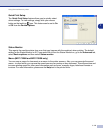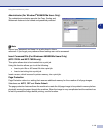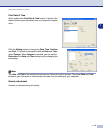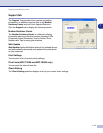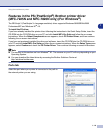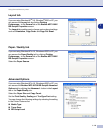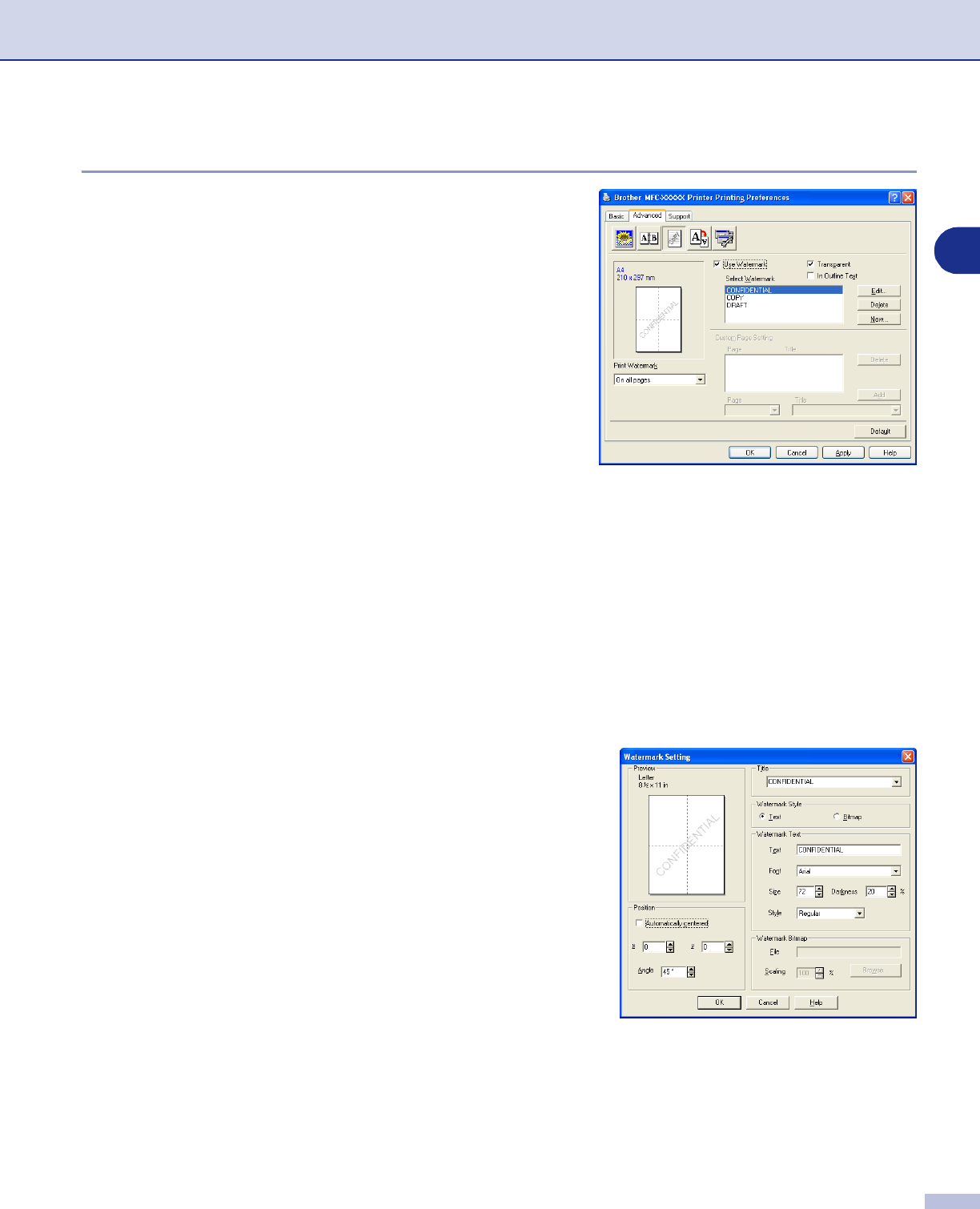
Using the machine as a printer
1 - 12
1
Watermark
You can place a logo or text into your document as a
Watermark. You can select one of the preset Watermarks, or
you can use a bitmap file or text file that you have created.
Check
Use Watermark
, and then select the watermark you
want to use.
Transparent
Check
Transparent
with the Watermark to print the
watermark image in the background of your document. If this
feature is not checked then the Watermark will be printed on
top of your document.
In Outline Text
(Windows
®
2000/XP/Windows NT
®
4.0)
Check
In Outline Text
if you only want to print an outline of
the watermark.
Print Watermark
The
Print Watermark
feature offers the following print choices:
■
On all pages
■
On first page only
■
From second page
■
Custom
Watermark Setting
You can change the Watermark’s size and position on the
page by selecting the Watermark, and clicking the
Edit
button. If you want to add a new Watermark, click the
New
button, and then select
Text
or
Bitmap
in the
Watermark
Style
.
■
Title
You can select the
CONFIDENTIAL
,
COPY
or
DRAFT
as
the standard title or enter a title you like in the field.
■
Watermark Text
Enter your Watermark text into the
Text
Box, and then
select the
Font
,
Size
,
Darkness
and
Style
.
■
Watermark Bitmap
Enter the file name and location of your bitmap image in
the
File
box, or
Browse
for the file location. You can also
set the scaling size of the image.
■
Position
Use this setting if you want to control the position of the watermark on the page.