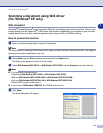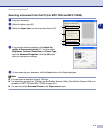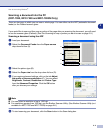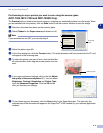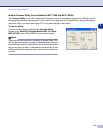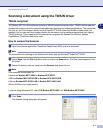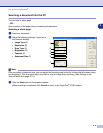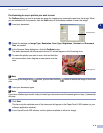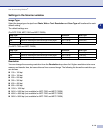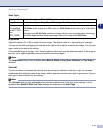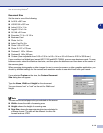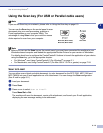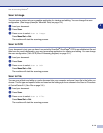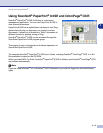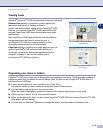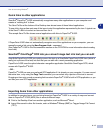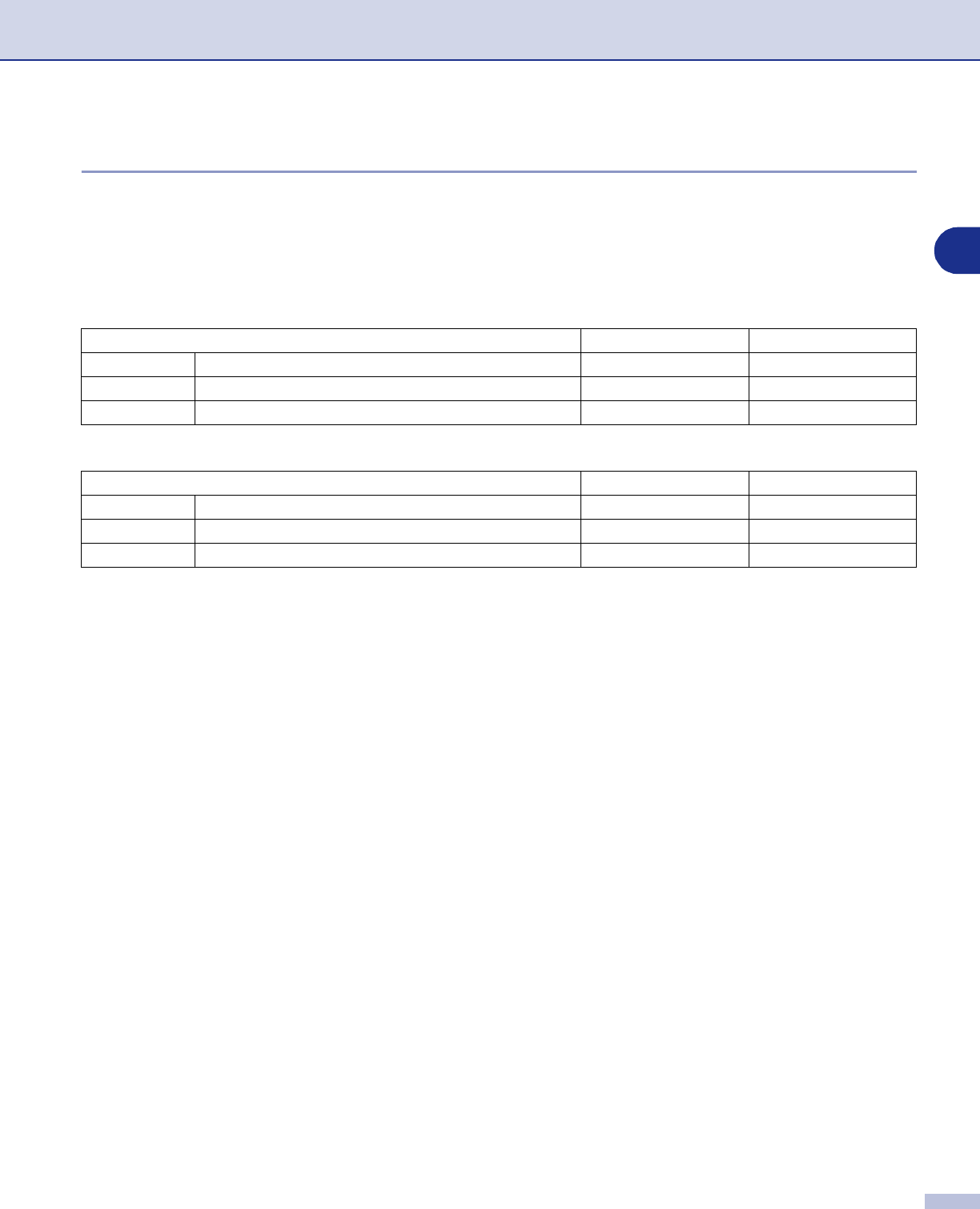
How to scan using Windows
®
2 - 10
2
Settings in the Scanner window
Image Type
Select the image type of output from
Photo
,
Web
or
Text
.
Resolution
and
Scan Type
will be altered for each
default setting.
The default settings are:
(For DCP-7020, MFC-7420 and MFC-7820N)
(For MFC-7220 and MFC-7225N)
Resolution
You can change the scanning resolution from the
Resolution
drop down list. Higher resolutions take more
memory and transfer time, but can achieve a finer scanned image. The following list shows the resolution you
can choose.
■
100
×
100 dpi
■
150
×
150 dpi
■
200
×
200 dpi
■
300
×
300 dpi
■
400
×
400 dpi
■
600
×
600 dpi
■
1200
×
1200 dpi
■
2400
×
2400 dpi (not available for MFC-7220 and MFC-7225N)
■
4800
×
4800 dpi (not available for MFC-7220 and MFC-7225N)
■
9600
×
9600 dpi (not available for MFC-7220 and MFC-7225N)
Image Type Resolution Scan Type
Photo Select for scanning photo images. 300 x 300 dpi 24-bit color
Web Select for attaching the scanned image to web pages. 100 x 100 dpi 24-bit color
Text Select for scanning text documents. 200 x 200 dpi Black & White
Image Type Resolution Scan Type
Photo Select for scanning photo images. 300 x 300 dpi True Gray
Web Select for attaching the scanned image to web pages. 100 x 100 dpi True Gray
Text Select for scanning text documents. 200 x 200 dpi Black & White