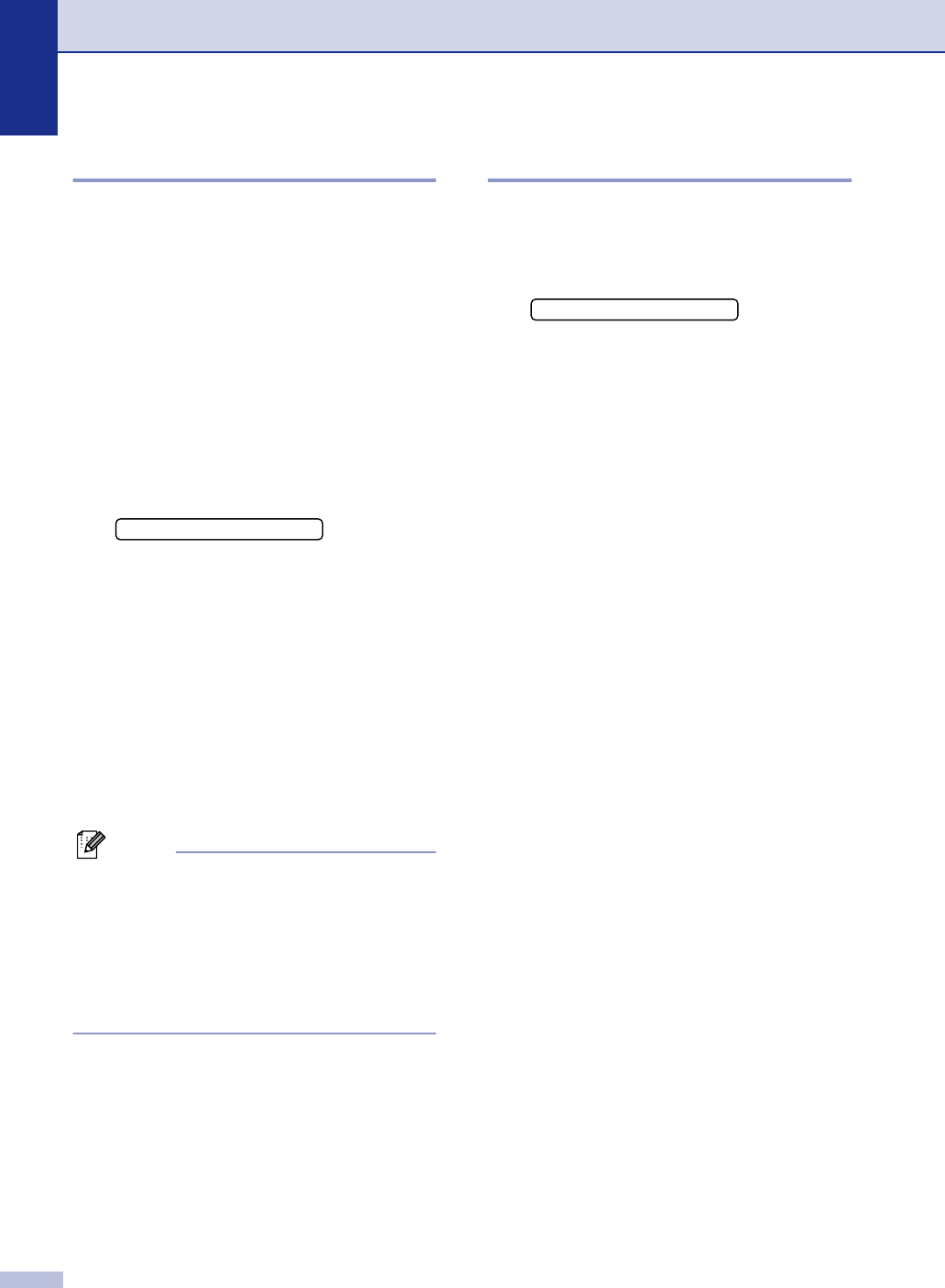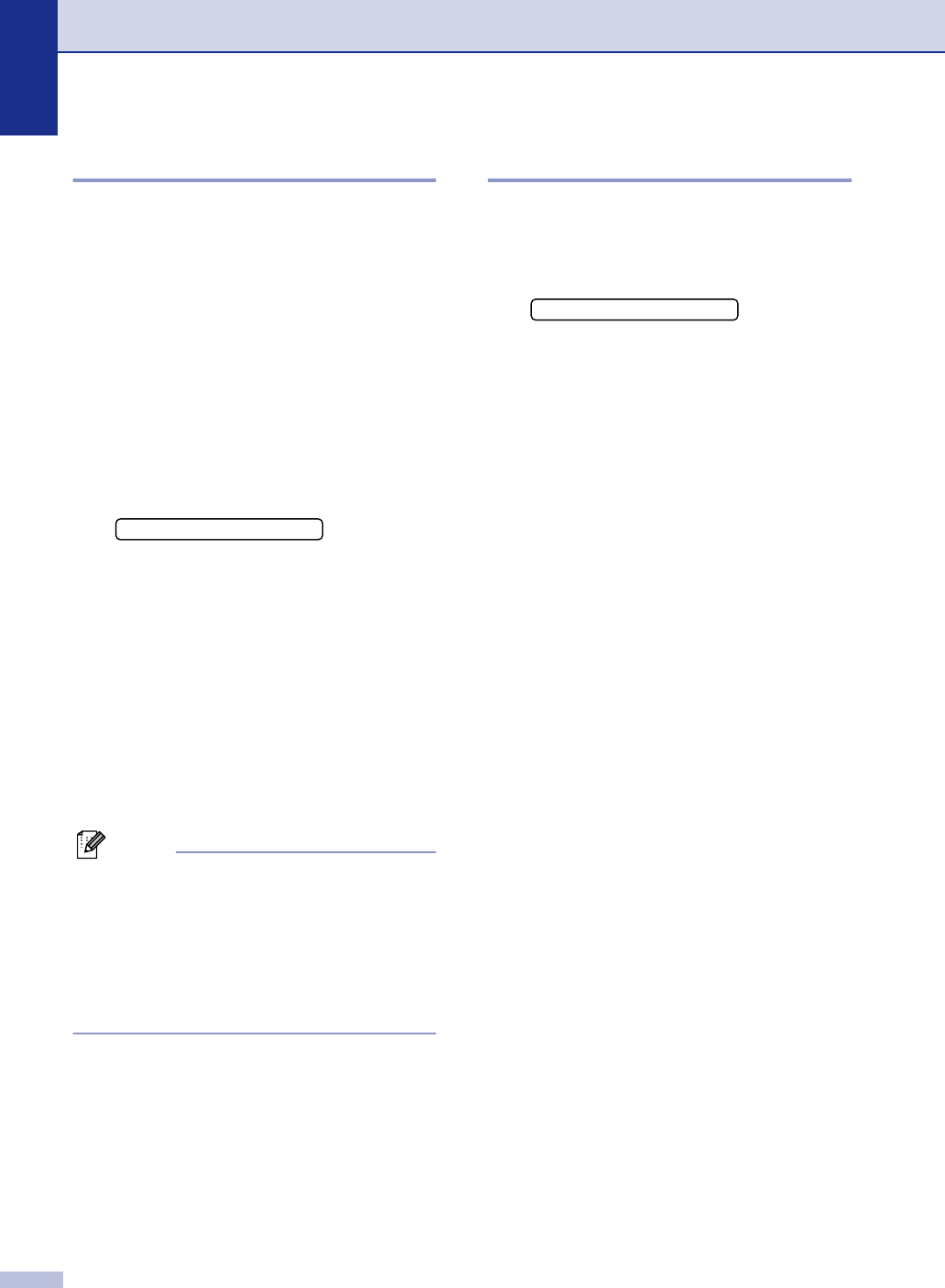
Chapter 2
2 - 8
Sleep Time
Setting the Sleep Time reduces power
consumption by turning off the fuser inside
the machine while it is idle. You can choose
how long the machine is idle (from 00 to 99
minutes) before it goes into sleep mode. The
timer is automatically reset when the machine
receives a Fax or PC data or makes a copy.
The factory setting is 05 minutes. While the
machine is in sleep mode you will see
Sleep
on the LCD. If you try to print or copy in sleep
mode, there will be a short delay while the
fuser warms up to its working temperature.
1
Press Menu/Set, 1, 6, 2.
2
Use the dial pad to enter the length of
time the machine is idle before it goes
into sleep mode (00 to 99).
—OR—
To turn off sleep mode, press Start and
Options simultaneously.
Press
▲ or ▼ toselect Off.
Press Menu/Set.
3
Press Stop/Exit.
Note
■ If you want to turn off sleep mode, press
Start
and Options simultaneously in
Step 2.
■ If the machine is in sleep mode when you
change the Sleep Time, the new setting
will take effect the next time the machine
copies, prints or is turned off and on.
Setting the LCD Contrast
You can change the contrast to help the LCD
look lighter or darker.
1
Press Menu/Set, 1, 7.
2
Press ▲ or ▼ to select Light or Dark.
Press Menu/Set.
3
Press Stop/Exit.
2.Sleep Time
7.LCD Contrast