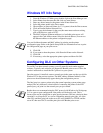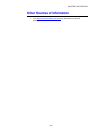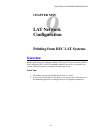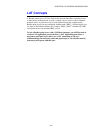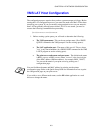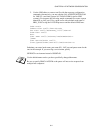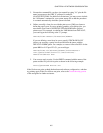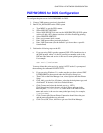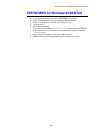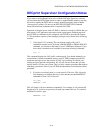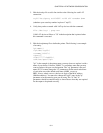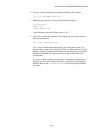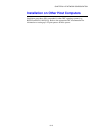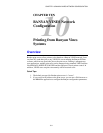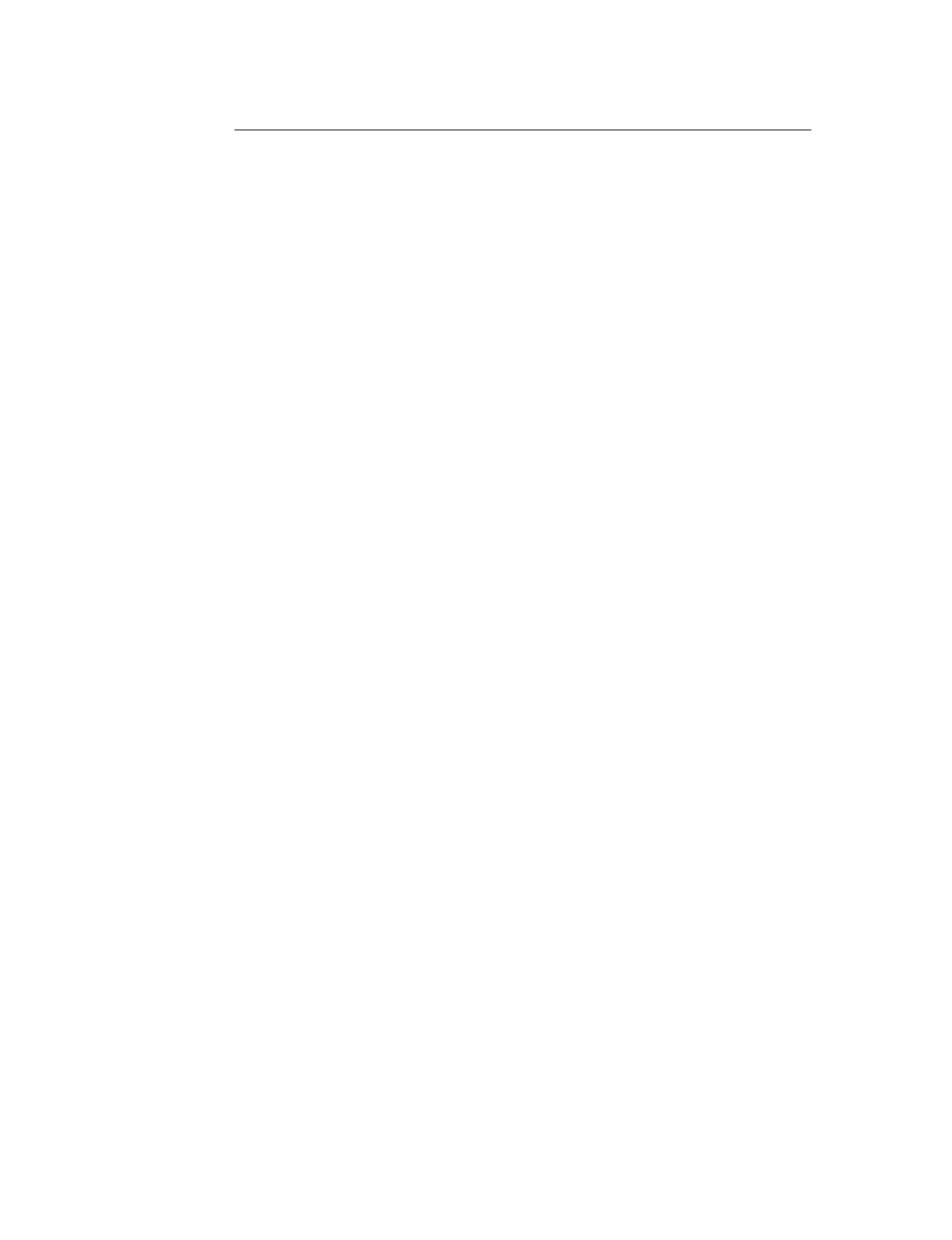
CHAPTER 9 LAT NETWORK CONFIGURATION
9-7
PATHWORKS for DOS Configuration
To configure the print server for PATHWORKS for DOS:
1.
Create a VMS queue as previously described.
2.
Run PCSA_MANAGER on the VMS system
a.
Type MENU to get the PCSA menu.
b.
Select SERVICE OPTIONS
c.
Select ADD SERVICE (do not use the ADD PRINTER QUEUE option
as this will add a PCL printer reset that will affect PostScript printing.
d.
Select PRINTER SERVICE
e.
Enter service name (pick a name)
f.
Enter VMS queue name (previously defined)
g.
Enter VMS form name (use the default if you do not have a specific
form defined)
3.
Perform the following steps on the PC:
a.
If you are using DOS, type the command USE LPTx:\\node\service at
the DOS prompt, where x is the PC parallel port number, node is the
DECnet node name and service is the service name picked previously.
For example:
USE LPT1:\\VAX\LASER
You may delete this print service by typing LATCP at the C:> prompt and
then entering the command DELETE LPT1:
b.
If you are using Windows 3.1x, make sure that you have selected DEC
PATHWORKS as the network under the Windows Setup icon.
c.
Then Click on the Print Manager icon, select Options and then Printer
Setup
d.
Click Add, go to the List of Printers, select the desired printer type, and
click Install. If desired, click Set as Default Printer.
e.
Click Connect and select the desired port (e.g., LPT1).
Click Network and select the port you chose above and type in the
network path (\\node\service, where node is the DECnet node
name and service is the service name picked previously; for example,
\\VAX\LASER).
f.
Click Connect (the Current Printer Connection should show the port
and the network path that you selected).
g.
Click Close, OK, Close, and Exit to get out of the Print Manager.