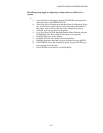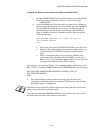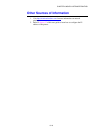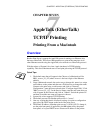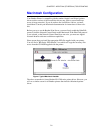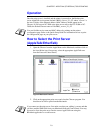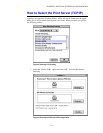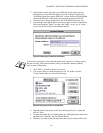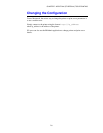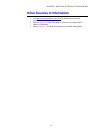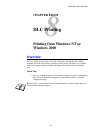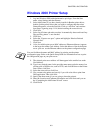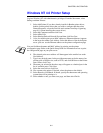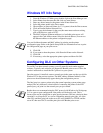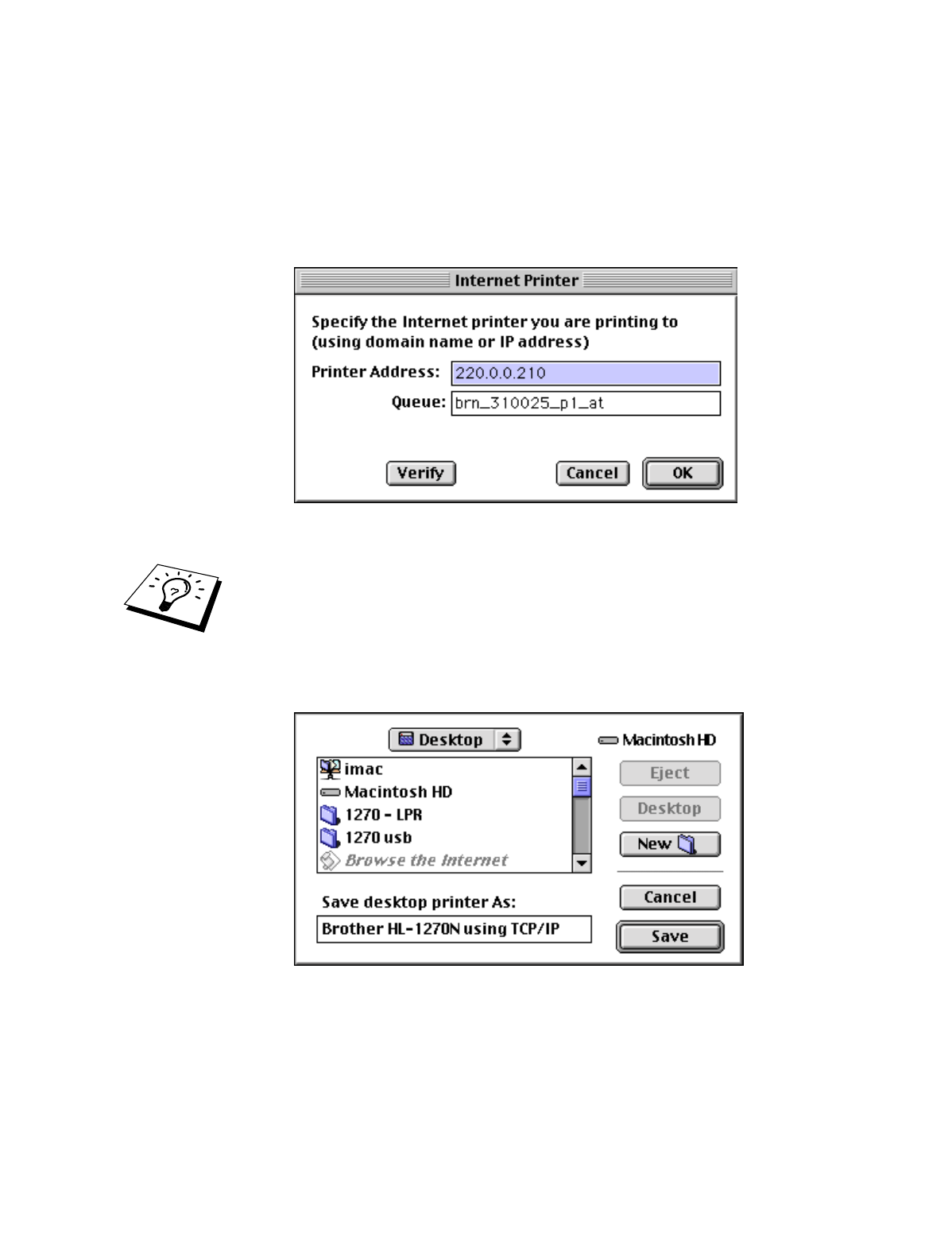
CHAPTER 7 APPLETALK (ETHERTALK) TCP/IP PRINTING
7-5
2.
At this point we must select the correct PPD file for the printer and also
configure the correct LPR information. Click the "Change" button in the
"PostScript Printer Description (PPD) File" section. Insert the CD-ROM that
contains the PPD file for the printer and select the appropriate PPD file.
3.
Now select the "Change" button below the "LPR Printer Selection" text.
4.
You must then enter the IP address and service name of details of the printer.
When specifying the "Queue", use the value "BRN_xxxxxx_p1_at" where
xxxxxx are the last 6 digits of the Ethernet address.
Figure 5 Entering the IP address and Queue
If you do not specify the correct value the printer may not print, or it may not print
the data correctly. Please ensure that the value you enter here matches with the
Service name of the printer.
1.
Click "OK" to go back to the previous screen.
2.
You are now ready to create the printer for use. To do that, click the
"Create" button and you will see the following:
Figure 6 Saving the printer to the Desktop
4.
Enter the name of the printer in the "Save desktop printer As:" option and
click on "Save".
5.
We must now make this our default printer by clicking the printer name once
and then select "Printing" and "Set Default Printer".
6.
Whenever you send a print job, the printer that you just created will be used.