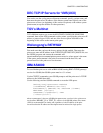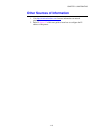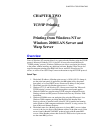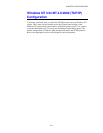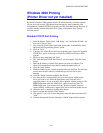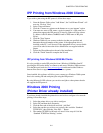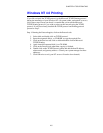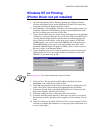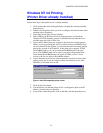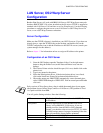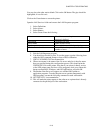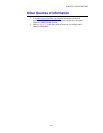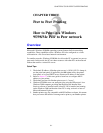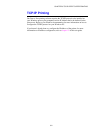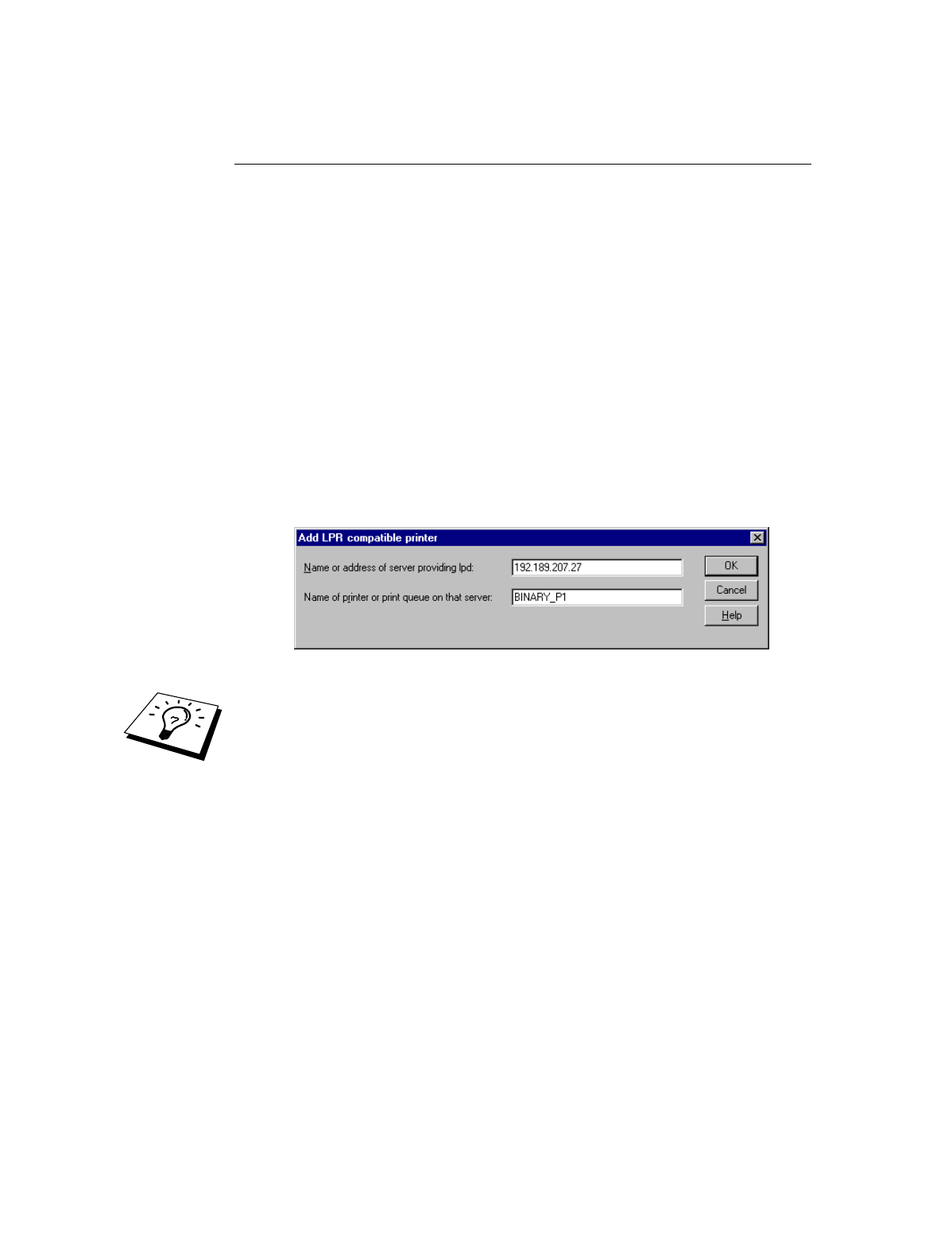
CHAPTER 2 TCP/IP PRINTING
2-6
Windows NT 4.0 Printing
(Printer Driver not yet installed)
1.
Go to the Start button, choose Settings, and then select Printers. Double
click the Add Printer icon to get the Add Printer Wizard. Click. Select My
Computer (Not Network Printer) and click on Next.
2.
Select Add Port, select LPR Port (LPR Port will not be displayed unless you
install the "Microsoft TCP/IP Printing" protocol as described earlier) from
the list of available ports and click on New Port.
3.
Type in the IP address that you wish to assign to the print server in the Name
or address of server providing lpd: box. If you have edited your HOSTS file
are using Domain Name System, enter the name associated with the print
server, instead of an IP address. As the print server supports TCP/IP and
NetBIOS names, you can also enter the NetBIOS name of the print server.
The NetBIOS name can be seen in your print configuration sheet. From
default the NetBIOS name will appear as "BRN_xxxxxx" where xxxxxx is
the last six digits of the Ethernet address.
4.
Type in the print server service name in the Name of printer or print queue
on that server: box. If you do not know which service name to use, enter
BINARY_P1 and then click on OK:
Note
Refer to Appendix B for more information on Service Names.
5. Click on Close. The new print server IP address should be listed and
highlighted as an available port. Click on Next.
6. Select the desired printer model. If the correct model is not displayed, click
on the "Have Disk" option and insert the appropriate driver diskettes.
7. If the driver already exists, select Keep Existing Driver (if it does not, this
step will be skipped), and then click on Next.
8. If desired, change the name of the printer then click on Next.
9. If desired, make the printer shared (so other users can access it), and select
the operating system(s) that these other computers will be running. Click on
Next.
10. Select Yes when you are asked "Would you like to print a test page?" Click
on Finish to complete the installation. You may now print to the printer as if
it were a local printer.