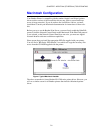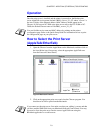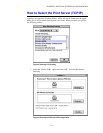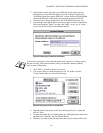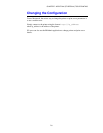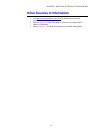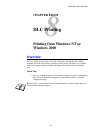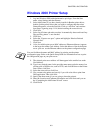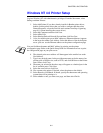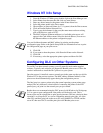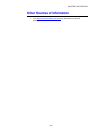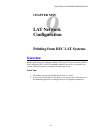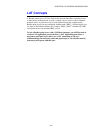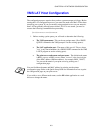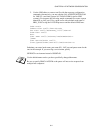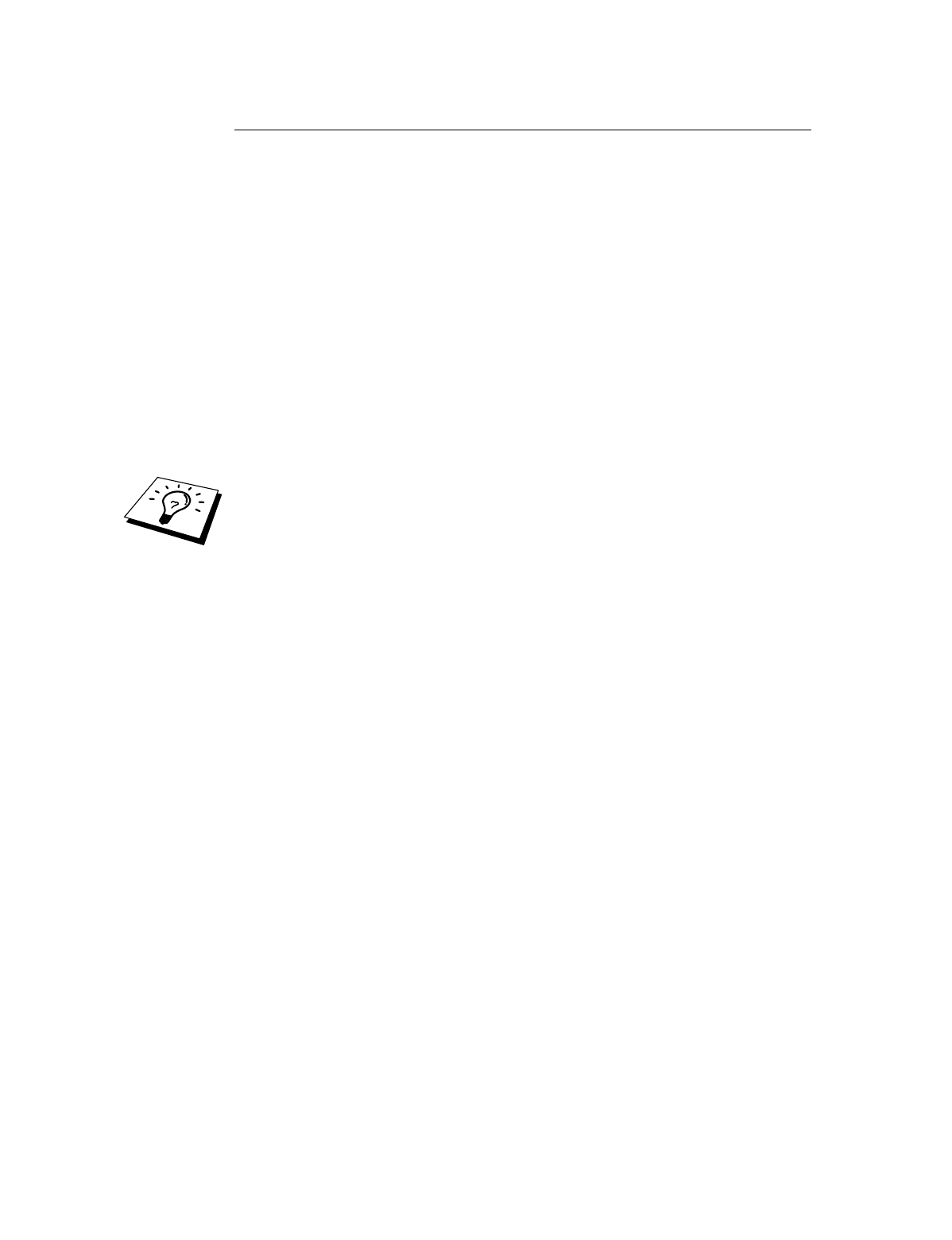
CHAPTER 8 DLC PRINTING
8-3
Windows 2000 Printer Setup
1.
Log into Windows 2000 with administrative privileges. From the Start
menu, select Settings and then Printers.
2.
Select Add Printer (If you have already installed a Brother printer driver,
double click the printer driver that you wish to configure and then select
Printers/Properties, select the Ports tab, Click on “Add Port” and continue
from Step 6 (ignoring steps 11-14) about installing the correct driver).
3.
Click Next.
4.
Select Local Printer and make sure that “Automatically detect and install my
Plug and Play printer” is not checked.
5.
Click Next
6.
Select the “Create a new port:” option and highlight “Hewlett-Packard
Network Port”
7.
Click Next
8.
A list of available print server MAC addresses (Ethernet addresses) appears
in the larger box under Card Address. Select the address of the desired print
server (you can see the Ethernet address on the printer configuration page)
You can find the node name and MAC address by printing out the printer
configuration page. Refer to the Quick Setup Guide for information on how to print
the configuration page on your print server.
9.
The selected print server address will then appear in the smaller box under
Card Address.
10.
Type in any desired name for the port (the name must not be the name of an
existing port or DOS device, such as LPT1) and click OK then on the Printer
Ports screen, click Next.
11.
Select the correct driver click Next.
12.
Give a name to the printer and specify if you wish to be able to print from
DOS application. Then click Next
13.
Specify the share name (if you are going to share the printer).
14.
Enter the Location and Comment information and click Next until you see
the “Completing the Add Printer Wizard” screen.
15.
Click Finish