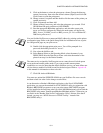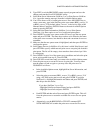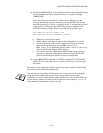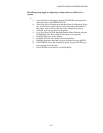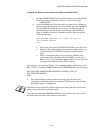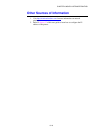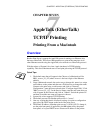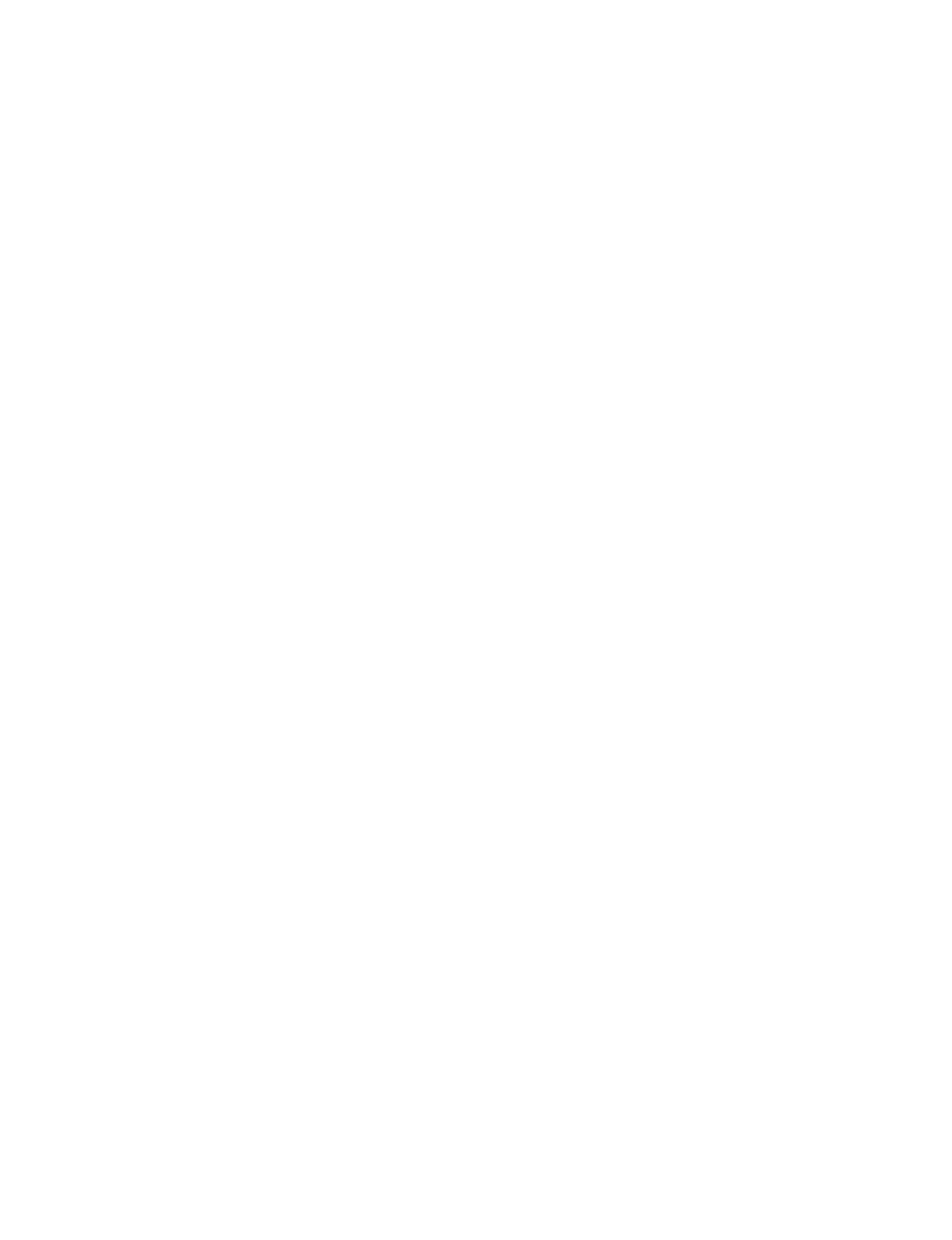
CHAPTER 6 NOVELL NETWARE PRINTING
6-13
8.
Type EXIT to exit the BRCONFIG remote console program and save the
changes and start the Novell PCONSOLE utility.
9.
Select Print Server Information (NetWare 3.xx) or Print Servers (NetWare
4.1x; ignore the warning message) from the Available Options menu.
10.
You will be shown a list of current print servers. Press the INSERT key to
create a new entry, type in the NetWare print server name (BRN_xxxxxx_P1
or BRO_xxxxxx_P1 by default, where "xxxxxx" is the last six digits of the
Ethernet address) and press ENTER. Return to the main Available Options
menu by pressing ESCAPE.
11.
Select the Print Queue Information (NetWare 3.xx) or Print Queues
(NetWare 4.1x) menu option to see list of configured print queues.
12.
Press INSERT to create a new queue on the file server, type the new queue
name and press ENTER. The name does not have to be related to the name
of the print server resources, but should be short and convenient for users to
remember.
13.
Make sure that the new queue name is highlighted, and then press ENTER to
configure the queue.
14.
Select Queue Servers (in NetWare 4.1x, this item is called Print Servers) and
press ENTER to specify which network print servers can print jobs from this
print queue. The list will be empty, since none have been selected yet if this
is a new queue.
15.
Press INSERT to get a list of the queue server candidates and select the print
server service name from step 11, Press ENTER.
16.
Press ESCAPE several times until you return to the Available Options menu.
17.
Force the print server to rescan file servers for print jobs. You may either
turn the printer off and on again or you may down the print server in
PCONSOLE as follows:
•
In the Available Options menu, highlight Print Server Information, and
press ENTER.
•
Select the print server name (BRN_xxxxxx_P1 or BRO_xxxxxx_P1 if
using a NC-2000 series print server) and press ENTER. If you have
NetWare 4.1x, highlight Information and Status and press ENTER, and
then skip to the next bullet.
If you have NetWare 3.xx or 2.xx:
- Highlight Print Server Status/Control and press ENTER.
- Highlight Server Info and press ENTER.
•
Push ENTER and then select Down and press ENTER again. This will
force the print server to rescan the available file servers for new queue
entries.
•
Alternatively, use the BRCONFIG or TELNET command SET
NETWARE RESCAN to make the print server rescan for file servers.