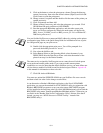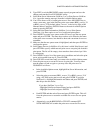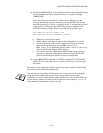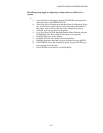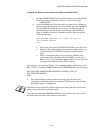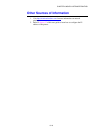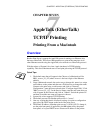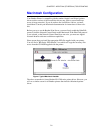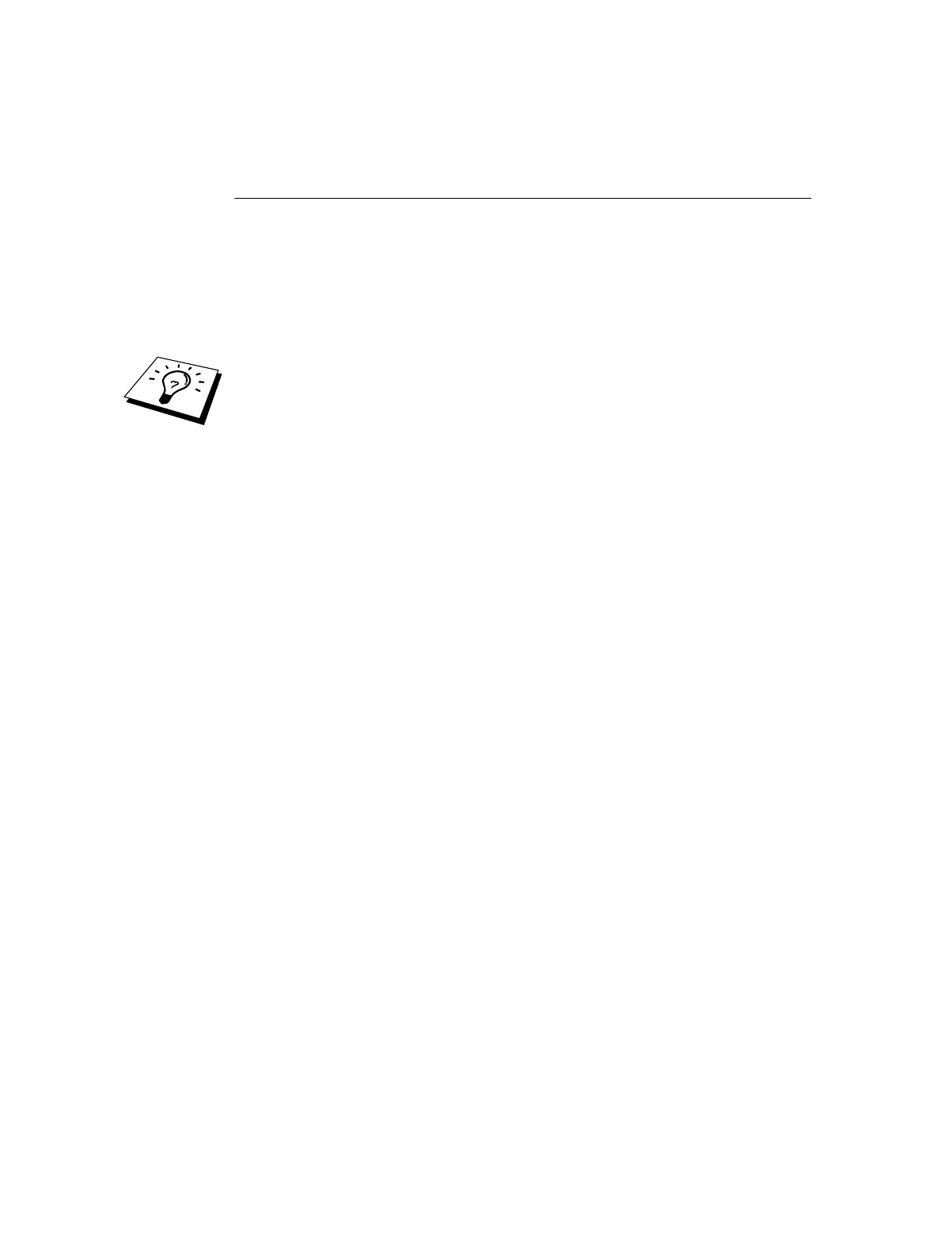
CHAPTER 6 NOVELL NETWARE PRINTING
6-14
Configuring the Brother Print Server
(Queue Server Mode in NDS mode) using
PCONSOLE and BRCONFIG
1.
Make sure that you are logged in as ADMIN in NDS mode on the NetWare
4.1x file server.
2.
Run the PCONSOLE utility from PC workstation.
3.
Select Print Servers from the Available Options menu.
4.
Press INSERT and enter the Print Server Name
Enter the NetWare print service name of the print server exactly as it appeared in the
printer configuration page (the default name is BRN_xxxxxx_P1 or
BRO_xxxxxx_P1 if you are using a NC-2000 series print server such as the NC-
2010h or the NC-2100h, where "xxxxxx" is the last six digits of the Ethernet address
(MAC address), unless you changed the name to something else). You can find the
NetWare print service name and MAC address by printing out the printer
configuration page. Refer to the Quick Setup Guide for information on how to print
the configuration page on your print server.
Important:
Do not assign a password to the print server or it will not log in.
5.
Return to the main Available Options menu by pressing ESCAPE.
6.
Select Print Queues.
7.
Press INSERT type in the desired print queue name (you will also be asked
for a volume name. Press INSERT and select the appropriate volume), and
press ESCAPE to return to the main menu.
8.
Make sure that the new queue name is highlighted, and press ENTER.
9.
Select Print Servers and press ENTER to specify which network print
servers can print jobs from this print queue. The list will be empty, since
none have been selected.
10.
Press INSERT to get a list of the queue server candidates and select the
NetWare print server name from step 4, which will then be added to the list.
Press ENTER.
11.
Select Printers from the Available Options menu.
12.
Press INSERT and enter a descriptive name for the printer.
13.
Press ESCAPE and go back to the Available Options menu.
14.
Select Print Servers and select the name of the printer server that you entered
in Step 4.
15.
Highlight the Printers option in the Print Server Information menu.
16.
Press INSERT and select the name of the printers you entered in Step 12.
17.
Press ESCAPE several times to return to DOS.