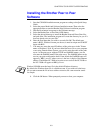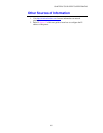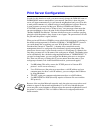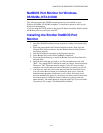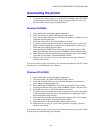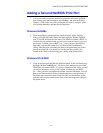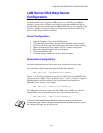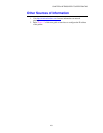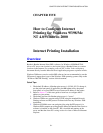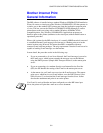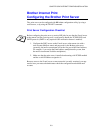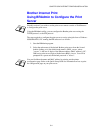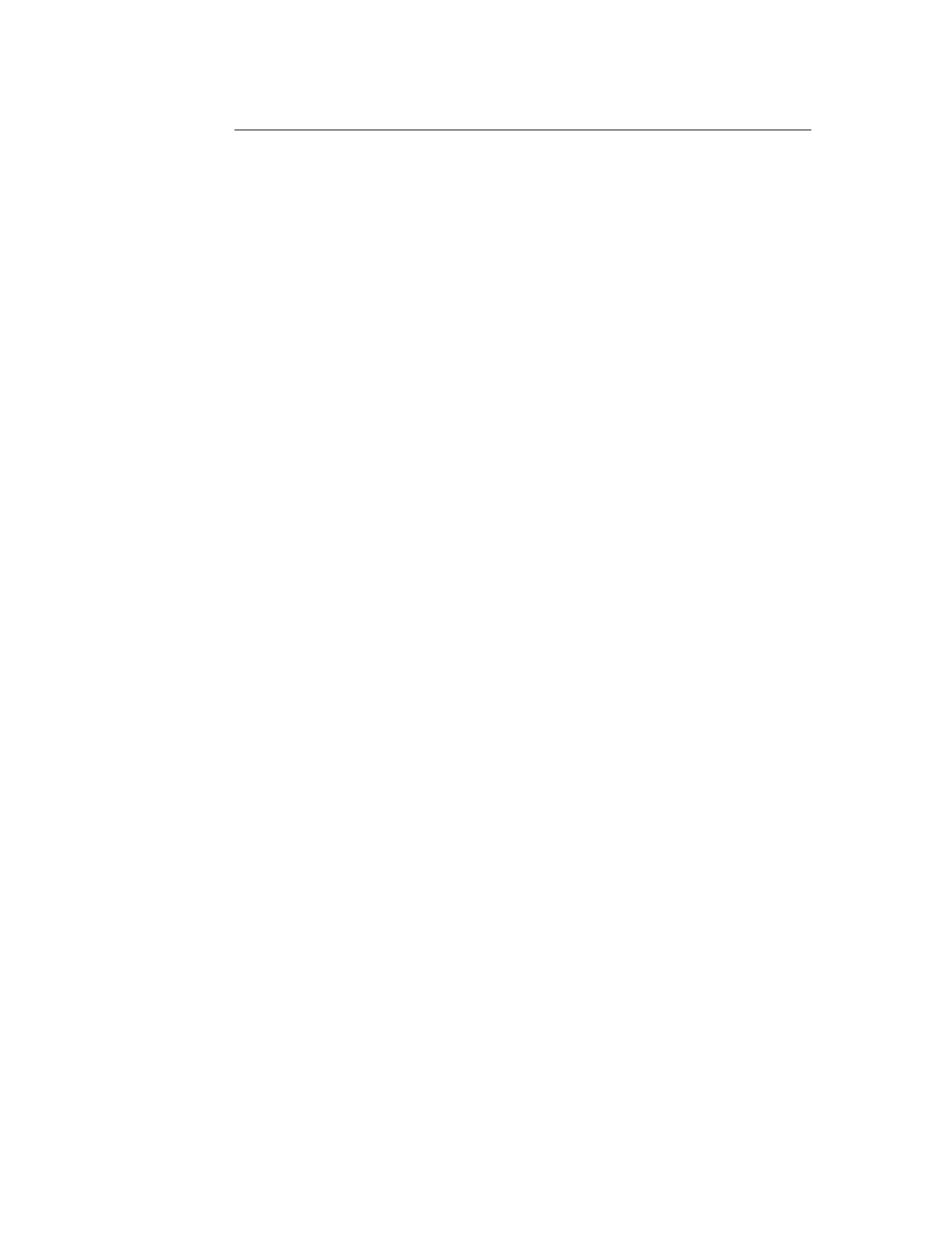
CHAPTER 4 NETBIOS PEER-TO-PEER PRINTING
4-6
Associating the printer
1.
You must now create a printer on your Windows 95/98/Me and NT4.0/2000
system using the standard Windows printer setup procedure. To do this, go
the Start button, select Setting and then Printers.
Windows 95/98/Me
2.
Select Add Printer to begin the printer installation.
3.
Click Next when you get the add Printer Wizard window.
4.
Select Local Printer when you are asked how the printer is connected to your
computer, and then push Next.
5.
Select the correct driver. Click Next when you are done.
6.
If you have selected a printer driver that is already being used, you have the
option of either keeping the existing driver (recommended) or replacing it.
Select the desired option and press Next.
7.
Select the Brother NetBIOS Port (Port name you assigned in step 6 of the
Installing the Brother Peer-to-Peer Print (NetBIOS) section) and press Next.
8.
Enter any desired name for the Brother printer and press Next. For example,
you could call the printer "Networked Brother Printer".
9.
Windows will now ask you if you wish to print out a test page, select Yes
and then select Finish.
You are now ready to print. If necessary, you can share the printer on your PC so that
all print jobs are routed through your computer.
Windows NT4.0/2000
2.
Select Add Printer to begin the printer installation.
3.
Click Next when you get the add Printer Wizard window.
4.
Select My Computer when you are asked how the printer is connected to
your computer, and then push Next.
5.
Select the Brother NetBIOS Port (Port name you assigned in step 6 of the
Installing the Brother Peer-to-Peer Print (NetBIOS) section ) and press Next.
6.
Select the correct driver. Click Next when you are done.
7.
If you have selected a printer driver that is already used, you have the option
of either keeping the existing driver (recommended) or replacing it. Select
the desired option and press Next.
8.
Enter any desired name for the Brother printer and press Next. For example,
you could call the printer "Networked Brother Printer".
9.
Select not Shared or Shared and Share Name and press Next.
10.
Windows will now ask you if you wish to print out a test page, select Yes
and then select Finish.
You are now ready to print. If necessary, you can share the printer on your PC so that
all print jobs are routed through your computer.