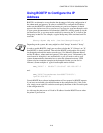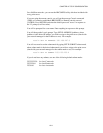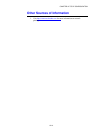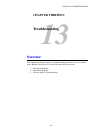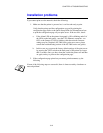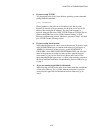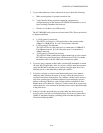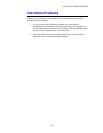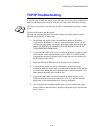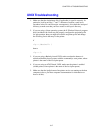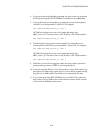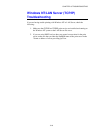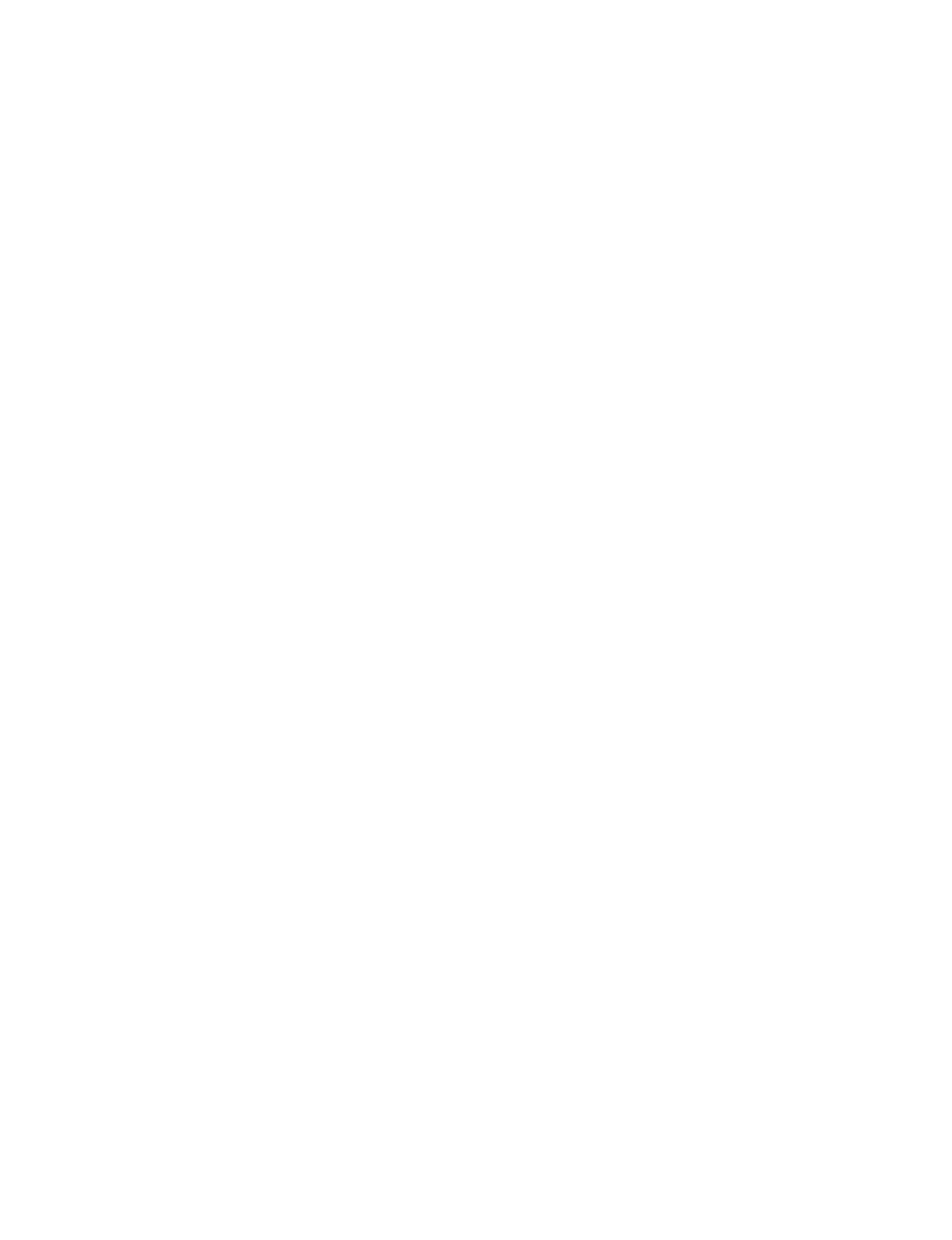
CHAPTER 13 TROUBLESHOOTING
13-3
a. If you are using TCP/IP:
Try pinging the print server from the host operating system command
prompt with the command:
ping ipaddress
Where ipaddress is the print server IP address (note that in some
instances it can take up to two minutes for the print server load its IP
address (after setting the IP address). If a successful response is
received, then proceed to the UNIX, TCP/IP Windows NT/LAN Server,
Windows98/95/Me Peer to Peer (LPR), Internet Printing or Web
Browser troubleshooting section. Otherwise, proceed to step 3, and then
go to TCP/IP Trouble shooting section.
b. If you are using Novell system:
Verify that the print server can be seen on the network. To do this, login
as the SUPERVISOR (not as someone with supervisor privileges) or
ADMIN (for Netware 4 or later servers), go into PCONSOLE or
NWADMIN, select PRINT SERVER INFORMATION, and select the
name of the print server (make sure that you have entered the print
server name). If you can see Print Server Status and Control in the
menu, then the Brother print server is visible to the network, proceed to
the Novel NetWare Installation Troubleshooting Section. Otherwise, go
to step 3.
c. If you are running AppleTalk for Macintosh:
Make sure that you can see the print server name under the LaserWriter
8 icon in the Chooser. If it is visible, then the connection is good, so
proceed to the AppleTalk for Macintosh Section. Otherwise, go to
step 3.